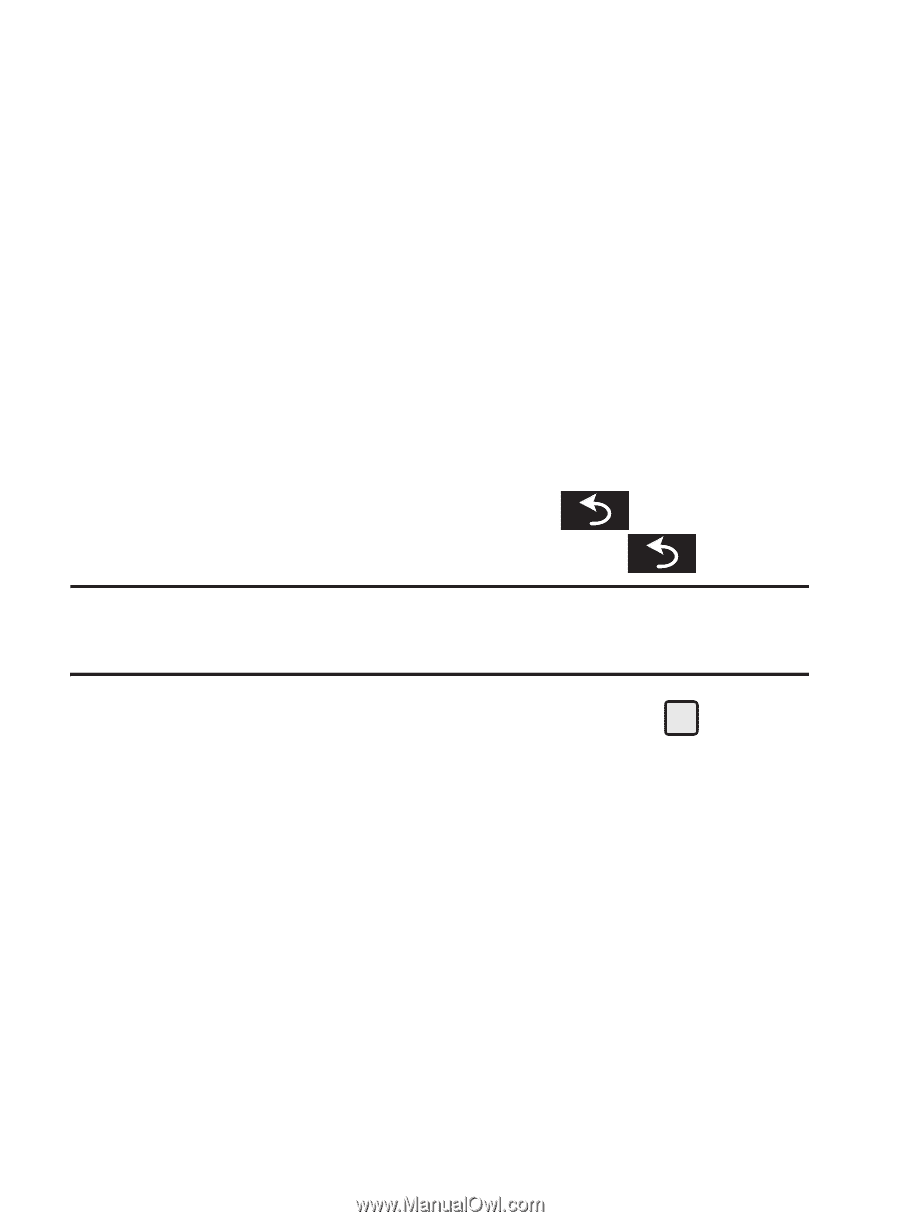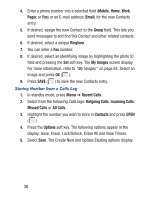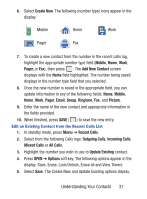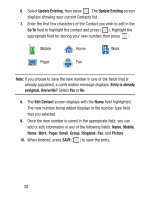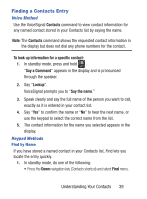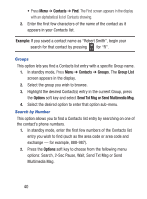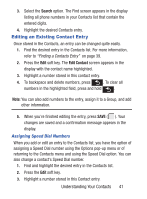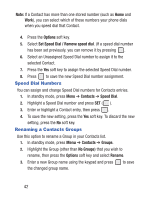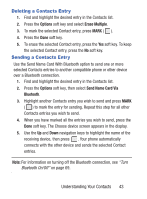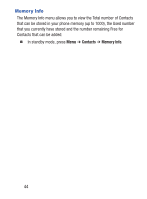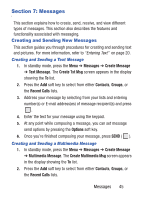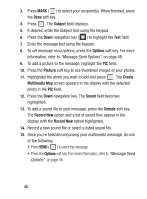Samsung SCH-S380C User Manual Ver.fd04_f2 (English(north America)) - Page 45
Editing an Existing Contact Entry, Search, Edit Contact
 |
View all Samsung SCH-S380C manuals
Add to My Manuals
Save this manual to your list of manuals |
Page 45 highlights
3. Select the Search option. The Find screen appears in the display listing all phone numbers in your Contacts list that contain the entered digits. 4. Highlight the desired Contacts entry. Editing an Existing Contact Entry Once stored in the Contacts, an entry can be changed quite easily. 1. Find the desired entry in the Contacts list. For more information, refer to "Finding a Contacts Entry" on page 39. 2. Press the Edit soft key. The Edit Contact screen appears in the display with the contact name highlighted. 3. Highlight a number stored in this contact entry. 4. To backspace and delete numbers, press . To clear all numbers in the highlighted field, press and hold . Note: You can also add numbers to the entry, assign it to a Group, and add other information. 5. When you're finished editing the entry, press SAVE ( ). Your changes are saved and a confirmation message appears in the display. Assigning Speed Dial Numbers When you add or edit an entry to the Contacts list, you have the option of assigning a Speed Dial number using the Options pop-up menu or of returning to the Contacts menu and using the Speed Dial option. You can also change a contact's Speed Dial number. 1. Find and highlight the desired entry in the Contacts list. 2. Press the Edit soft key. 3. Highlight a number stored in this Contact entry. Understanding Your Contacts 41