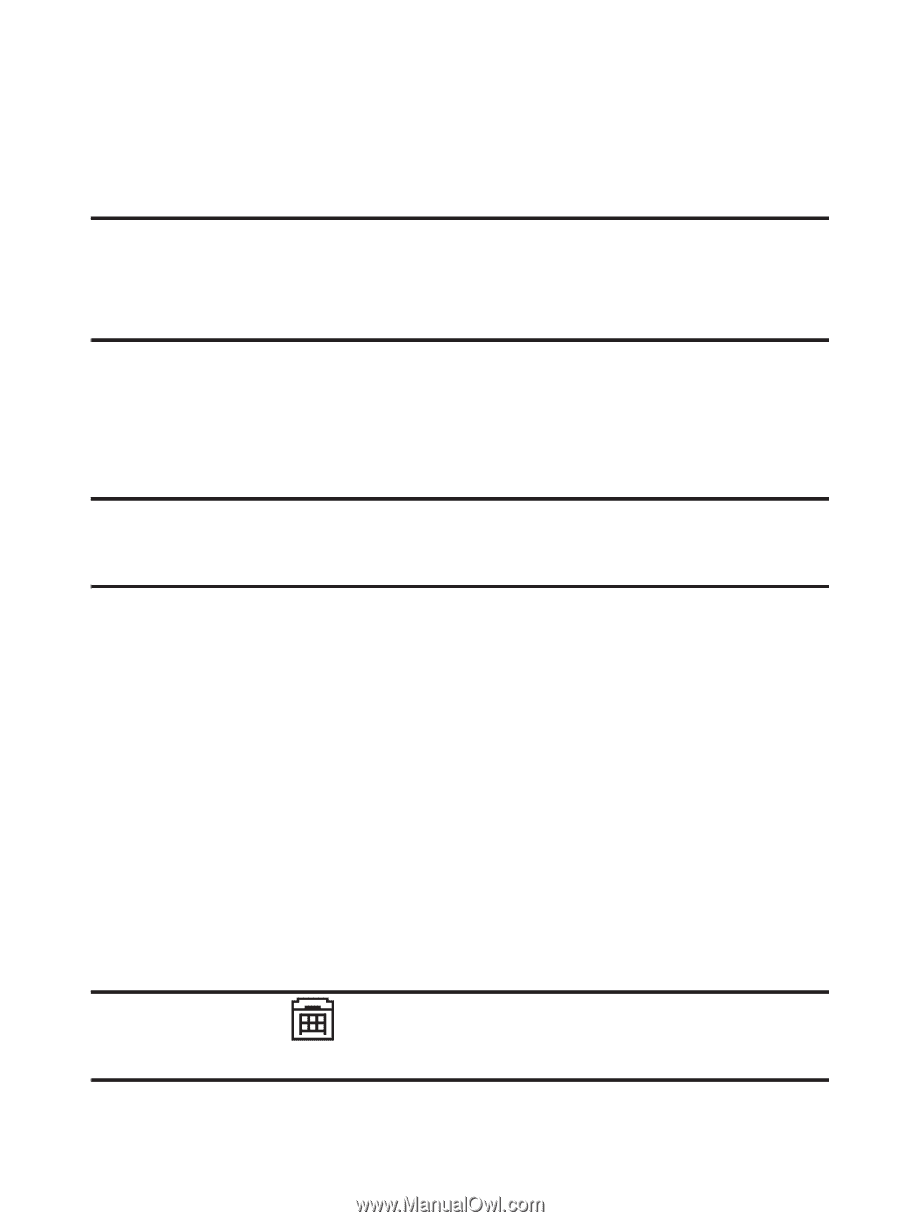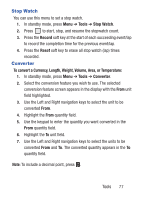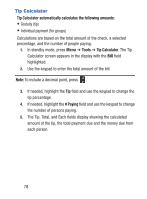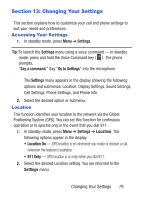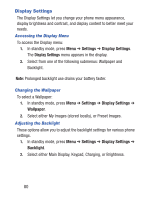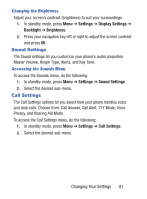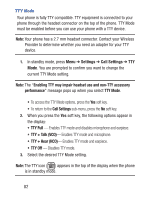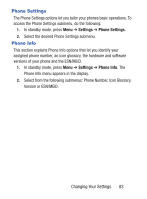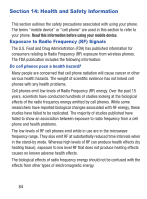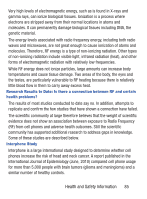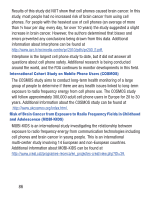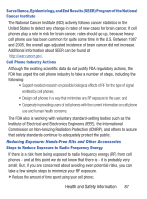Samsung SCH-S380C User Manual Ver.fd04_f2 (English(north America)) - Page 86
Settings, Call Settings, Enabling TTY may impair headset use and non-TTY accessory, performance
 |
View all Samsung SCH-S380C manuals
Add to My Manuals
Save this manual to your list of manuals |
Page 86 highlights
TTY Mode Your phone is fully TTY compatible. TTY equipment is connected to your phone through the headset connector on the top of the phone. TTY Mode must be enabled before you can use your phone with a TTY device. Note: Your phone has a 2.7 mm headset connector. Contact your Wireless Provider to determine whether you need an adapter for your TTY device. 1. In standby mode, press Menu ➔ Settings ➔ Call Settings ➔ TTY Mode. You are prompted to confirm you want to change the current TTY Mode setting. Note: The "Enabling TTY may impair headset use and non-TTY accessory performance" message pops up when you select TTY Mode. • To access the TTY Mode options, press the Yes soft key. • To return to the Call Settings sub-menu, press the No soft key. 2. When you press the Yes soft key, the following options appear in the display: • TTY Full - Enables TTY mode and disables microphone and earpiece. • TTY + Talk (VCO)- Enables TTY mode and microphone. • TTY + Hear (HCO)- Enables TTY mode and earpiece. • TTY Off - Disables TTY mode. 3. Select the desired TTY Mode setting. Note: The TTY icon ( ) appears in the top of the display when the phone is in standby mode. 82