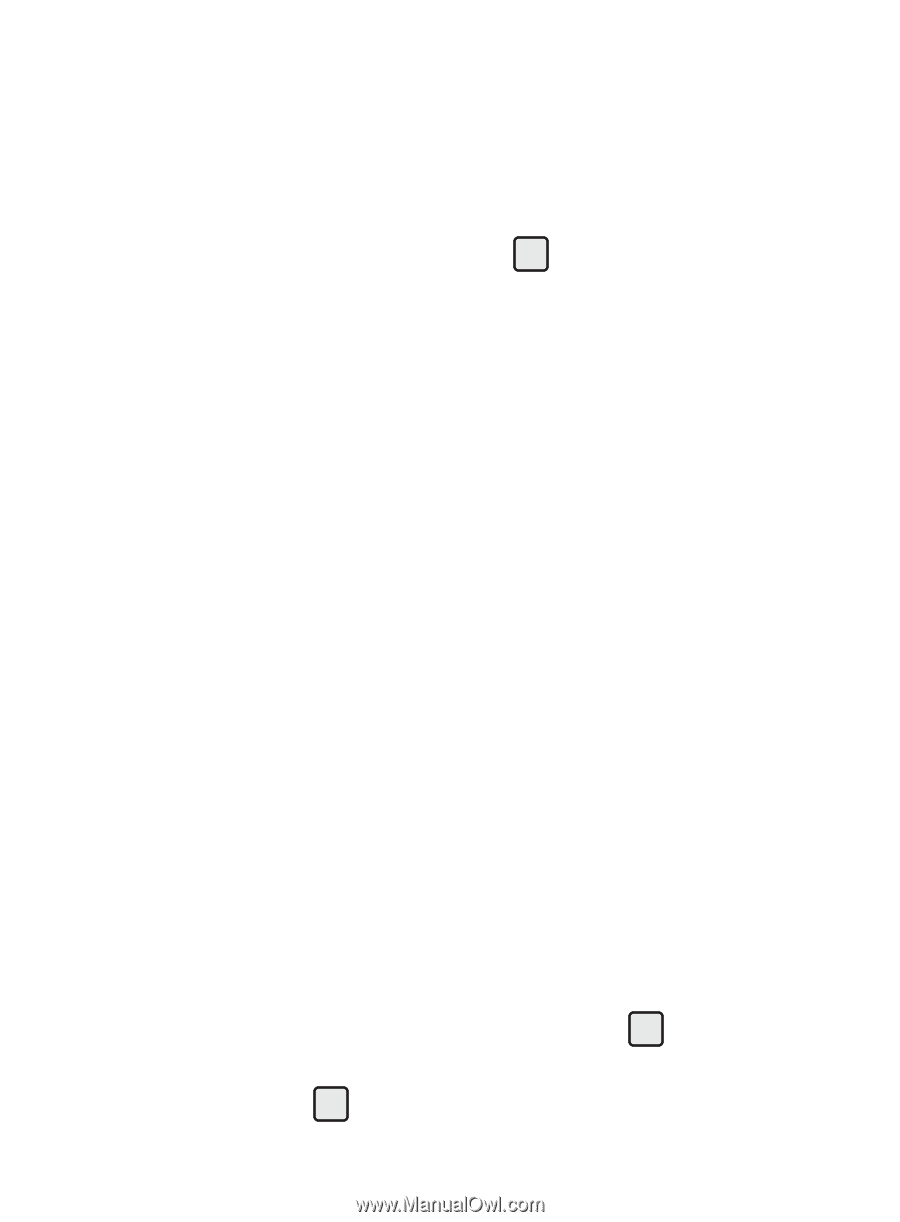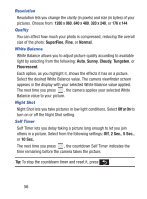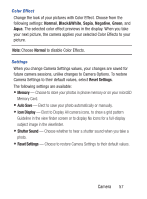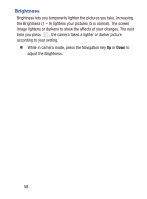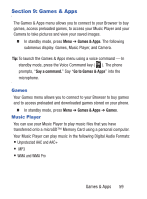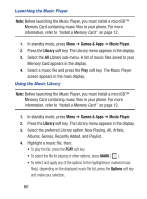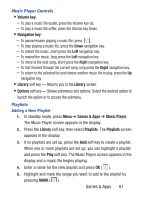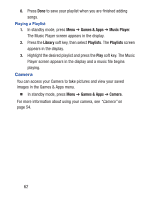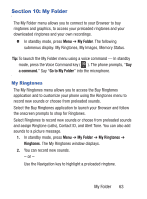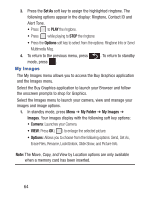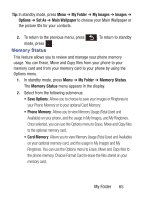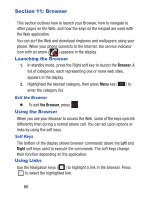Samsung SCH-S380C User Manual Ver.fd04_f2 (English(north America)) - Page 65
Volume key, Navigation key, Library, Options, Games & Apps, Music Player, Playlists
 |
View all Samsung SCH-S380C manuals
Add to My Manuals
Save this manual to your list of manuals |
Page 65 highlights
Music Player Controls • Volume key: - To play a music file louder, press the Volume key Up. - To play a music file softer, press the Volume key Down. • Navigation key: - To pause/resume playing a music file, press . - To stop playing a music file, press the Down navigation key. - To restart the music, short press the Left navigation key. - To rewind the music, long press the Left navigation key. - To move to the next song, short press the Right navigation key. - To fast-forward through the current song, long press the Right navigation key. - To return to the selected list and choose another music file to play, press the Up navigation key. • Library soft key - Returns you to the Library screen. • Options soft key - Shows submenus and options. Select the desired option to launch the option or to access the submenu. Playlists Adding a New Playlist 1. In standby mode, press Menu ➔ Games & Apps ➔ Music Player. The Music Player screen appears in the display. 2. Press the Library soft key, then select Playlists. The Playlists screen appears in the display. 3. If no playlists are set up, press the Add soft key to create a playlist. When one or more playlists are set up, you can highlight a playlist and press the Play soft key. The Music Player screen appears in the display and a music file begins playing. 4. Enter a name for the new playlist and press OK ( ). 5. Highlight and mark the songs you want to add to the playlist by pressing MARK ( ). Games & Apps 61