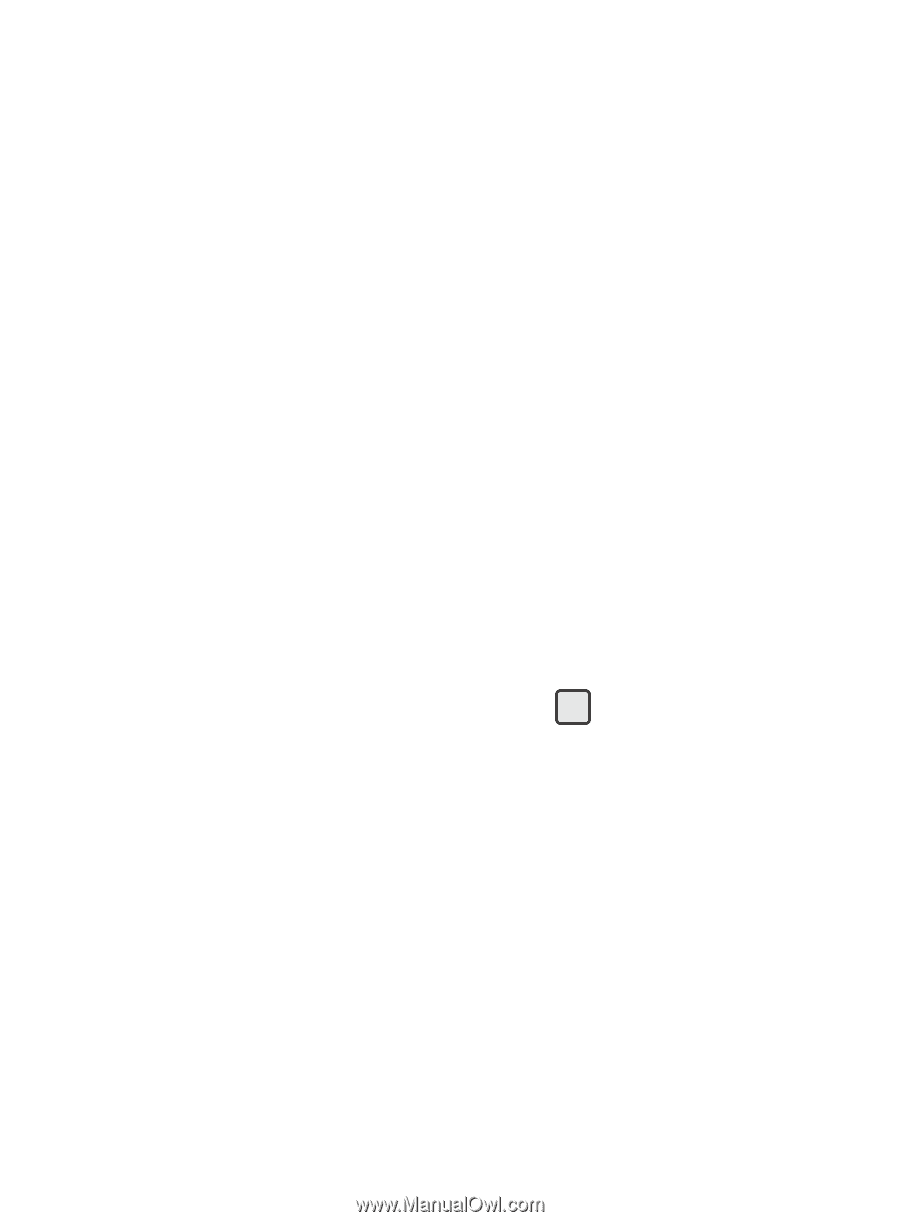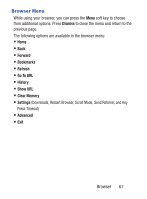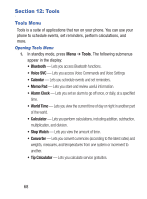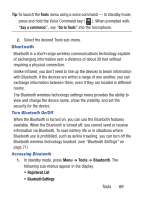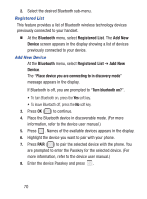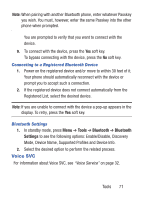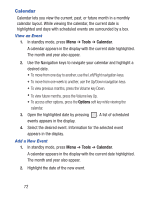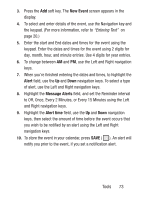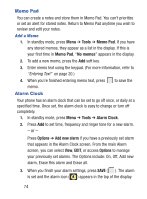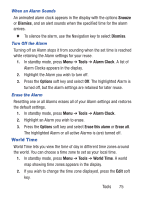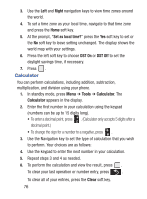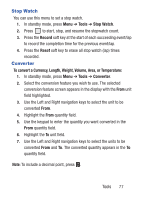Samsung SCH-S380C User Manual Ver.fd04_f2 (English(north America)) - Page 76
Calendar, View an Event, Add a New Event
 |
View all Samsung SCH-S380C manuals
Add to My Manuals
Save this manual to your list of manuals |
Page 76 highlights
Calendar Calendar lets you view the current, past, or future month in a monthly calendar layout. While viewing the calendar, the current date is highlighted and days with scheduled events are surrounded by a box. View an Event 1. In standby mode, press Menu ➔ Tools ➔ Calendar. A calendar appears in the display with the current date highlighted. The month and year also appear. 2. Use the Navigation keys to navigate your calendar and highlight a desired date. • To move from one day to another, use the Left/Right navigation keys. • To move from one week to another, use the Up/Down navigation keys. • To view previous months, press the Volume key Down. • To view future months, press the Volume key Up. • To access other options, press the Options soft key while viewing the calendar. 3. Open the highlighted date by pressing . A list of scheduled events appears in the display. 4. Select the desired event. Information for the selected event appears in the display. Add a New Event 1. In standby mode, press Menu ➔ Tools ➔ Calendar. A calendar appears in the display with the current date highlighted. The month and year also appear. 2. Highlight the date of the new event. 72