| Section |
Page |
| User’s Guide Basic |
1 |
| Contents |
2 |
| 1. Introduction |
2 |
| 5 Key benefits |
2 |
| 7 Features by models |
2 |
| 8 Useful to know |
2 |
| 9 About this user’s guide |
2 |
| 10 Safety information |
2 |
| 16 Machine overview |
2 |
| 21 Control panel overview |
2 |
| 28 Turning on the machine |
2 |
| 29 Installing the driver locally |
2 |
| 30 Reinstalling the driver |
2 |
| 2. Menu overview and basic setup |
2 |
| 32 Menu overview |
2 |
| 48 Changing the display language |
2 |
| 49 Media and tray |
2 |
| 64 Basic printing |
2 |
| 71 Basic copying |
2 |
| 75 Basic scanning |
2 |
| 77 Basic faxing |
2 |
| 82 Using USB memory device |
2 |
| 3. Maintenance |
2 |
| 90 Ordering supplies and accessories |
2 |
| 91 Available supplies |
2 |
| 92 Available accessories |
2 |
| 94 Available maintenance parts |
2 |
| 95 Redistributing toner |
2 |
| 97 Replacing the toner cartridge |
2 |
| 99 Upgrading a memory module |
2 |
| 101 Monitoring the supplies life |
2 |
| 102 Setting the toner low alert |
2 |
| 103 Cleaning the machine |
2 |
| 4. Troubleshooting |
2 |
| 108 Tips for avoiding paper jams |
2 |
| 109 Clearing original document jams |
2 |
| 116 Clearing paper jams |
2 |
| 123 Understanding the status LED |
2 |
| 125 Understanding display messages |
2 |
| 5. Appendix |
2 |
| 133 Specifications |
2 |
| 143 Regulatory information |
3 |
| 157 Copyright |
3 |
| 1. Introduction |
4 |
| 2. Menu overview and basic setup |
31 |
| 3. Maintenance |
89 |
| 4. Troubleshooting |
107 |
| 5. Appendix |
132 |
| Index |
158 |
| A |
158 |
| accessories |
158 |
| ordering 92 |
158 |
| address book button 23, 25 |
158 |
| arrow button 22, 24 |
158 |
| B |
158 |
| back button 23, 25 |
158 |
| C |
158 |
| cleaning |
158 |
| inside 103 |
158 |
| outside 103 |
158 |
| pickup roller 105 |
158 |
| scan unit 106 |
158 |
| cleaning a machine 103 |
158 |
| clear button 26 |
158 |
| control panel 21 |
158 |
| convention 9 |
158 |
| copy button 22, 24 |
158 |
| copying |
158 |
| basic copying 71 |
158 |
| reducing or enlarging copies 73 |
158 |
| D |
158 |
| darkness button 22, 24 |
158 |
| default settings |
158 |
| tray setting 60 |
158 |
| direct USB button 23, 25 |
158 |
| display screen 22, 24, 26 |
158 |
| E |
158 |
| eco button 23, 25 |
158 |
| eco printing 67 |
158 |
| error message 125 |
158 |
| F |
158 |
| favorites settings, for printing 66 |
158 |
| fax button 22, 24 |
158 |
| fax sending |
158 |
| multi sending 78 |
158 |
| faxing |
158 |
| adjusting darkness 81 |
158 |
| adjusting resolution 80 |
158 |
| preparing to fax 77 |
158 |
| receiving in Fax mode 79 |
158 |
| features 5 |
158 |
| print media feature 135 |
158 |
| front view 18 |
158 |
| G |
158 |
| general icons 9 |
158 |
| H |
158 |
| help button 27 |
158 |
| I |
158 |
| id copy 73 |
158 |
| ID copy button 22, 24 |
158 |
| J |
158 |
| jam |
158 |
| clearing original document 109 |
158 |
| clearing paper 116 |
158 |
| tips for avoiding paper jams 108 |
158 |
| L |
158 |
| Linux |
158 |
| system requirements 140 |
158 |
| loading |
158 |
| paper in multi-purpose tray 52 |
158 |
| paper in the tray1 51 |
158 |
| special media 54 |
158 |
| loading originals 61 |
158 |
| M |
159 |
| Macintosh |
159 |
| system requirements 139 |
159 |
| maintenance parts 94 |
159 |
| memory |
159 |
| installing memory module 99 |
159 |
| memory upgrading 99 |
159 |
| menu button 22, 25 |
159 |
| menu overview 32 |
159 |
| multi-purpose tray |
159 |
| loading 52 |
159 |
| tips on using 52 |
159 |
| using special media 54 |
159 |
| N |
159 |
| network |
159 |
| installing environment 141 |
159 |
| numeric keypad 22, 24, 26 |
159 |
| O |
159 |
| OK button 22, 24 |
159 |
| on hook dial button 23, 25, 27 |
159 |
| optional tray 92 |
159 |
| loading paper 51 |
159 |
| ordering 92 |
159 |
| P |
159 |
| Parallel |
159 |
| ordering 93 |
159 |
| power saver button 23, 25, 26 |
159 |
| preparing originals type 60 |
159 |
| print media |
159 |
| card stock 59 |
159 |
| envelope 55 |
159 |
| labels 58 |
159 |
| output support 135 |
159 |
| preprinted paper 59 |
159 |
| setting the paper size 60 |
159 |
| setting the paper type 60 |
159 |
| special media 54 |
159 |
| transparency 57 |
159 |
| Printing 64 |
159 |
| printing |
159 |
| printing a document |
159 |
| Windows 64 |
159 |
| USB memory 84 |
159 |
| R |
159 |
| rear view 20 |
159 |
| redial/pause button 23, 25 |
159 |
| regulatiory information 143 |
159 |
| reset button 27 |
159 |
| resolution |
159 |
| faxing 80 |
159 |
| S |
159 |
| safety |
159 |
| information 10 |
159 |
| symbols 10 |
159 |
| scan button 23, 25 |
159 |
| scanning |
159 |
| for local connection 75 |
159 |
| USB flash memory 83 |
159 |
| secu printing 69 |
159 |
| specifications 133 |
159 |
| print media 135 |
159 |
| start button 23, 25, 26 |
159 |
| status 23, 25, 26 |
159 |
| stop/clear button 23, 25, 26 |
159 |
| supplies |
159 |
| available supplies 91 |
159 |
| monitoring the supplies life 101 |
159 |
| ordering 91 |
159 |
| replacing toner cartridge 97 |
159 |
| T |
160 |
| toner cartridge |
160 |
| redistributing toner 95 |
160 |
| replacing the cartridge 97 |
160 |
| tray |
160 |
| adjusting the width and length 49 |
160 |
| changing the tray size 49 |
160 |
| loading paper in multi-purpose tray 52 |
160 |
| ordering an optional tray 92 |
160 |
| ordering an parallel 93 |
160 |
| setting the paper size and type 60 |
160 |
| U |
160 |
| understanding the status LED 123 |
160 |
| Unix |
160 |
| system requirements 140 |
160 |
| USB cable |
160 |
| driver installation 29, 30 |
160 |
| USB flash memory |
160 |
| data backup 85 |
160 |
| managing 86 |
160 |
| printing 84 |
160 |
| scanning 83 |
160 |
| using help 67 |
160 |
| W |
160 |
| Windows |
160 |
| driver installation for USB cable connected 29, 30 |
160 |
| system requirements 138 |
160 |
| wireless LED 26 |
160 |
| Advanced |
161 |
| User’s Guide Advanced |
161 |
| Contents |
162 |
| 1. Software installation |
162 |
| 5 Installation for Macintosh |
162 |
| 6 Reinstallation for Macintosh |
162 |
| 7 Installation for Linux |
162 |
| 9 Reinstallation for Linux |
162 |
| 2. Using a network-connected machine |
162 |
| 11 Useful network programs |
162 |
| 12 Wired network setup |
162 |
| 16 Installing driver over the network |
162 |
| 28 IPv6 configuration |
162 |
| 31 Wireless network setup |
162 |
| 3. Useful setting menus |
162 |
| 56 Print menu |
162 |
| 57 Copy menu |
162 |
| 62 Fax menu |
162 |
| 66 Scan menu |
162 |
| 68 System setup |
162 |
| 81 Custom setup |
162 |
| 4. Special features |
162 |
| 83 Altitude adjustment |
162 |
| 84 Changing the font setting |
162 |
| 85 Storing email address |
162 |
| 87 Entering various characters |
162 |
| 88 Setting up the address book |
162 |
| 91 Registering authorized users |
162 |
| 92 Printing features |
162 |
| 109 Fax features |
162 |
| 118 Scan features |
162 |
| 127 Using shared folder features |
162 |
| 128 Using memory/hard drive features |
162 |
| 5. Maintenance |
162 |
| 130 Storing the toner cartridge |
162 |
| 132 Tips for moving & storing your machine |
162 |
| 133 Useful management tools |
162 |
| 6. Troubleshooting |
163 |
| 146 Paper feeding problems |
163 |
| 147 Power and cable connecting problems |
163 |
| 148 Printing problems |
163 |
| 152 Printing quality problems |
163 |
| 160 Copying problems |
163 |
| 161 Scanning problems |
163 |
| 163 Faxing problems |
163 |
| 165 Operating system problems |
163 |
| Contact SAMSUNG worldwide |
163 |
| Glossary |
163 |
| 1. Software installation |
164 |
| 2. Using a network-connected machine |
170 |
| 3. Useful setting menus |
215 |
| 4. Special features |
242 |
| 5. Maintenance |
289 |
| 6. Troubleshooting |
305 |
| Index |
348 |
| A |
348 |
| address book |
348 |
| editing 89 |
348 |
| general setup 78 |
348 |
| group editing 90 |
348 |
| group registering 89 |
348 |
| registering 88 |
348 |
| using 88 |
348 |
| address book setup 88 |
348 |
| AnyWeb Print 133 |
348 |
| authorized users |
348 |
| registering 91 |
348 |
| C |
348 |
| Changing 84 |
348 |
| Confirming 109 |
348 |
| copy |
348 |
| general setup 57 |
348 |
| custom setup 81 |
348 |
| D |
348 |
| direct printing utility 101 |
348 |
| document box 78 |
348 |
| general setup 78 |
348 |
| driver installation |
348 |
| Unix 25 |
348 |
| E |
348 |
| Easy Printer Manager 136 |
348 |
| email |
348 |
| general setup 78 |
348 |
| email address 85 |
348 |
| searching 85 |
348 |
| storing 85 |
348 |
| emulation |
348 |
| general setup 77 |
348 |
| Emulation setup 77 |
348 |
| entering character 87 |
348 |
| F |
348 |
| fax |
348 |
| Adding documents to a reserved fax 111 |
348 |
| automatic redialing 109 |
348 |
| Canceling a reserved fax job 111 |
348 |
| Changing the receive modes 114 |
348 |
| Delaying a fax transmission 110 |
348 |
| Forwarding a received fax to another destination 112 |
348 |
| Forwarding a sent fax to another destination 112 |
348 |
| general setup 62 |
348 |
| Printing faxes on both sides of the paper 117 |
348 |
| Printing sent fax report automatically 117 |
348 |
| Receiving a fax in the computer 113 |
348 |
| Receiving faxes in memory 117 |
348 |
| receiving in Answering Machine mode 115 |
348 |
| receiving in DRPD mode 115 |
348 |
| receiving in Fax mode 115 |
348 |
| receiving in secure mode 116 |
348 |
| receiving in Tel mode 114 |
348 |
| receiving with ext. telephone 115 |
348 |
| redialing the last number 109 |
348 |
| Sending a fax in the computer 109 |
348 |
| Sending a priority fax 111 |
348 |
| Sending faxes on both sides of paper 113 |
348 |
| fax feature 109 |
348 |
| features |
348 |
| machine features 55 |
348 |
| font setting 84 |
348 |
| G |
348 |
| general settings 68 |
348 |
| glossary 175 |
348 |
| L |
348 |
| LCD display |
348 |
| browsing the machine status 57, 61, 62, 67, 72 |
349 |
| Linux |
349 |
| common Linux problems 167 |
349 |
| driver installation for network connected 24 |
349 |
| driver installation for USB cable connected 7 |
349 |
| driver reinstallation for USB cable connected 9 |
349 |
| printer properties 106 |
349 |
| printing 104 |
349 |
| scanning 125 |
349 |
| unifled driver configurator 141 |
349 |
| using SetIP 14 |
349 |
| Linux scanning 125 |
349 |
| M |
349 |
| machine information 57, 61, 62, 67, 72 |
349 |
| machine setup |
349 |
| machine status 57, 61, 62, 67, 72 |
349 |
| Macintosh |
349 |
| common Macintosh problems 166 |
349 |
| driver installation for network connected 22 |
349 |
| driver installation for USB cable connected 5 |
349 |
| printing 102 |
349 |
| Reinstallation for USB connected 6 |
349 |
| scanning 123 |
349 |
| using SetIP 13 |
349 |
| Macintosh scanning 123 |
349 |
| memory/hard drive feature 127, 128 |
349 |
| N |
349 |
| network |
349 |
| driver installation |
349 |
| Linux 24 |
349 |
| Macintosh 22 |
349 |
| UNIX 25 |
349 |
| Windows 16 |
349 |
| general setup 79 |
349 |
| installing driver over the network 16 |
349 |
| introducing network programs 11 |
349 |
| IPv6 configuration 28 |
349 |
| SetIP program 12, 13, 14, 49 |
349 |
| wired network setup 12 |
349 |
| wireless network setup 31 |
349 |
| N-up printing |
349 |
| Macintosh 103 |
349 |
| O |
349 |
| optional memory |
349 |
| Setting up the optional memory 128 |
349 |
| overlay printing |
349 |
| create 98 |
349 |
| delete 99 |
349 |
| print 99 |
349 |
| P |
349 |
| placing a machine |
349 |
| adjusting the altitude 83 |
349 |
| PostScript driver |
349 |
| troubleshooting 170 |
349 |
| print |
349 |
| general setup 56 |
349 |
| Print Menu 56 |
349 |
| print resolution set |
349 |
| Linux 105 |
349 |
| printer preferences |
349 |
| Linux 106 |
349 |
| Printer Status |
349 |
| general information 138, 140 |
349 |
| printing |
349 |
| changing the default print settings 92 |
349 |
| Linux 104 |
349 |
| Macintosh 102 |
349 |
| multiple pages on one sheet of paper |
349 |
| Macintosh 103 |
349 |
| printing on both sides of paper |
350 |
| Macintosh 103 |
350 |
| printing to a file 93 |
350 |
| setting as a default machine 92 |
350 |
| special printer features 93 |
350 |
| UNIX 106 |
350 |
| using direct printing utility 101 |
350 |
| printing a document |
350 |
| Linux 104 |
350 |
| Macintosh 102 |
350 |
| UNIX 106 |
350 |
| printing feature 92 |
350 |
| problem |
350 |
| operating system problems 165 |
350 |
| problems |
350 |
| copying problems 160 |
350 |
| faxing problems 163 |
350 |
| paper feeding problems 146 |
350 |
| power problems 147 |
350 |
| printing problems 148 |
350 |
| printing quality problems 152 |
350 |
| scanning problems 161 |
350 |
| R |
350 |
| reports |
350 |
| machine information 57, 62, 63, 64, 67, 68, 69, 73, 74 |
350 |
| S |
350 |
| Samsung Printer Status 138 |
350 |
| scan |
350 |
| general setup 66 |
350 |
| Scan Assitant 121 |
350 |
| scan feature 118 |
350 |
| Scanning |
350 |
| Scanning with Samsung Scan Assitant 121 |
350 |
| Scanning with SmarThru 4 122 |
350 |
| scanning |
350 |
| Linux scanning 125 |
350 |
| Macintosh scanning 123 |
350 |
| Scanning from image editing program 120 |
350 |
| Scanning from network connected machine 118 |
350 |
| Scanning to email 118 |
350 |
| Scanning to FTP/SMB server 119 |
350 |
| Scanning using the WIA driver 121 |
350 |
| Scanning with SmarThru Office 123 |
350 |
| service contact numbers 171 |
350 |
| SetIP program 12, 49 |
350 |
| SmarThru 4 122 |
350 |
| SmarThru Office 123 |
350 |
| Special features 82 |
350 |
| Storing 85 |
350 |
| supplies |
350 |
| estimated toner cartridge life 131 |
350 |
| SyncThru Web Service |
350 |
| general information 133 |
350 |
| SyncThru™ Web Service 133 |
350 |
| T |
350 |
| toner cartridge |
350 |
| estimated life 131 |
350 |
| handling instructions 130 |
350 |
| non-Samsung and refilled 130 |
350 |
| storing 130 |
350 |
| U |
350 |
| UNIX |
350 |
| driver installation for network connected 25 |
350 |
| printing 106 |
350 |
| usb 77 |
350 |
| general setupusb 77 |
350 |
| USB cable |
350 |
| driver installation 5, 7 |
350 |
| driver reinstallation 6, 9 |
350 |
| using help 104 |
350 |
| W |
351 |
| watermark |
351 |
| create 97 |
351 |
| delete 97 |
351 |
| edit 97 |
351 |
| Windows |
351 |
| common Windows problems 165 |
351 |
| driver installation for network connected 16 |
351 |
| using SetIP 12, 49 |
351 |
| wireless |
351 |
| ad hoc mode 31 |
351 |
| computer 31 |
351 |
| control panel 31 |
351 |
| Infrastructure mode 31 |
351 |
| installation 31 |
351 |
| USB cable 34 |
351 |
| wireless network |
351 |

 1
1 2
2 3
3 4
4 5
5 6
6 7
7 8
8 9
9 10
10 11
11 12
12 13
13 14
14 15
15 16
16 17
17 18
18 19
19 20
20 21
21 22
22 23
23 24
24 25
25 26
26 27
27 28
28 29
29 30
30 31
31 32
32 33
33 34
34 35
35 36
36 37
37 38
38 39
39 40
40 41
41 42
42 43
43 44
44 45
45 46
46 47
47 48
48 49
49 50
50 51
51 52
52 53
53 54
54 55
55 56
56 57
57 58
58 59
59 60
60 61
61 62
62 63
63 64
64 65
65 66
66 67
67 68
68 69
69 70
70 71
71 72
72 73
73 74
74 75
75 76
76 77
77 78
78 79
79 80
80 81
81 82
82 83
83 84
84 85
85 86
86 87
87 88
88 89
89 90
90 91
91 92
92 93
93 94
94 95
95 96
96 97
97 98
98 99
99 100
100 101
101 102
102 103
103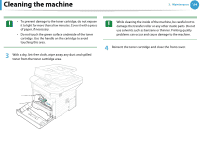 104
104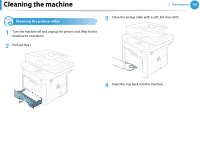 105
105 106
106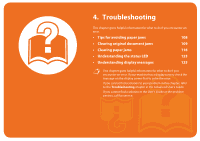 107
107 108
108 109
109 110
110 111
111 112
112 113
113 114
114 115
115 116
116 117
117 118
118 119
119 120
120 121
121 122
122 123
123 124
124 125
125 126
126 127
127 128
128 129
129 130
130 131
131 132
132 133
133 134
134 135
135 136
136 137
137 138
138 139
139 140
140 141
141 142
142 143
143 144
144 145
145 146
146 147
147 148
148 149
149 150
150 151
151 152
152 153
153 154
154 155
155 156
156 157
157 158
158 159
159 160
160 161
161 162
162 163
163 164
164 165
165 166
166 167
167 168
168 169
169 170
170 171
171 172
172 173
173 174
174 175
175 176
176 177
177 178
178 179
179 180
180 181
181 182
182 183
183 184
184 185
185 186
186 187
187 188
188 189
189 190
190 191
191 192
192 193
193 194
194 195
195 196
196 197
197 198
198 199
199 200
200 201
201 202
202 203
203 204
204 205
205 206
206 207
207 208
208 209
209 210
210 211
211 212
212 213
213 214
214 215
215 216
216 217
217 218
218 219
219 220
220 221
221 222
222 223
223 224
224 225
225 226
226 227
227 228
228 229
229 230
230 231
231 232
232 233
233 234
234 235
235 236
236 237
237 238
238 239
239 240
240 241
241 242
242 243
243 244
244 245
245 246
246 247
247 248
248 249
249 250
250 251
251 252
252 253
253 254
254 255
255 256
256 257
257 258
258 259
259 260
260 261
261 262
262 263
263 264
264 265
265 266
266 267
267 268
268 269
269 270
270 271
271 272
272 273
273 274
274 275
275 276
276 277
277 278
278 279
279 280
280 281
281 282
282 283
283 284
284 285
285 286
286 287
287 288
288 289
289 290
290 291
291 292
292 293
293 294
294 295
295 296
296 297
297 298
298 299
299 300
300 301
301 302
302 303
303 304
304 305
305 306
306 307
307 308
308 309
309 310
310 311
311 312
312 313
313 314
314 315
315 316
316 317
317 318
318 319
319 320
320 321
321 322
322 323
323 324
324 325
325 326
326 327
327 328
328 329
329 330
330 331
331 332
332 333
333 334
334 335
335 336
336 337
337 338
338 339
339 340
340 341
341 342
342 343
343 344
344 345
345 346
346 347
347 348
348 349
349 350
350 351
351


