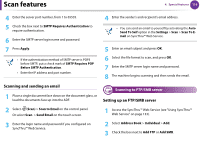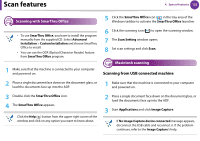Samsung SCX-5639FR User Manual (user Manual) (ver.1.01) (English) - Page 278
Scan features
 |
View all Samsung SCX-5639FR manuals
Add to My Manuals
Save this manual to your list of manuals |
Page 278 highlights
Scan features 4. Special features 118 38 Scanning from network connected machine 4 Select the application program you want and press OK. Default setting is My Documents. Make sure the printer driver is installed on your computer using the software CD, since the printer driver includes the scan program (see Basic Guide). 1 Place a single document face down on the document glass, or load the documents face up into the ADF. 5 Select the option you want and press OK. • Scan Format appears only when you selected the Scan destination to My Documents. • If you want to scan from the default setting, press Start. 2 Select (Scan) > Scan to PC > Network PC on the control panel. Or select Scan > Network PC on the touch screen. If you see Not Available message, check the port connection. 6 Scanning begins. 39 Scanning to email Setting up an email account 3 Select your registered computer ID, and enter the Password if necessary. • ID is the same ID as the registered Computer ID for Samsung Easy Printer Manager. • Password is the 4 digit number registered Password for Samsung Easy Printer Manager. 1 Access the SyncThru™ Web Service (see "Using SyncThru™ Web Service" on page 133). 2 Select Settings > Network Settings and Outgoing Mail Server(SMTP). 3 Enter the IP address in dotted decimal notation or as a host name.