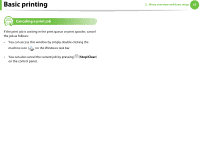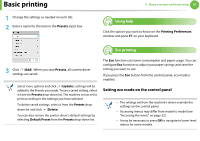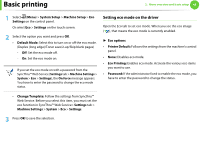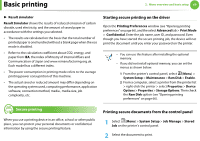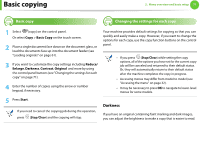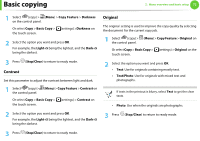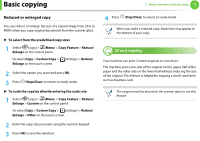Samsung SCX-5639FR User Manual (user Manual) (ver.1.01) (English) - Page 68
Setting eco mode on the driver
 |
View all Samsung SCX-5639FR manuals
Add to My Manuals
Save this manual to your list of manuals |
Page 68 highlights
Basic printing 2. Menu overview and basic setup 68 1 Select (Menu) > System Setup > Machine Setup > Eco Settings on the control panel. Or select Eco > Settings on the touch screen. 2 Select the option you want and press OK. • Default Mode: Select this to turn on or off the eco mode. (Duplex (long edge)/Toner save/2-up/Skip blank pages) - Off: Set the eco mode off. - On: Set the eco mode on. If you set the eco mode on with a password from the SyncThru™ Web Service (Settings tab > Machine Settings > System > Eco > Settings), the On force message appears. You have to enter the password to change the eco mode status. Setting eco mode on the driver Open the Eco tab to set eco mode. When you see the eco image ( ), that means the eco mode is currently enabled. ► Eco options • Printer Default: Follows the settings from the machine's control panel. • None: Disables eco mode. • Eco Printing: Enables eco mode. Activate the various eco items you want to use. • Password: If the administrator fixed to enable the eco mode, you have to enter the password to change the status. • Change Template: Follow the settings from Syncthru™ Web Service. Before you select this item, you must set the eco function in SyncThru™ Web Service> Settings tab > Machine Settings > System > Eco > Settings. 3 Press OK to save the selection.