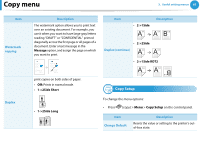Samsung SCX-5639FR User Manual (user Manual) (ver.1.01) (English) - Page 226
Scan menu
 |
View all Samsung SCX-5639FR manuals
Add to My Manuals
Save this manual to your list of manuals |
Page 226 highlights
Scan menu 3. Useful setting menus 66 6 Scan Feature Some menus may not appear in the display depending on options or models. If so, it is not applicable to your machine. To change the menu options: • Press (Scan) > Menu > Scan Feature on the control panel. • Or press Setup > Machine Setup > Default Setting > Scan Default on the touch screen. • Or press Scan > select the menu item you want on the touch screen. Item FTP Default FTP SMB Default SMB Send Report Local PC Item USB Default USB Email Default Send Email Custom Email Description Sets scan destination to a USB. You scan the originals and save the scanned image to a USB device. Sets scan destination to an email. You scan the originals and email the scanned image to destinations. Network PC Document Box Shared Boxes Description Sets scan destination to an FTP server. You scan the originals and send the scanned image to an FTP server. Sets scan destination to an SMB server. You scan the originals and send the scanned image to an SMB server. Prints a confirmation report showing whether the scanned image sending was successful. Sets scan destination to a usb-connected computer. You scan the originals and save the scanned image to a directory such as My Documents. Sets scan destination to a network-connected computer. You scan the originals and save the scanned image to a directory such as My Documents. Sets scan destination to a Document Box. You scan the originals and send the scanned image to the storage which called Document Box in the machine. Sets scan destination to a shared folder. You can create and use the shared folder (see "Using shared folder features" on page 127).