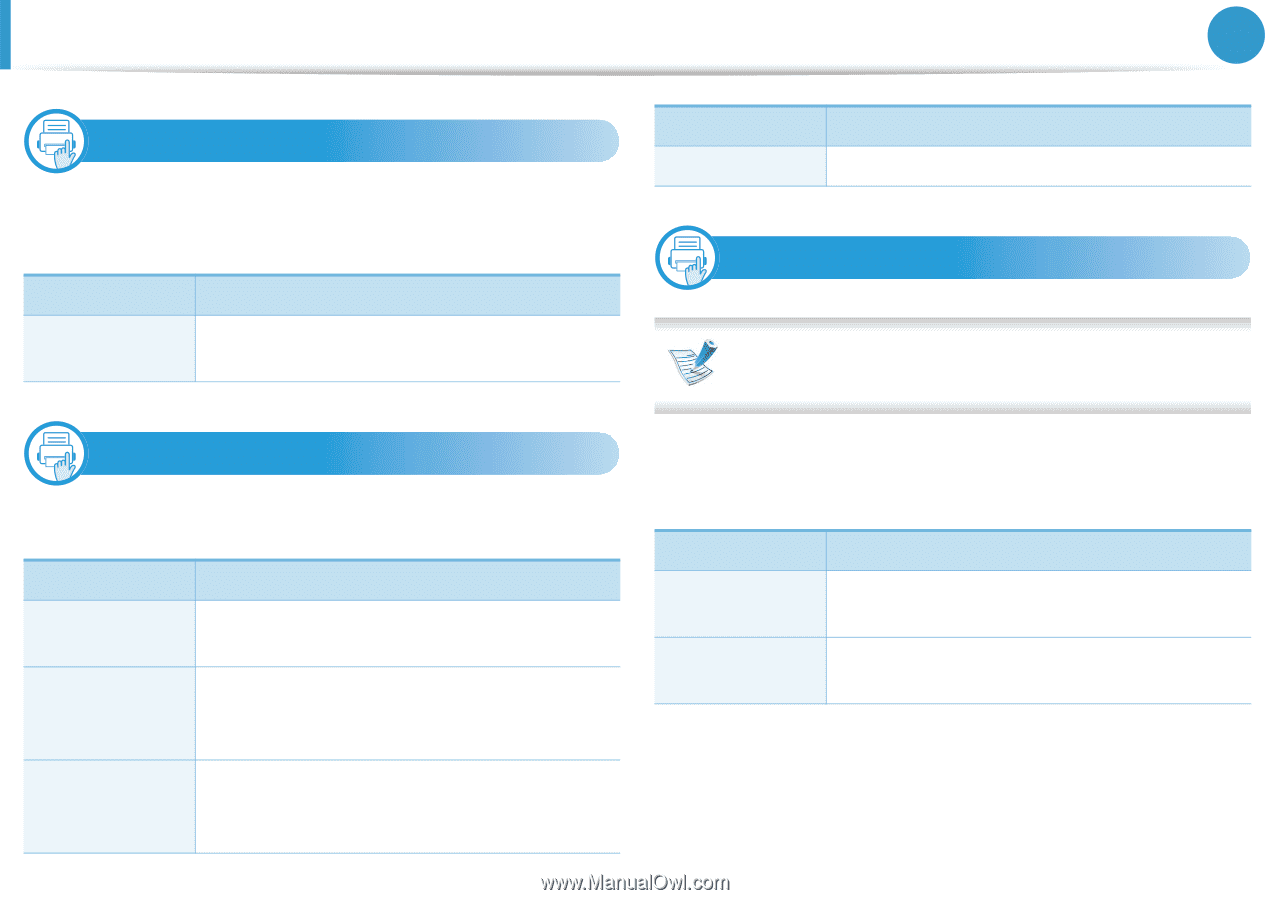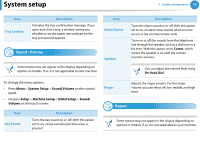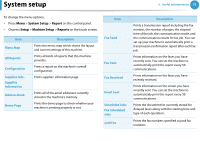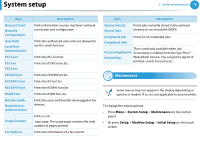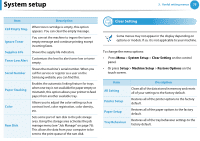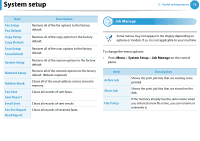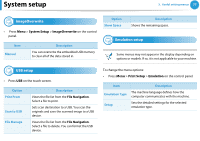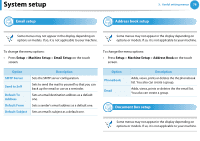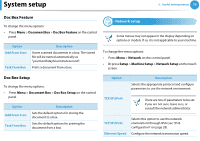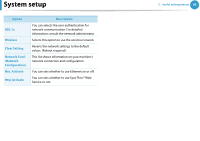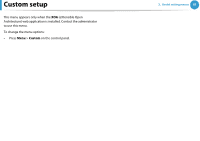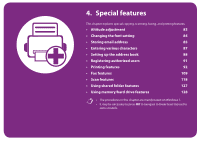Samsung SCX-5639FR User Manual (user Manual) (ver.1.01) (English) - Page 237
ImageOverwrite, USB setup, Emulation setup
 |
View all Samsung SCX-5639FR manuals
Add to My Manuals
Save this manual to your list of manuals |
Page 237 highlights
System setup 3. Useful setting menus 77 15 ImageOverwrite • Press Menu > System Setup > ImageOverwrite on the control panel. Item Manual Description You can overwrite the embedded USB memory to clear all of the data stored in. 16 USB setup • Press USB on the touch screen. Option Print From Scan to USB File Manage Description Views the file list from the File Navigation. Select a file to print. Sets scan destination to a USB. You scan the originals and save the scanned image to a USB device. Views the file list from the File Navigation. Select a file to delete. You can format the USB device. Option Show Space Description Shows the remaining space. 17 Emulation setup Some menus may not appear in the display depending on options or models. If so, it is not applicable to your machine. To change the menu options: • Press Menu > Print Setup > Emulation on the control panel. Item Description Emulation Type The machine language defines how the computer communicates with the machine. Setup Sets the detailed settings for the selected emulation type.