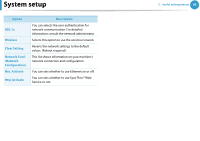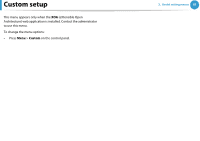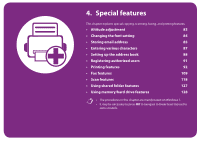Samsung SCX-5639FR User Manual (user Manual) (ver.1.01) (English) - Page 245
Storing email address
 |
View all Samsung SCX-5639FR manuals
Add to My Manuals
Save this manual to your list of manuals |
Page 245 highlights
Storing email address 4. Special features 85 You can set up address book with the email addresses you use frequently via SyncThru™ Web Service and then easily and quickly enter email addresses by entering the location numbers assigned to them in address book. 6 Click Apply. 7 If you make a group, click Address Book > E-mail Group > Add Group. 1 Storing on your local machine 1 Access the SyncThru™ Web Service (see "Using SyncThru™ Web Service" on page 133). 2 Click Login on the upper right of the SyncThru™ Web Service website. 3 Type in the ID and Password then click Login. • ID: admin • Password: sec00000 4 Click Address Book > Individual > Add. 5 Select the Speed No. and enter e-mail address and fax number. 8 Select the Speed No. and enter Group Name. • You can easily add individual address if you check Yes for Add individual(s) after this group is created. 9 Click Apply. 2 Searching for an address Searching sequentially through memory 1 Select (Scan) > Address Book > Search & Send > Select an address group > All on the control panel. Or select Setup > Machine Setup > Next > Address Book > Email > View List > Individual or Group on the touch screen. • If you need to set SMB or FTP sever information, check SMB or FTP and set the information. 2 Search upwards or downwards through the entire memory in index (numerical) order, and select the name and address you want.