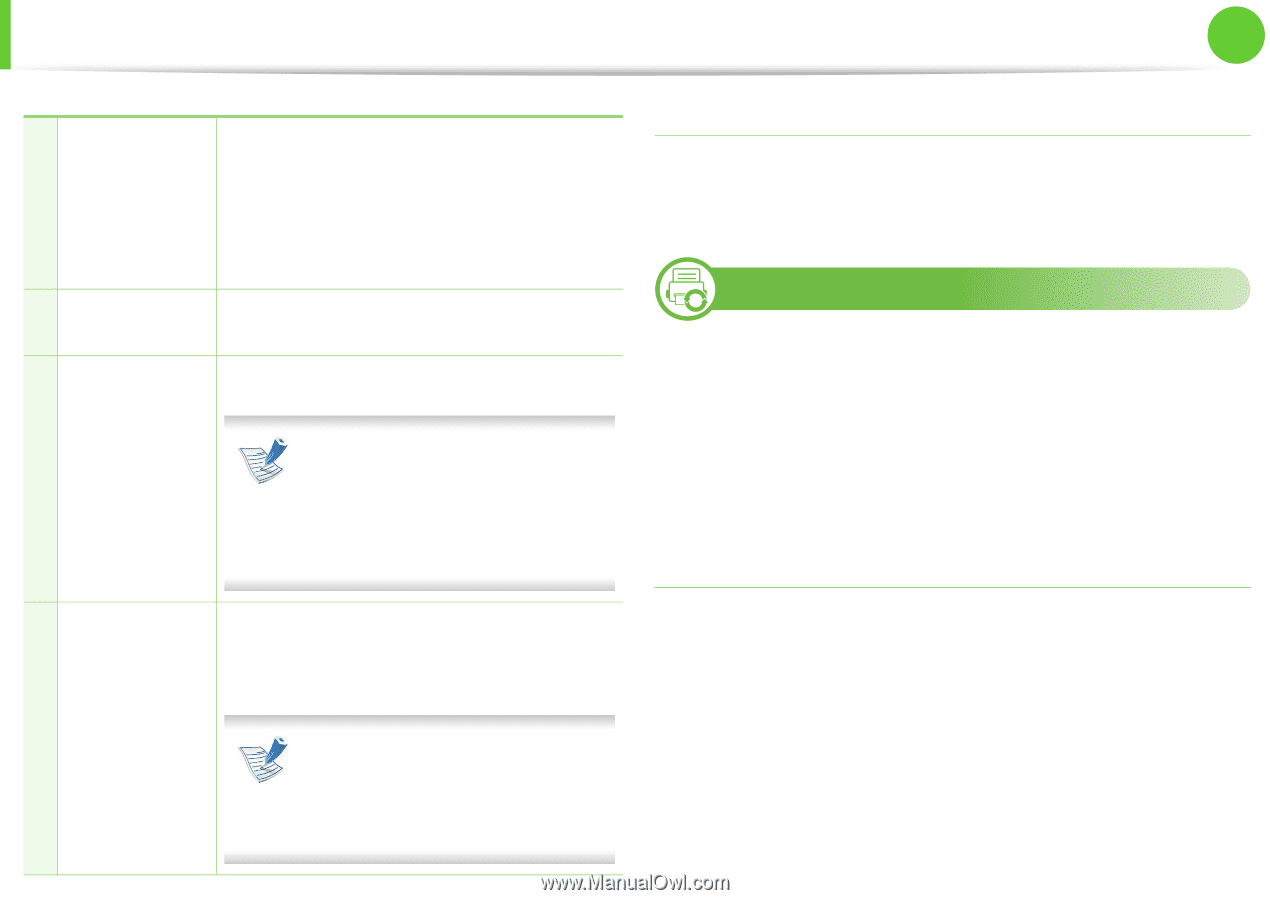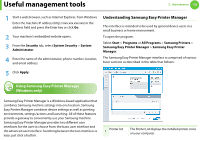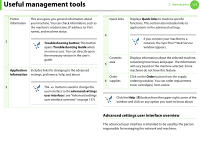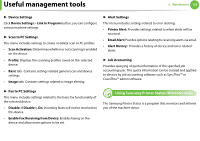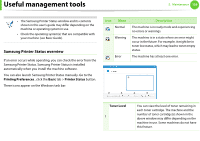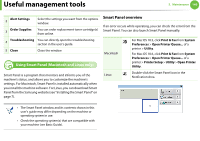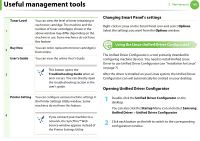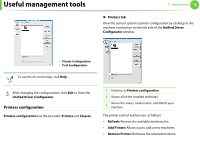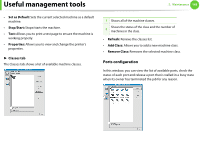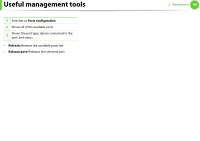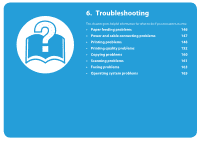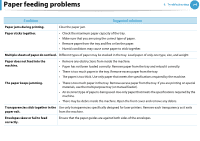Samsung SCX-5639FR User Manual (user Manual) (ver.1.01) (English) - Page 301
Changing Smart Panel's settings, Opening Unified Driver Configurator
 |
View all Samsung SCX-5639FR manuals
Add to My Manuals
Save this manual to your list of manuals |
Page 301 highlights
Useful management tools 5. Maintenance 141 Toner Level 1 Buy Now 2 User's Guide You can view the level of toner remaining in each toner cartridge. The machine and the number of toner cartridge(s) shown in the above window may differ depending on the machine in use. Some machines do not have this feature. You can order replacement toner cartridge(s) from online. You can view the online User's Guide. This button opens the 3 Troubleshooting Guide when an error occurs. You can directly open the troubleshooting section in the user's guide. Printer Setting You can configure various machine settings in the Printer Settings Utility window. Some machines do not have this feature. 4 If you connect your machine to a network, the SyncThru™ Web Service window appears instead of the Printer Settings Utility. Changing Smart Panel's settings Right-click in Linux on the Smart Panel icon and select Options. Select the settings you want from the Options window. 9 Using the Linux Unified Driver Configurator The Unified Driver Configurator is a tool primarily intended for configuring machine devices. You need to install Unified Linux Driver to use Unified Driver Configurator (see "Installation for Linux" on page 7). After the driver is installed on your Linux system, the Unified Driver Configurator icon will automatically be created on your desktop. Opening Unified Driver Configurator 1 Double-click the Unified Driver Configurator on the desktop. You can also click the Startup Menu icon and select Samsung Unified Driver > Unified Driver Configurator. 2 Click each button on the left to switch to the corresponding configuration window.