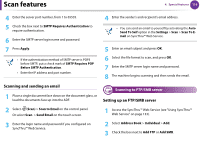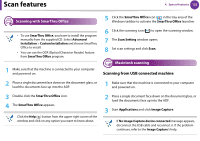Samsung SCX-5639FR User Manual (user Manual) (ver.1.01) (English) - Page 280
Scanning and sending to FTP/SMB server
 |
View all Samsung SCX-5639FR manuals
Add to My Manuals
Save this manual to your list of manuals |
Page 280 highlights
Scan features 4. Special features 120 4 Enter the IP address in dotted decimal notation or as a host name. 5 Enter the server port number, from 1 to 65535. 6 Check the box next to Anonymous, then the server permits the access of unauthorized people. 7 Enter the login name and password. 8 Enter the domain name if your server is joined to the certain domain, otherwise just enter your computer name which is registered to the SMB server. 9 Enter the path for saving the scanned image. Scanning and sending to FTP/SMB server 1 Make sure that your machine is connected to a network. 2 Place a single document face down on the document glass, or load the documents face up into the ADF. 3 Select (Scan) > Scan to SMB or Scan to FTP on the control panel. Or select Scan > SMB or FTP on the touch screen. 4 Select a server and scan format you want. 5 The machine begins scanning and then sends the scanned image to the specified server. • The folder to save the scanned image must be on the root. • The folder properties need to be setup as a share. • Your user name should have the rights to read and write the folder. 10 Press Apply. 41 Scanning from image editing program You also can scan and import documents at the image editing software such as Adobe Photoshop, if the software is TWAINcompliant. Follow the steps below to scan with TWAIN-compliant software: