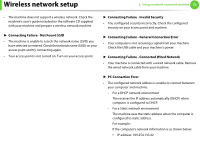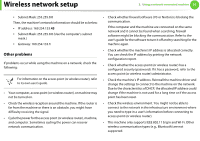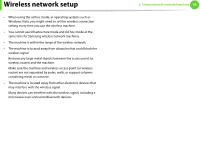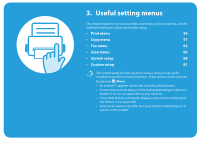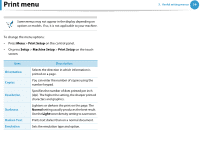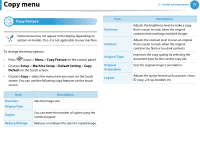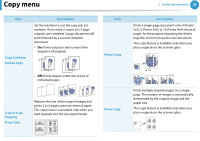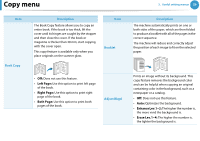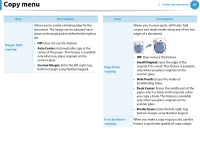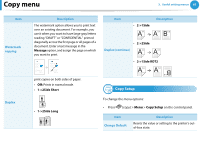Samsung SCX-5639FR User Manual (user Manual) (ver.1.01) (English) - Page 217
Copy menu
 |
View all Samsung SCX-5639FR manuals
Add to My Manuals
Save this manual to your list of manuals |
Page 217 highlights
Copy menu 3. Useful setting menus 57 1 Copy Feature Some menus may not appear in the display depending on options or models. If so, it is not applicable to your machine. To change the menu options: • Press (copy) > Menu > Copy Feature on the control panel. • Or press Setup > Machine Setup > Default Setting > Copy Default on the touch screen. • Or press Copy > select the menu item you want on the touch screen. You can use the following copy features on the touch screen. Item Darkness Contrast Original Type Original Orientation Layout Item Scan Size Original Size Copies Reduce/Enlarge Description Sets the image size. You can enter the number of copies using the number keypad. Reduces or enlarges the size of a copied image. Description Adjusts the brightness level to make a copy that is easier to read, when the original contains faint markings and dark images. Adjusts the contrast level to scan an original that is easier to read, when the original contains too faint or too dark contents. Improves the copy quality by selecting the document type for the current copy job. Sets the original image's orientation. Adjusts the layout format such as poster, clone, ID copy, 2/4-up, booklet, etc.