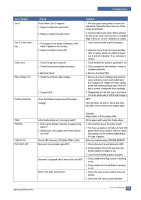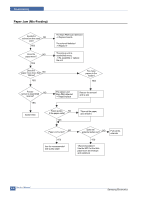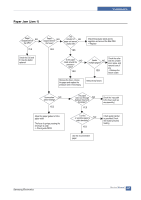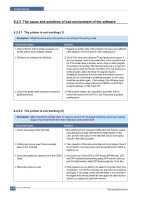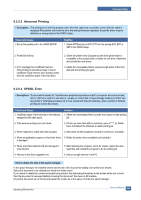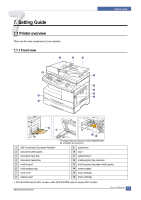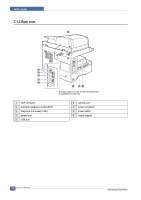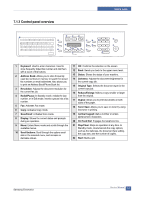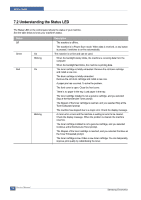Samsung SCX 6322DN Service Manual - Page 105
The cause and solutions of bad environment of the software
 |
UPC - 635753620658
View all Samsung SCX 6322DN manuals
Add to My Manuals
Save this manual to your list of manuals |
Page 105 highlights
Troubleshooting 6.2.5 The cause and solutions of bad environment of the software 6.2.5.1 The printer is not working (1) • Description : While Power turned on, the printer is not working in the printing mode. Check and Cause 1. Check if the PC and the printer is properly con- nected and the toner cartridge installed. 2. Printing is nor working in the Windows. 3. Check if the printer cable is directly connected to peripheral devices Solution 1. Replace the printer cable. If the problems not solved even after the cable replaced, check the amount of the remaining tone. 2. Check if the connection between PC and printer port is proper. If you use windows, check if the printer driver in the controller is set up. If the printer driver is properly set up, check in which program the printing is not working. The best way to find out is to open the memo pad to check the function of printing. If it is not working in a certain program, adjust the setup the program requires. Sometimes, the printout is normal within the Windows basic programs, but it's not working in a particular program. In such case, install the new driver again. If not working in the Windows basic program, Check the setup of the port of CMOS is on ECP. And check the address of IRQ 7 and 378 3. If the scanner needs to be connected to the printer, first the remove the scanner from the PC to see if the printer is properly working alone. 6.2.5.2 The printer is not working (2) • Description : After receiving the printing order, no response at all or the low speed of printing occurs due to wrong setup of the environment rather than malfunction of the printer itself. Check and Cause 1. Secure more space of the hard disk. Solution 1. Not working with the message 'insufficient printer memory' means hard disk space problem rather than the RAM problem. In this case, provide more space for the hard disk. Secure more space using the disk utilities program. 2. Printing error occurs even if there is enough space in the hard disk. 2. The connection of the cable and printer port is not proper. Check if the connection is properly done and if the parallel port in CMOS is rightly set up. 3. Check the parallel-port-related items in the CMOS 3. As a printer port, Select ECP or SPP among SPP(Normal), ECP, Setup. and EPP modes(increase printing speed) SPP normal mode sup- port 8-bit data transfer, while ECP Mode transfer the 12-bit data. 4. Reboot the system to print. 4. If the regular font is not printing, the cable or the printer driver may be defective. Turn the PC and printer off, and reboot the system to print again. If not solved, double-click the printer in my computer If the regular fonts are not printed this time again. the cable must be defective so replace the cable with new one. 6-28 Service Manual Samsung Electronics