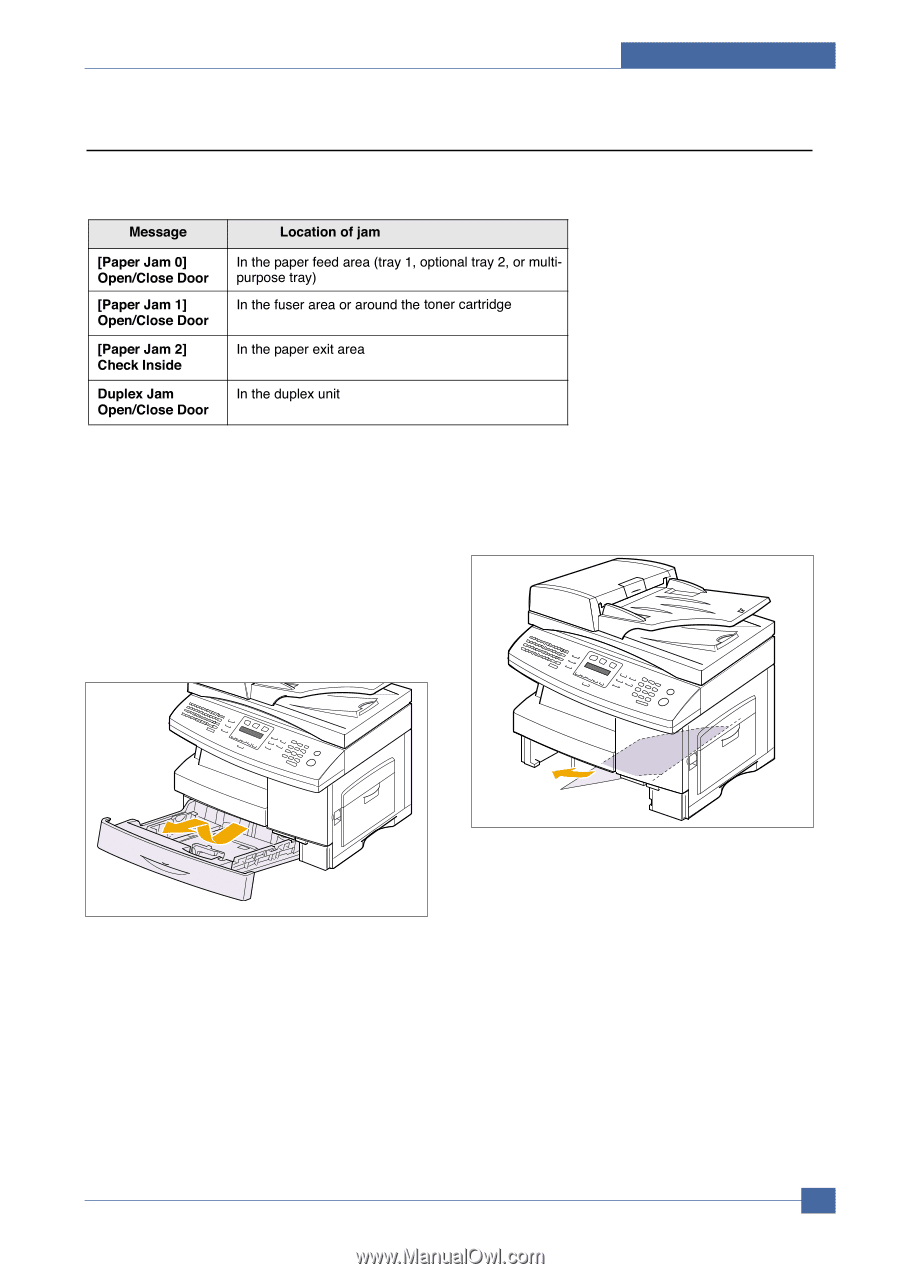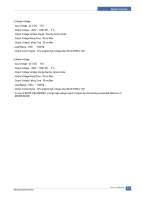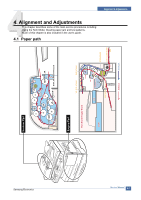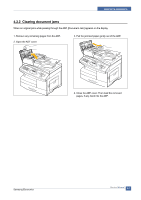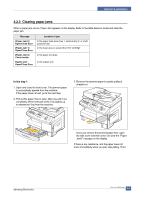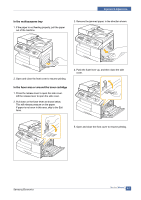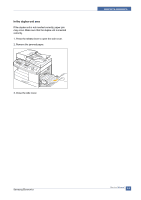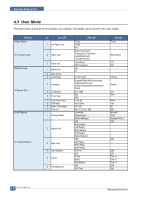Samsung SCX 6322DN Service Manual - Page 32
Clearing paper jams
 |
UPC - 635753620658
View all Samsung SCX 6322DN manuals
Add to My Manuals
Save this manual to your list of manuals |
Page 32 highlights
Alignment & Adjustments 4.2.3 Clearing paper jams When a paper jam occurs, Paper Jam appears on the display. Refer to the table below to locate and clear the paper jam. In the tray 1 1. Open and close the front cover. The jammed paper is automatically ejected from the machine. If the paper does not exit, go to the next step. 2. Pull out the paper Tray to open. After you pull it out completely, lift the front part of the Tray slightly up to release the Tray from the machine. 3. Remove the jammed paper by gently pulling it straight out. Once you remove the jammed paper here, open the side cover and then close it to clear the "Paper Jam0" message on the display. If there is any resistance, and the paper does not move immediately when you pull, stop pulling. Then: Samsung Electronics Service Manual 4-5