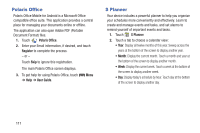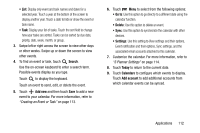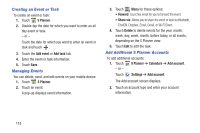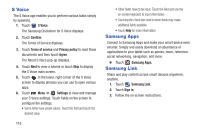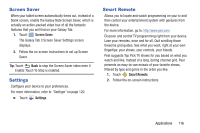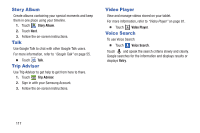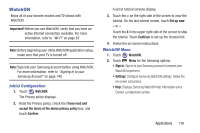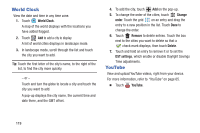Samsung SM-T310 User Manual Generic Sm-t310 Galaxy Tab 3 For Generic Jb Englis - Page 119
S Translator, S Planner Settings
 |
View all Samsung SM-T310 manuals
Add to My Manuals
Save this manual to your list of manuals |
Page 119 highlights
S Planner Settings To set up Calendar preferences: 1. Touch S Planner. 2. Touch Menu ➔ Settings. 3. On the left side of the screen touch View settings, Event notification, or one of your accounts. Options display on the right side of the screen. 4. Touch fields on the screen to configure the Calendar. • Some fields have preset values. Touch the field and touch the desired value. • Other fields have to be input. Touch the field and use the on-screen keyboard to input information. • Touching the check box next to some fields may make additional fields available. S Translator Translate words or phrases from one language to another. Important! Before you use S Translator, verify that you have an active Internet connection available. For more information, refer to "Wi-Fi" on page 87. Note: Sign into your Samsung account before using S Translator. For more information, refer to "Signing In to your Samsung Account" on page 148. Ⅲ Touch S Transalator. For more information, touch Menu ➔ Help. Applications 114