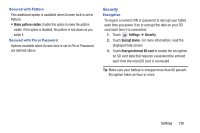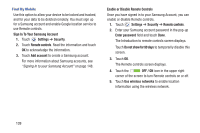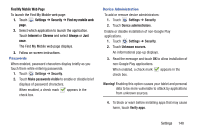Samsung SM-T310 User Manual Generic Sm-t310 Galaxy Tab 3 For Generic Jb Englis - Page 148
Learn from Contacts, Learn from Gmail
 |
View all Samsung SM-T310 manuals
Add to My Manuals
Save this manual to your list of manuals |
Page 148 highlights
- Learn from Facebook: Log in to let your device learn your Facebook style. - Learn from Gmail: Log in to let your device learn your Gmail style. - Learn from Twitter: Log in to let your device learn your Twitter style. - Learn from Contacts: Allow your device to learn your Contacts style. - Clear remote data: Delete your anonymous data stored on the personalization server. - Clear personal data: Remove all personalized data entered. • SwiftKey Flow: Enable or disable the SwiftKey Flow feature. When enabled, you can enter text by sliding your finger across the keyboard. • Cursor control: Move cursor by sliding finger across keyboard. 143 • Handwriting: Touch to display the following options: - Recognition type: Sets the stroke recognition for the content. - Recognition time: Set the recognition time in milliseconds. - Pen thickness: Set the pen thickness in pixels. - Pen color: Choose a pen color. - About: Displays information about the handwriting software. • Advanced displays the following advanced options: - Auto capitalization automatically capitalizes the first letter of the first word in each sentence (standard English style). - Auto spacing: automatically inserts spaces between words. - Auto-punctuate automatically inserts a full stop in a sentence by touching the space bar twice when using the on-screen QWERTY keyboard. - Character preview provides an automatic preview of the current character selection within the text string. This is helpful when multiple characters are available within one key. - Key-tap sound enables auditory feedback when you touch an on-screen key.