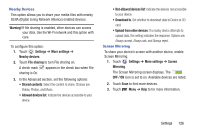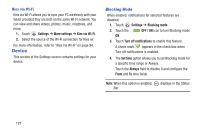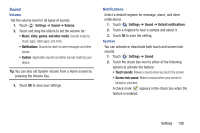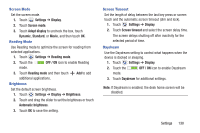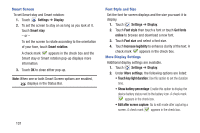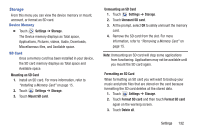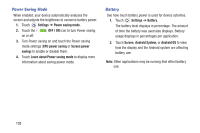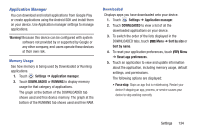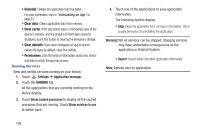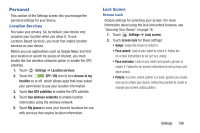Samsung SM-T310 User Manual Generic Sm-t310 Galaxy Tab 3 For Generic Jb Englis - Page 136
Settings, Display, Smart stay, Smart rotation, Font style, Get fonts, online, Increase legibility
 |
View all Samsung SM-T310 manuals
Add to My Manuals
Save this manual to your list of manuals |
Page 136 highlights
Smart Screen To set Smart stay and Smart rotation: 1. Touch Settings ➔ Display. 2. To set the screen to stay on as long as you look at it, touch Smart stay. - or - To set the screen to rotate according to the orientation of your face, touch Smart rotation. A check mark appears in the check box and the Smart stay or Smart rotation pop-up displays more information. 3. Touch OK to close either pop-up. Note: When one or both Smart Screen options are enabled, displays in the Status Bar. Font Style and Size Set the font for screen displays and the size you want it to display. 1. Touch Settings ➔ Display. 2. Touch Font style then touch a font or touch Get fonts online to browse and download a new font. 3. Touch Font size and select a font size. 4. Touch Increase legibility to enhance clarity of the text. A check mark appears in the check box. More Display Settings Additional display settings are available. 1. Touch Settings ➔ Display. 2. Under More settings, the following options are listed: • Touch key light duration: Use this option to set the duration time. • Show battery percentage: Enable this option to display the device battery status next to the battery icon. A check mark appears in the check box. • Edit after screen capture: Go to edit mode after capturing a screen. A check mark appears in the check box. 131