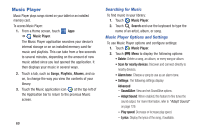Samsung SM-T310 User Manual Generic Sm-t310 Galaxy Tab 3 For Generic Jb Englis - Page 79
Photos and Video, Camera and Camcorder
 |
View all Samsung SM-T310 manuals
Add to My Manuals
Save this manual to your list of manuals |
Page 79 highlights
Section 7: Photos and Video This section explains how to use your device's built-in camera and camcorder, the Video Player app to view and manage videos, and the Gallery app to view, capture, and manage photos and videos. It also contains an overview of the Video Player and Gallery apps. Camera and Camcorder Use your device's built-in camera and camcorder to take photos and record videos. To access the Camera: 1. From a Home screen, touch Apps ➔ Camera. If a memory card is inserted, the Storage location pop-up displays. 2. Touch OK to change the storage location to memory card. - or - Touch Cancel to use the device storage for storing pictures and videos. Note: If memory card storage is used, photos and videos are stored in the /storage/extSdCard/DCIM/Camera folder as jpg and mp4 files. For more information, refer to "My Files" on page 107. The Camera screen displays. Photos and Video 74