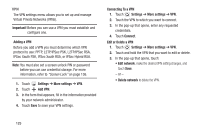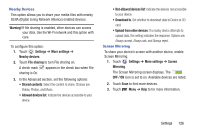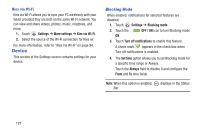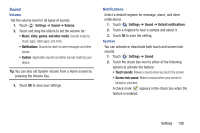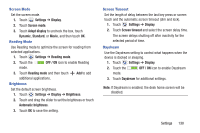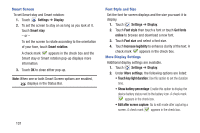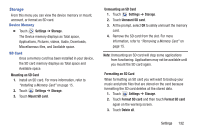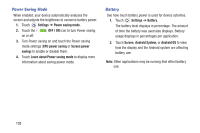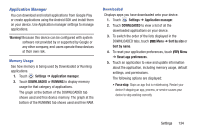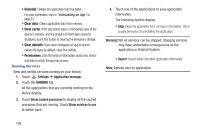Samsung SM-T310 User Manual Generic Sm-t310 Galaxy Tab 3 For Generic Jb Englis - Page 135
Settings, Display, Screen mode, Adapt display, Dynamic, Standard, Movie, Reading mode, OFF / - daydream
 |
View all Samsung SM-T310 manuals
Add to My Manuals
Save this manual to your list of manuals |
Page 135 highlights
Screen Mode Set the screen mode. 1. Touch Settings ➔ Display. 2. Touch Screen mode. 3. Touch Adapt display to uncheck the box, touch Dynamic, Standard, or Movie, and then touch OK. Reading Mode Use Reading mode to optimize the screen for reading from selected applications. 1. Touch Settings ➔ Reading mode. 2. Touch the OFF / ON icon to enable Reading mode. 3. Touch Reading mode and then touch Add to add additional applications. Brightness Set the default screen brightness. 1. Touch Settings ➔ Display ➔ Brightness. 2. Touch and drag the slider to set the brightness or touch Automatic brightness. 3. Touch OK to save the setting. Screen Timeout Set the length of delay between the last key press or screen touch and the automatic screen timeout (dim and lock). 1. Touch Settings ➔ Display. 2. Touch Screen timeout and select the screen delay time. The screen delays shutting off after inactivity for the selected period of time. Daydream Use the Daydream setting to control what happens when the device is docked or sleeping. 1. Touch Settings ➔ Display. 2. Touch the OFF / ON icon to enable Daydream mode. 3. Touch Daydream for additional settings. Note: If Daydream is enabled, the desk home screen will be disabled. Settings 130