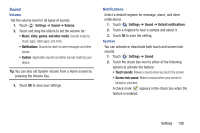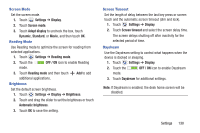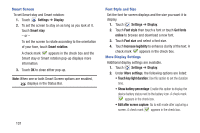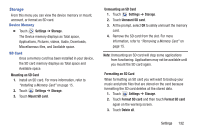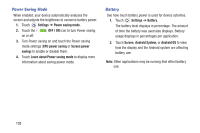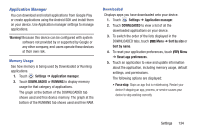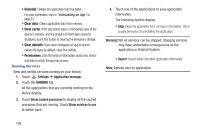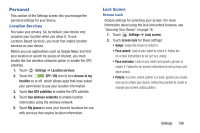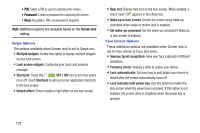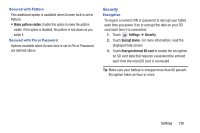Samsung SM-T310 User Manual Generic Sm-t310 Galaxy Tab 3 For Generic Jb Englis - Page 138
Power Saving Mode, Battery, Settings, OFF / ON, CPU power saving, Screen power, saving
 |
View all Samsung SM-T310 manuals
Add to My Manuals
Save this manual to your list of manuals |
Page 138 highlights
Power Saving Mode When enabled, your device automatically analyzes the screen and adjusts the brightness to conserve battery power. 1. Touch Settings ➔ Power saving mode. 2. Touch the on or off. OFF / ON icon to turn Power saving 3. Turn Power saving on and touch the Power saving mode settings (CPU power saving or Screen power saving) to enable or disable them. 4. Touch Learn about Power saving mode to display more information about saving power mode. Battery See how much battery power is used for device activities. 1. Touch Settings ➔ Battery. The battery level displays in percentage. The amount of time the battery was used also displays. Battery usage displays in percentages per application. 2. Touch Screen, Android System, or Android OS to view how the display and the Android system are affecting battery use. Note: Other applications may be running that affect battery use. 133