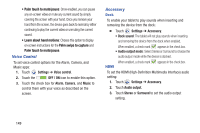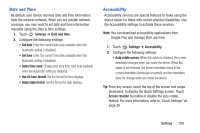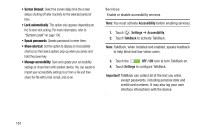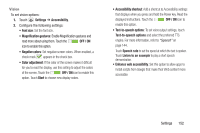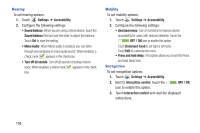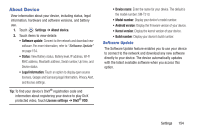Samsung SM-T310 User Manual Generic Sm-t310 Galaxy Tab 3 For Generic Jb Englis - Page 154
Voice Control, Accessory, Settings, OFF / ON, Alarm, Camera, Music, Audio output, Stereo, Surround - hdmi
 |
View all Samsung SM-T310 manuals
Add to My Manuals
Save this manual to your list of manuals |
Page 154 highlights
• Palm touch to mute/pause: Once enabled, you can pause any on-screen video or mute any current sound by simply covering the screen with your hand. Once you remove your hand from the screen, the device goes back to normal by either continuing to play the current video or unmuting the current sound. • Learn about hand motions: Choose this option to display on-screen instructions for the Palm swipe to capture and Palm touch to mute/pause. Voice Control To set voice control options for the Alarm, Camera, and Music apps: 1. Touch Settings ➔ Voice control. 2. Touch the OFF / ON icon to enable this option. 3. Touch the check box for Alarm, Camera, and Music to control them with your voice as described on the screen. Accessory Dock To enable your tablet to play sounds when inserting and removing the device from the dock: Ⅲ Touch Settings ➔ Accessory. • Dock sound: The tablet will not play sounds when inserting and removing the device from the dock when enabled. When enabled, a check mark appears in the check box. • Audio output mode: Select Stereo or Surround to choose the audio output mode while the device is docked. When enabled, a check mark HDMI appears in the check box. To set the HDMI (High-Definition Multimedia Interface) audio setting: 1. Touch Settings ➔ Accessory. 2. Touch Audio output. 3. Touch Stereo or Surround to set the audio output setting. 149