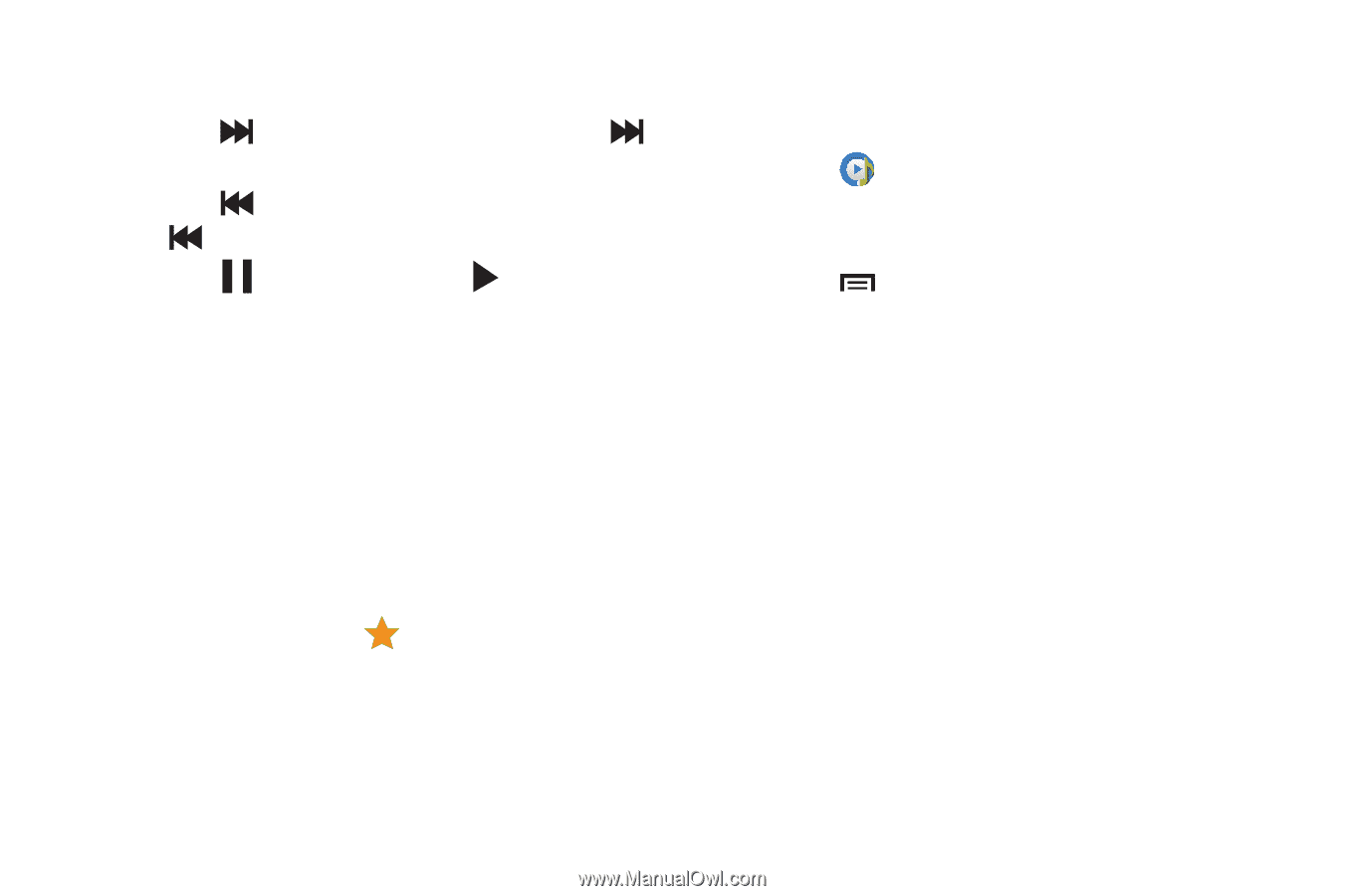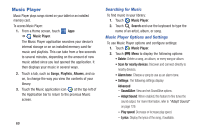Samsung SM-T310 User Manual Generic Sm-t310 Galaxy Tab 3 For Generic Jb Englis - Page 78
Options While Playing a Song, Playback Controls, Remove Music Player, Shuffle, Progress Bar, Favorite
 |
View all Samsung SM-T310 manuals
Add to My Manuals
Save this manual to your list of manuals |
Page 78 highlights
7. Playback Controls: These buttons control the playback of songs: • Touch to advance to the next song. Touch and hold to scan forward through the current song. • Touch to go back to the previous song. Touch and hold to scan backward through the current song. • Touch to pause playback. Touch to resume playback. 8. Remove Music Player: Display the Music Player main screen. 9. Shuffle: When enabled, songs play in random order. When disabled, songs play in the order they appear in List view. 10. Progress Bar: Touch and drag the end of the progress bar to scan forward or backward through the current song. 11. Favorite: Touch the star as a favorite. to mark the current song 12. Select Device: Play music on DLNA-enabled devices. Options While Playing a Song There are various options and controls available while a song is playing: 1. Touch Music Player. 2. Touch a song or an album, and then a song. 3. Touch the music player to enlarge it. 4. Touch Menu to display the following options: • Add to playlist: Add the song to a new playlist or an existing playlist. • Via Bluetooth: Play the current song by using a Bluetooth device. • Share music: Use Group Play to share your music. For more information, refer to "Group Play" on page 104. • Scan for nearby devices: Discover and connect directly to nearby devices. • Alarm tone: Use the current song as an alarm tone. • Settings: Displays Music Player settings. For more information, refer to "Music Player Options and Settings" on page 69. • End: This option returns you to the home screen. 73