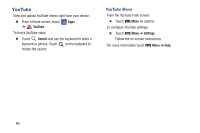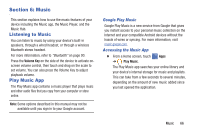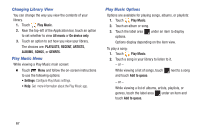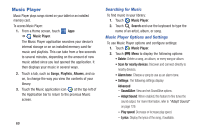Samsung SM-T310 User Manual Generic Sm-t310 Galaxy Tab 3 For Generic Jb Englis - Page 75
Managing Playlists, Music Player, Add to playlist, Create playlist, Playlists, Edit title, Add music
 |
View all Samsung SM-T310 manuals
Add to My Manuals
Save this manual to your list of manuals |
Page 75 highlights
- Music auto off: Set the option Off or set your music to turn off automatically by touching one of the time values. Music menu - Music menu: Enable or disable the music display options that appear on the main music screen. A check mark an option means that it is enabled. next to • End: Close the Music Player app. Managing Playlists To create, manage, or delete a playlist: Ⅲ Touch Music Player. Creating a Playlist Ⅲ Touch Add to playlist ➔ Create playlist and use the keyboard to enter a name for the playlist. Renaming a Playlist 1. Touch the Playlists tab. 2. Touch a playlist, touch Menu ➔ Edit title and use the keyboard to enter a new name for the playlist. Adding Songs to or Removing Songs from Playlists 1. Touch Add to playlist and touch a playlist. - or - Touch Playlists, touch a playlist, and then touch Add music. All songs are displayed. 2. Touch next to each song you want to add or next to Select all to add all songs to the playlist. - or - Touch to remove a song from the playlist. 3. Touch Done to save the playlist. Changing the Order of a Playlist 1. Touch the Playlists tab and touch a playlist. 2. Touch Change order. 3. Touch the grid for an entry and drag the entry to a new position in the list. 4. Touch Done to change the order and save the playlist. Music 70