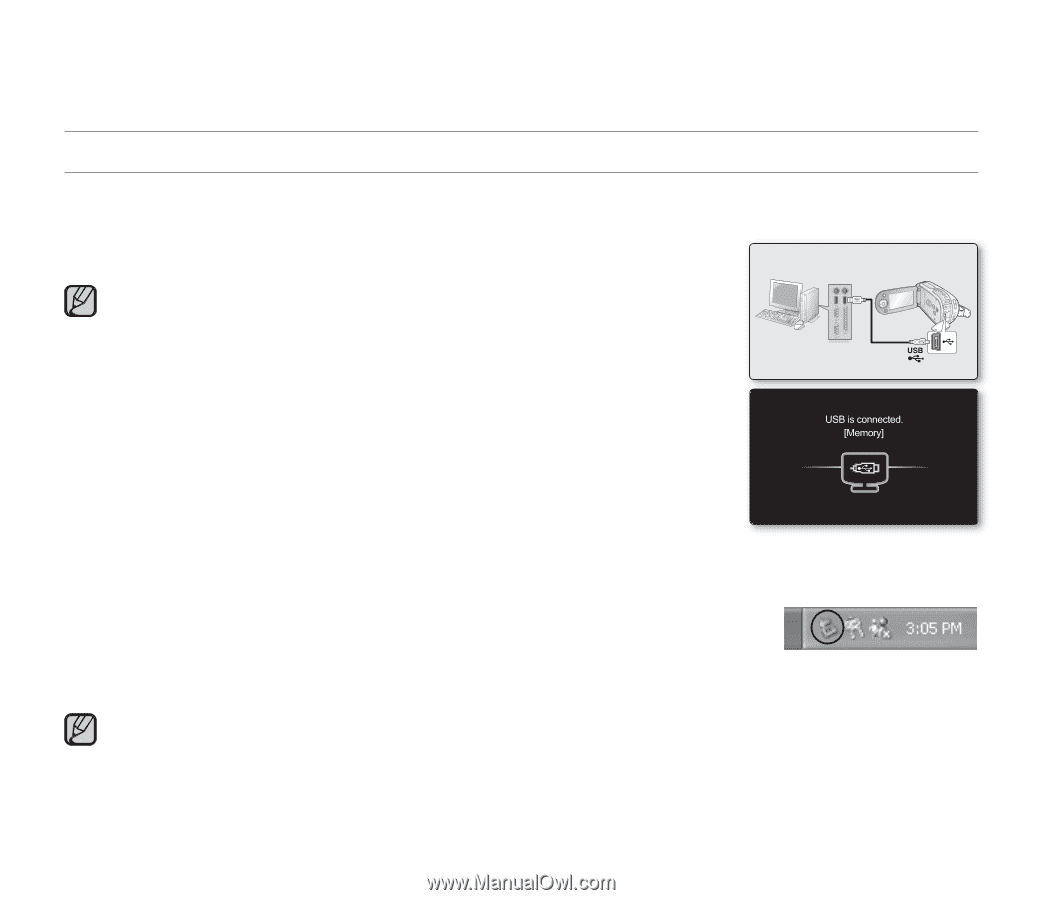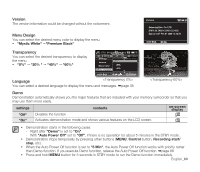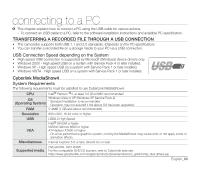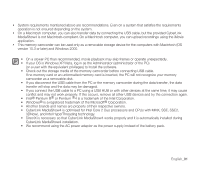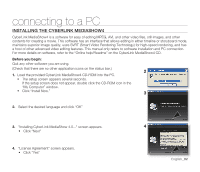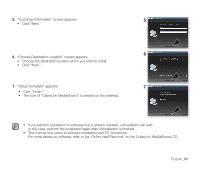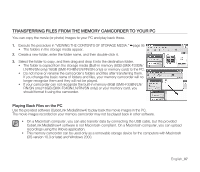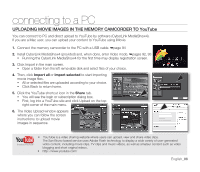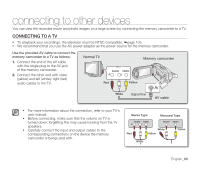Samsung SMX-F34SN User Manual (user Manual) (ver.1.0) (English) - Page 104
Connecting The Usb Cable
 |
View all Samsung SMX-F34SN manuals
Add to My Manuals
Save this manual to your list of manuals |
Page 104 highlights
connecting to a PC CONNECTING THE USB CABLE Connect the USB cable to copy movie (or photo) images in a recording medium to the PC and vice versa. When the USB cable is connected in Record / Play mode, the product will switch to USB mode immediately. 1. Connect the memory camcorder to the PC with a USB cable. • Don't apply excessive force when inserting or extracting a USB jack. • Insert a USB jack after checking the direction of its insertion is correct. • It is recommended to use the AC adaptor as the power supply instead of the battery pack. • When the USB cable is connected, turning on or off the camcorder causes malfunctions of the PC. Memory PC camcorder USB cable Disconnecting the USB cable Before loading or unloading recording mediums or turning off the PC, first disconnect the USB cable and turn off the memory camcorder. After completing the data transmission, you must disconnect the cable in the following way: 1. Click the "Unplug or eject hardware" icon on the task tray. 2. Select "USB Mass Storage Device" or "USB Disk," and then click "Stop." 3. Click "OK." 4. Disconnect the USB cable from the memory camcorder and PC. • If you disconnect the USB cable from the PC or the memory camcorder while transferring, the data transmission will stop and the data may be damaged. • If you connect the USB cable to a PC via a USB HUB or simultaneously connect the USB cable along with other USB devices, the memory camcorder may not work properly. If this occurs, remove all USB devices from the PC and reconnect the memory camcorder. English_94