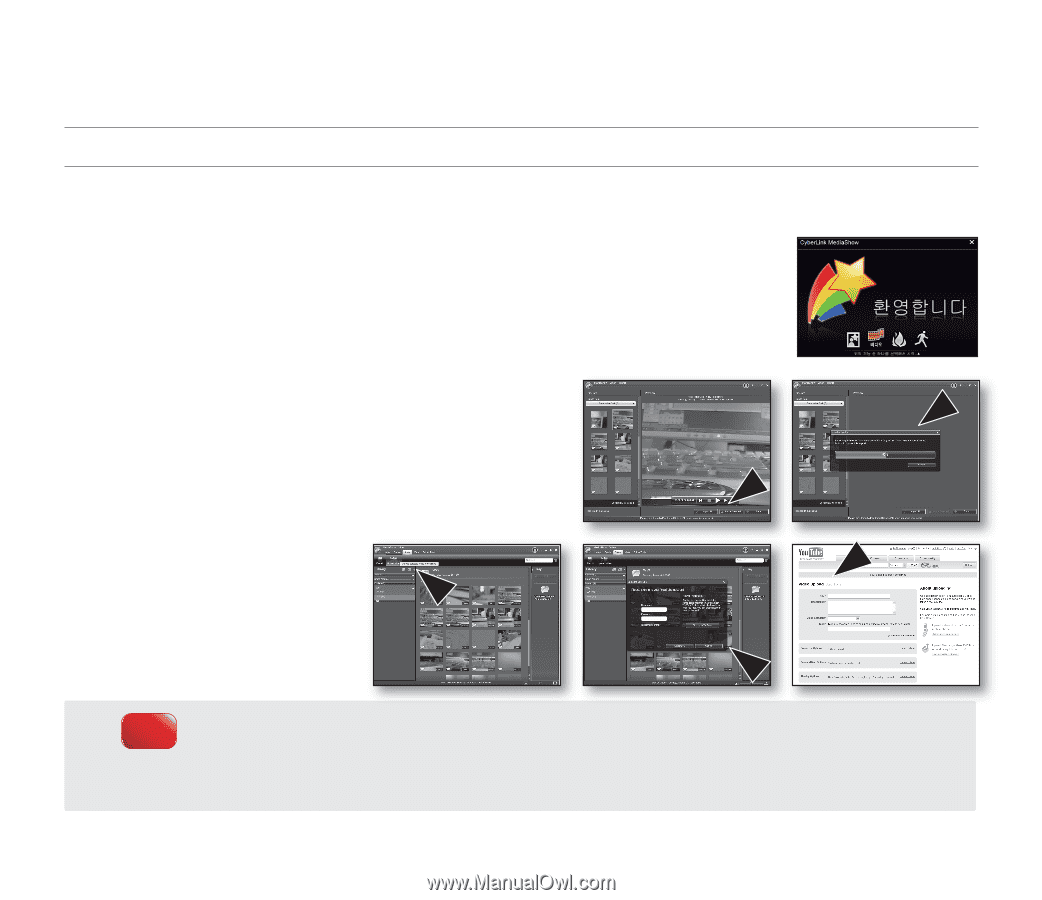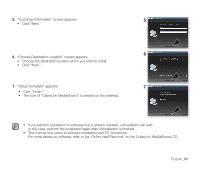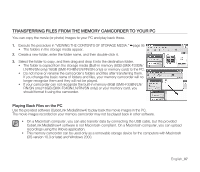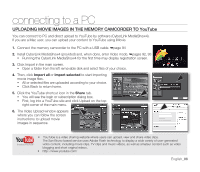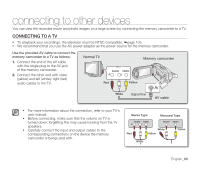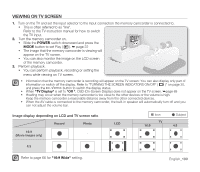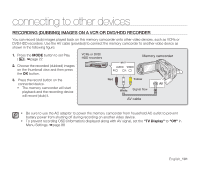Samsung SMX-F34SN User Manual (user Manual) (ver.1.0) (English) - Page 108
Uploading Movie Images In The Memory Camcorder To Youtube - flash memory camcorder
 |
View all Samsung SMX-F34SN manuals
Add to My Manuals
Save this manual to your list of manuals |
Page 108 highlights
connecting to a PC UPLOADING MOVIE IMAGES IN THE MEMORY CAMCORDER TO YouTube You can connect to PC and direct upload to YouTube by software (CyberLink MediaShow4). If you are a Mac user, you can upload your content to YouTube using iMovie. 1. Connect the memory camcorder to the PC with a USB cable. ➥page 94 2. Install CyberLink MediaShow4 (provided) and, when done, enter Video mode. ➥pages 92, 93 • Running the CyberLink MediaShow4 for the first time may display registration screen. 3. Click Import in the main screen. • Open a folder from the left removable disk and select files of your choice. 4. Then, click Import all or Import selected to start importing movie image files. • All or selected files are uploaded according to your choice. • Click Back to return home. 5. Click the YouTube shortcut icon in the Share tab. • You will see the login or subscription dialog box. • First, log into a YouTube site and click Upload on the top right corner of the main menu. 6. The Video Upload window appears where you can follow the screen instructions to upload movie images in sequence. You Tube • YouTube is a video sharing website where users can upload, view and share video clips. The San Bruno-based service uses Adobe Flash technology to display a wide variety of user-generated Broadcast Yourself TM video content, including movie clips, TV clips and music videos, as well as amateur content such as video blogging and short original videos. • http: //www.youtube.com/ English_98