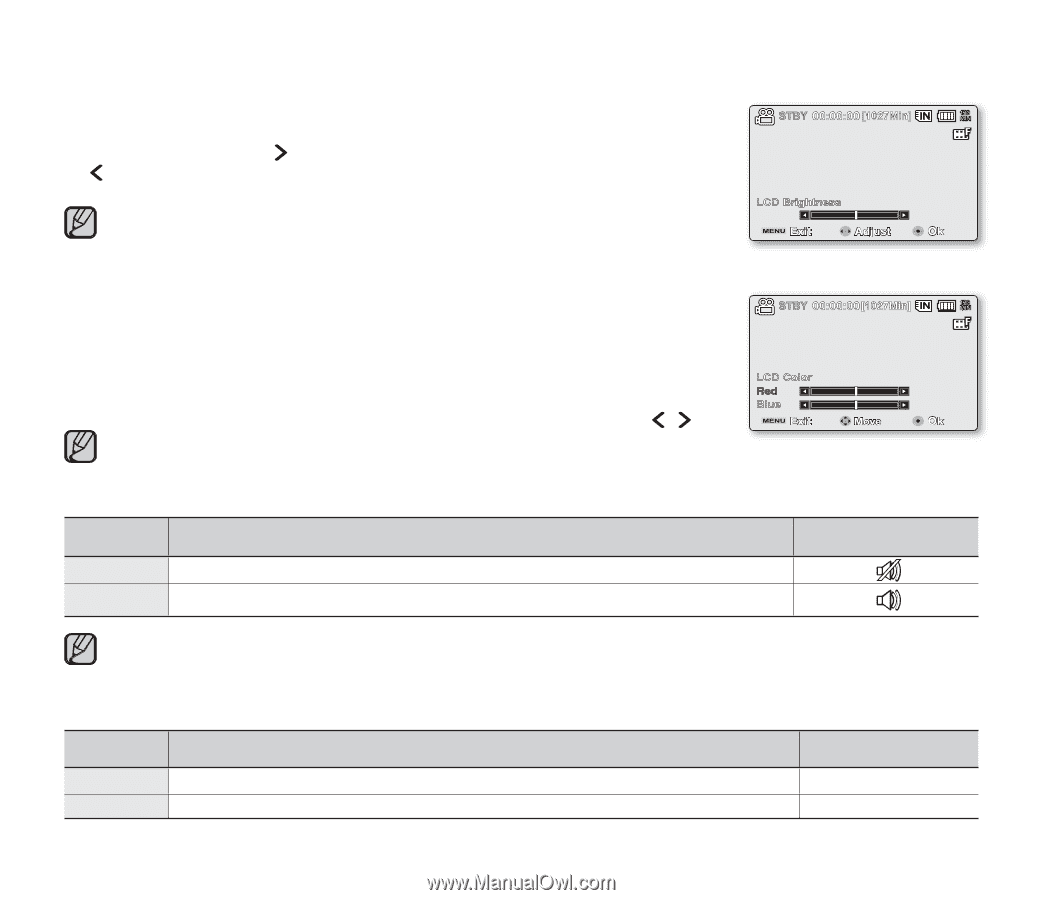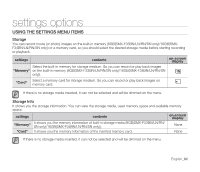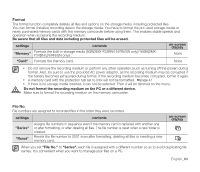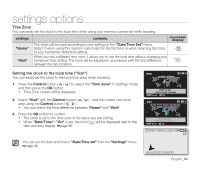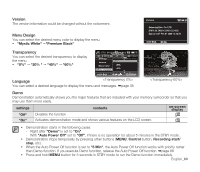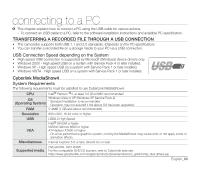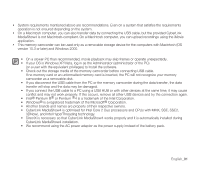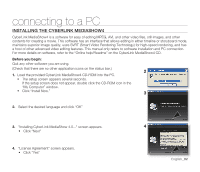Samsung SMX-F34SN User Manual (user Manual) (ver.1.0) (English) - Page 97
LCD Brightness, LCD Color, Beep Sound, Shutter Sound
 |
View all Samsung SMX-F34SN manuals
Add to My Manuals
Save this manual to your list of manuals |
Page 97 highlights
LCD Brightness • You can adjust the brightness of the LCD screen to compensate for ambient lighting conditions. 1 • Press the Control button ( ) will brighten the screen whereas press the Control button ( ) will darken the screen. 15 • A brighter LCD screen setting consumes more battery power. • If you adjust the LCD brightness when the ambient lighting is too bright, it is hard to see the monitor indoor. • LCD Brightness does not affect the brightness of images to be stored. • You can adjust the LCD Brightness from -15 to 15. LCD Color • You can change the color impression of the screen with a variety of color options by adjusting the color rate of red and blue. • When you set red and blue color range, the higher the figures the brighter the LCD monitor will be. • You can adjust the LCD color (red/blue) from -15 to 15, using the Control button ( / ). 0 1 Midnight Blue 1.JAN.2008 12:00 0 0 C.N Setting the LCD Color does not affect recordings. Beep Sound You can set the beep sound to on/off. If there is a beep sound when operate the menu settings, the setting is turned on. settings "Off" "On" contents Disables the function When on, a beep will sound every time a button is pressed. on-screen display • When beep sound is set to off, the power on/off sound is off. • The beep sound is off while recording. • If you insert AV jack into the memory camcorder, beep sound will be automatically off. Shutter Sound You can turn the shutter sound on or off. settings "Off" "On" contents Cancels the shutter sound. When on, the shutter will sound with each press of the PHOTO button. on-screen display None None English_87