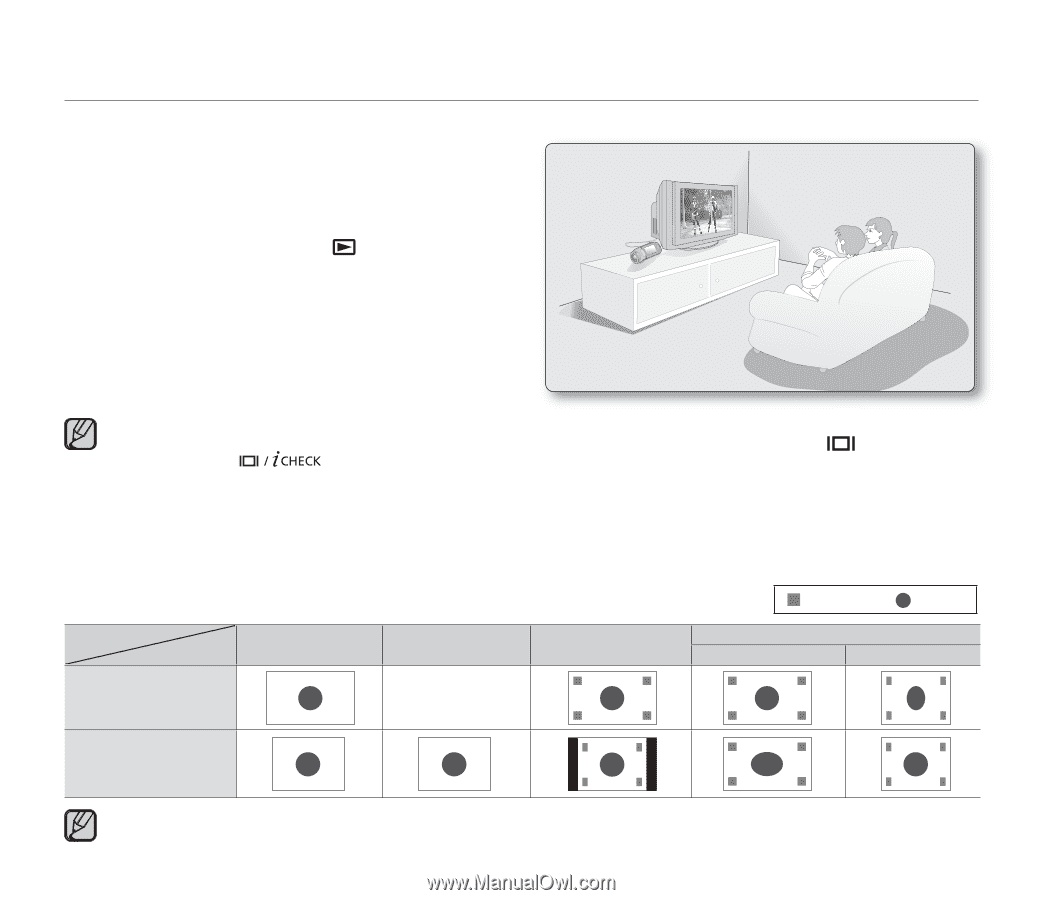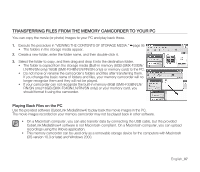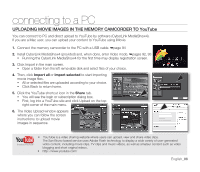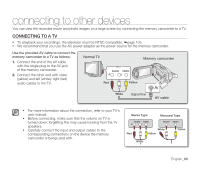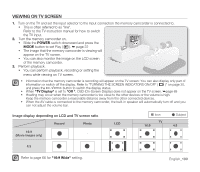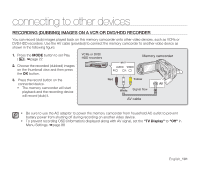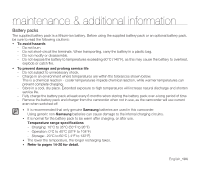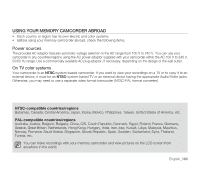Samsung SMX-F34SN User Manual (user Manual) (ver.1.0) (English) - Page 110
Viewing On Tv Screen
 |
View all Samsung SMX-F34SN manuals
Add to My Manuals
Save this manual to your list of manuals |
Page 110 highlights
VIEWING ON TV SCREEN 1. Turn on the TV and set the input selector to the Input connection the memory camcorder is connected to. • This is often referred to as "line". Refer to the TV instruction manual for how to switch the TV input. 2. Turn the memory camcorder on. • Slide the POWER switch downward and press the MODE button to set Play ( ). ➥ page 22 • The image that the memory camcorder is viewing will appear on the TV screen. • You can also monitor the image on the LCD screen of the memory camcorder. 3. Perform playback. • You can perform playback, recording or setting the menu while viewing on TV screen. • Information that the memory camcorder is recording will appear on the TV screen: You can also display only part of information or switch off the display. Refer to "TURNING THE SCREEN INDICATORS ON/OFF ( )" on page 30, and press the button to switch the display status. • When "TV Display" is set to "Off ", OSD (On-Screen-Display) does not appear on the TV screen. ➥page 88 • Howling may occur when the memory camcorder is too close to the other devices or the volume is high. Keep the memory camcorder a reasonable distance away from the other connected devices. • When the AV cable is connected to the memory camcorder, the built-in speaker will automatically turn off and you can not adjust the volume bar. Image display depending on LCD and TV screen ratio Record Photo LCD 16:9 (Movie images only) - Icon TV 16:9 Subject 4:3 4:3 Refer to page 66 for "16:9 Wide" setting. English_100