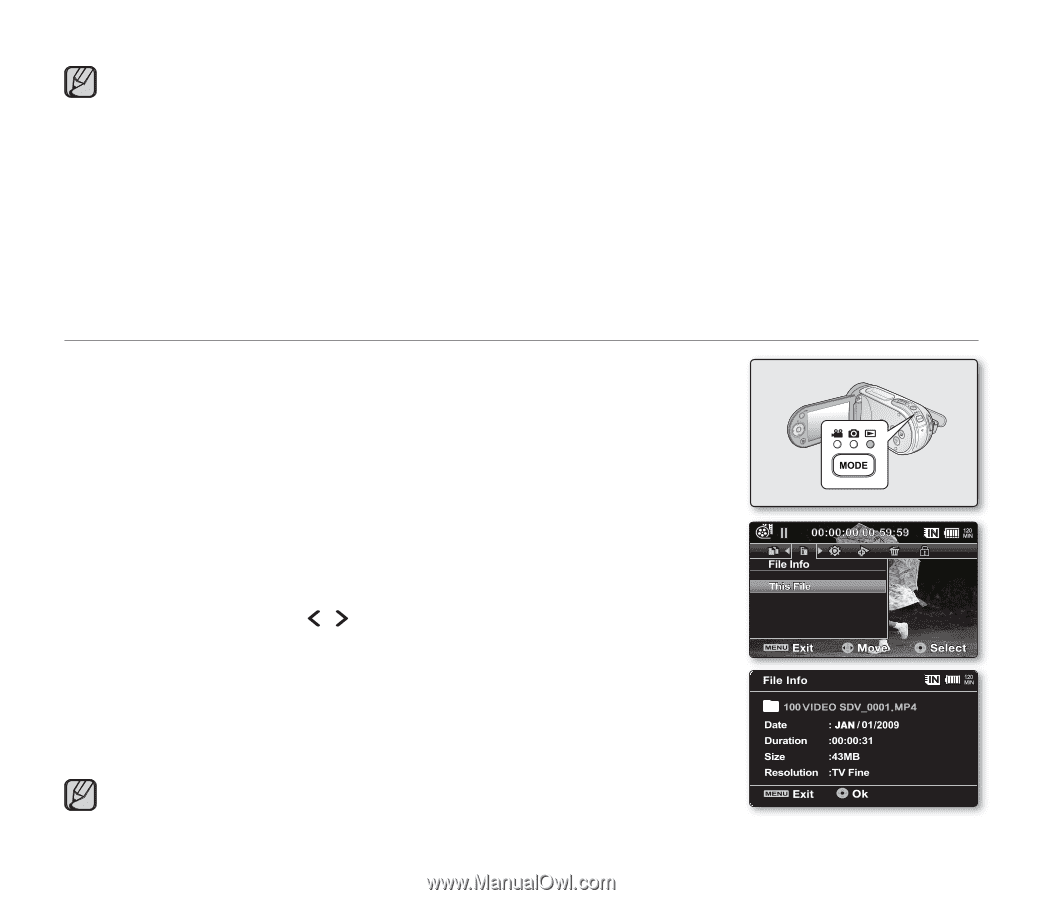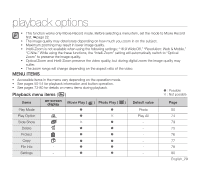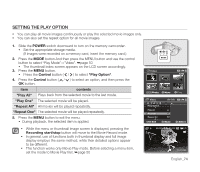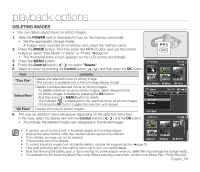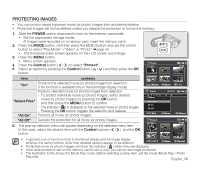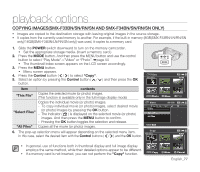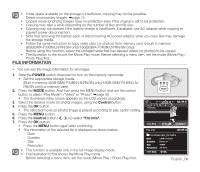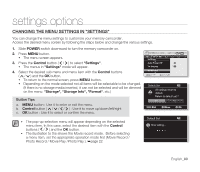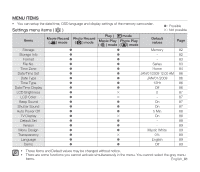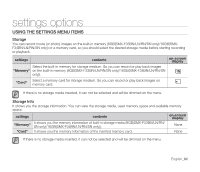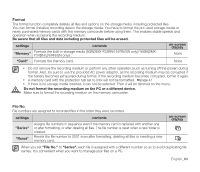Samsung SMX-F34SN User Manual (user Manual) (ver.1.0) (English) - Page 88
File Information
 |
View all Samsung SMX-F34SN manuals
Add to My Manuals
Save this manual to your list of manuals |
Page 88 highlights
• If free space available on the storage is insufficient, copying may not be possible. Delete unnecessary images. ➥page 75 • Copied movie (or photo) images have no protection even if the original is set to be protected. • Copying may take a while depending on the number of files and file size. • Copying may not operate if the battery charge is insufficient. If available, use AC adaptor while copying to prevent power disconnection. • Note that removing the battery pack or disconnecting AC power adaptor while you copy files may damage the storage media. • Follow the same instruction to copy video clips ( or photos) from memory card to built-in memory (8GB(SMX-F33BN/LN/RN/SN only)/16GB(SMX-F34BN/LN/RN/SN only)). Before using this function, select the storage media that has desired videos (or photos) to be copied. • The illustration to the shows the Movie Play mode. Before selecting a menu item, set the mode (Movie Play / Photo Play) first. FILE INFORMATION • You can see the image information for all images. 1. Slide the POWER switch downward to turn on the memory camcorder. • Set the appropriate storage media. (Built-in memory (8GB (SMX-F33BN/LN/RN/SN only)/16GB (SMX-F34BN/LN/ RN/SN only)) or memory card) 2. Press the MODE button. And then press the MENU button and use the control button to select "Play Mode"->"Video" or "Photo". ➥page 50 • The thumbnail index screen appears on the LCD screen accordingly. 3. Select the desired movie (or photo) images, using the Control button. 4. Press the OK button. • The selected movie (or photo) image is played according to play option setting. 5. Press the MENU button. 6. Press the Control button ( / ) to select "File Info". 7. Press the OK button. • Press the MENU button again after confirming. • The information of the selected file is displayed as shown below. - Date - Duration - Size - Resolution • This function is available only in the full image display mode. • The illustration to the shows the Movie Play mode. Before selecting a menu item, set the mode (Movie Play / Photo Play) first. English_78