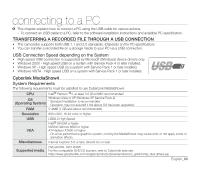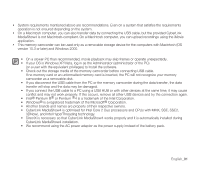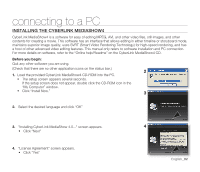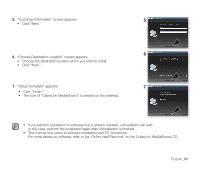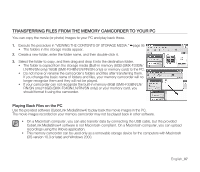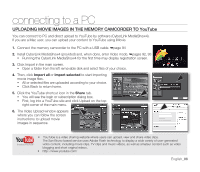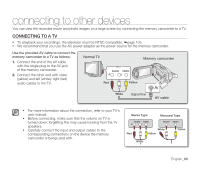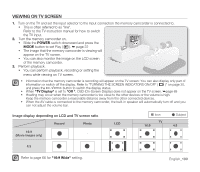Samsung SMX-F34SN User Manual (user Manual) (ver.1.0) (English) - Page 105
Viewing The Contents Of Storage Media
 |
View all Samsung SMX-F34SN manuals
Add to My Manuals
Save this manual to your list of manuals |
Page 105 highlights
VIEWING THE CONTENTS OF STORAGE MEDIA 1. Slide the POWER switch downward to turn on the memory camcorder. • Set the appropriate storage media. ➥page 39 (Built-in memory (8GB (SMX-F33BN/LN/RN/SN only)/16GB (SMX-F34BN/ LN/RN/SN only)) or memory card) 2. Connect the memory camcorder to the PC with a USB cable. ➥page 94 • Check out the USB connection on the LCD monitor. When using Windows® XP,Vista version : • The "Removable Disk" window appears on the PC's screen after a moment. • Select "Open folders to view files using Windows Explorer" and click "OK." When using Windows® 2000: a. Double-click the "My Computer" icon on the desktop. The "Removable Disk" icon which represents the storage media in the memory camcorder appears in the "My Computer" window. b. Doubleclick the "Removable Disk" icon. 3. The folders in the storage media appear. • Different file types are stored in different folders. • If the "Removable Disk" window does not appear, confirm the connection (page 94) or perform the steps 1 and 2. • When the removable disk does not appear automatically, open the removable disk folder of My Computer. • Your PC can recognize only one storage media (Built-in memory (8GB (SMX-F33BN/LN/RN/SN only)/16GB (SMX-F34BN/LN/RN/SN only)) or memory card) from the camcorder at a time. If you cannot find the removable disk of your choice, change the storage setting (Built-in memory (8GB (SMX-F33BN/LN/RN/SN only)/16GB (SMX-F34BN/LN/ RN/SN only)) or memory card) of your camcorder. ➥page 39 VIDEO Photo images Movie images English_95