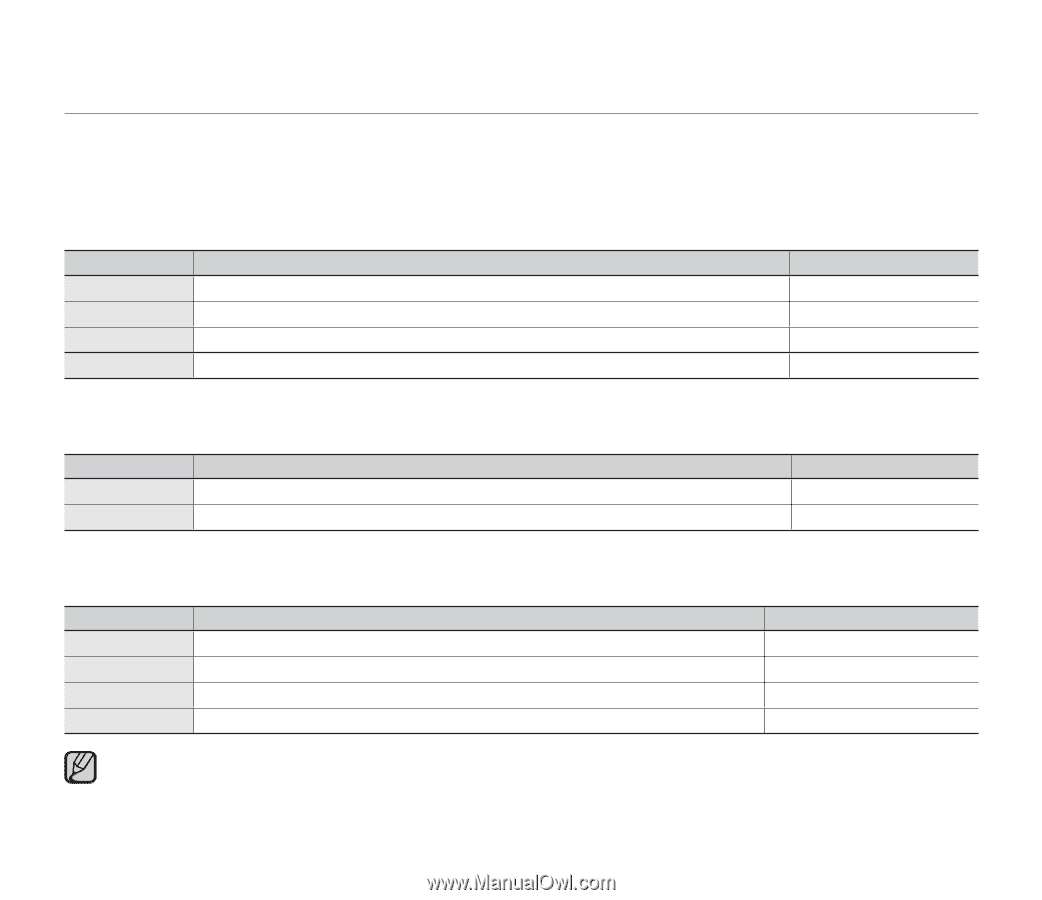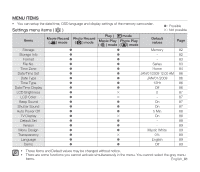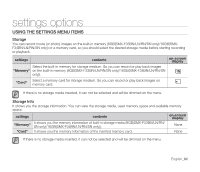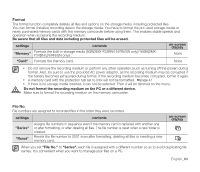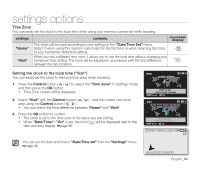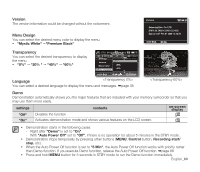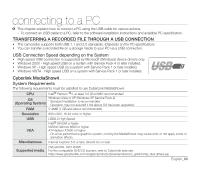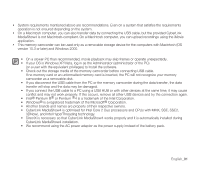Samsung SMX-F34SN User Manual (user Manual) (ver.1.0) (English) - Page 96
Date/Time Set, Date Type, Time Type, Date/Time Display
 |
View all Samsung SMX-F34SN manuals
Add to My Manuals
Save this manual to your list of manuals |
Page 96 highlights
settings options Date/Time Set Set the current date and time so that the date and time at which you make a recording can be recorded correctly. ➥page 36 Date Type You can select the date format to display. settings contents "2009/01/01" The date is displayed in the order of year / month / date. "01/JAN/2009" The date is displayed in the order of date / month / year. "JAN/01/2009" The date is displayed in the order of month / date / year. "01/01/2009" The date is displayed in the order of date / month / year. on-screen display - Time Type You can select the time format to display. settings "12 Hr" "24 Hr" contents The time is displayed as the unit of 12 hours. The time is displayed as the unit of 24 hours. on-screen display - Date/Time Display You can set to display date and time on the LCD monitor. • Before you use the "Date/Time" function, you must set the "Date/Time Set". ➥page 36 settings "Off" contents The date and time are not displayed. on-screen display None "Date" "Time" The date is displayed. The time is displayed. JAN/01/ 2009 12:00 AM "Date & Time" The date and time are displayed. JAN/01/ 2009 12:00 AM • The date/time will be read "JAN/01/ 2009 12:00 AM " in the following conditions: - The movie (or photo) recording was made before setting the date/time in the memory camcorder. - The built-in rechargeable battery becomes weak or dead. • This function depends on "Date Format" setting. English_86