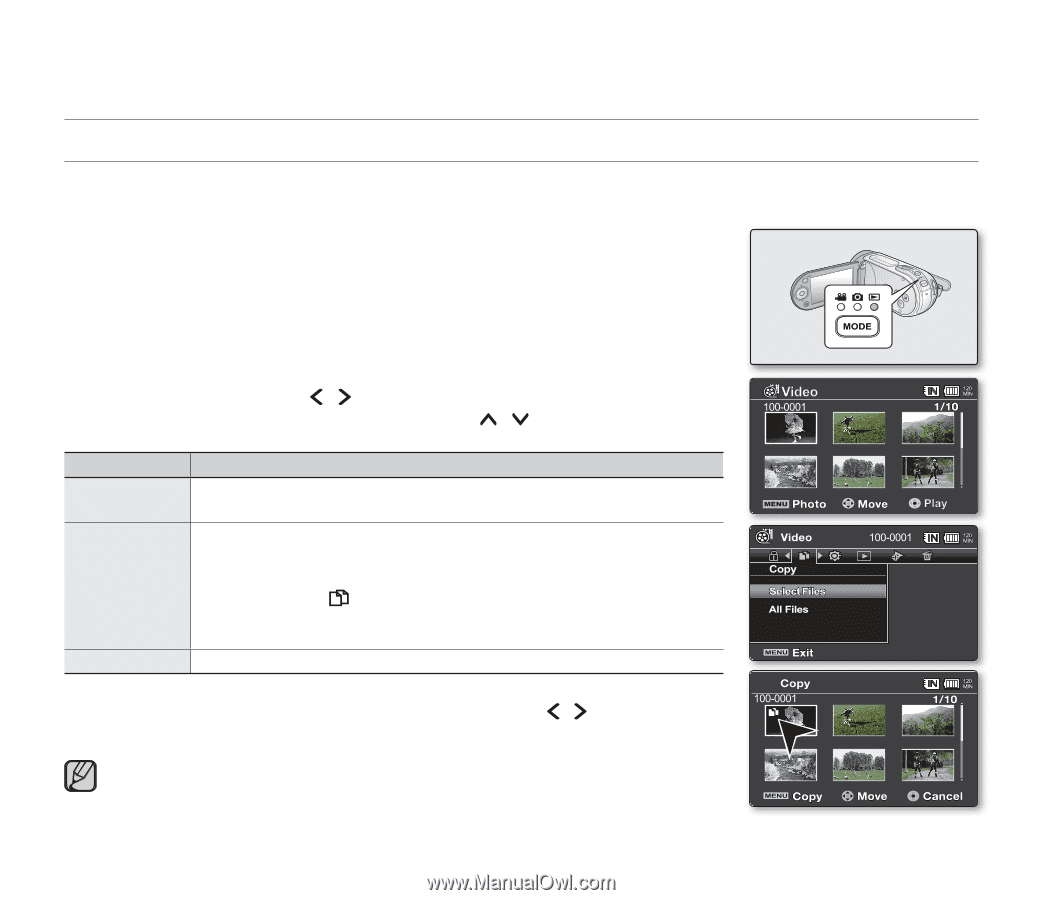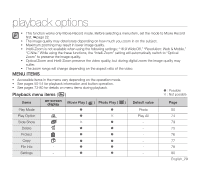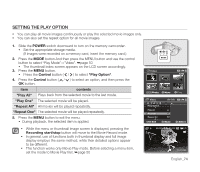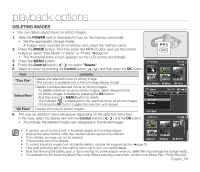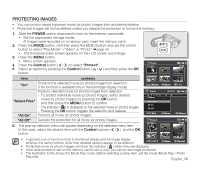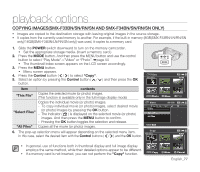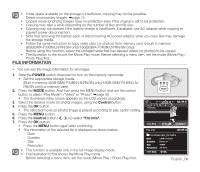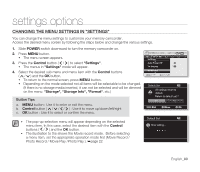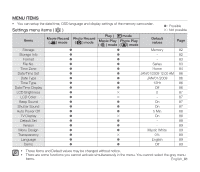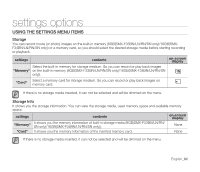Samsung SMX-F34SN User Manual (user Manual) (ver.1.0) (English) - Page 87
Copying Imagessmx-f33bn/sn/rn/sn And Smx-f34bn/sn/rn/sn Only
 |
View all Samsung SMX-F34SN manuals
Add to My Manuals
Save this manual to your list of manuals |
Page 87 highlights
playback options COPYING IMAGES(SMX-F33BN/SN/RN/SN AND SMX-F34BN/SN/RN/SN ONLY) • Images are copied to the destination storage with leaving original images in the source storage. • It copies from the currently-used memory to another. For example, if the built-in memory (8GB(SMX-F33BN/LN/RN/SN only)/16GB(SMX-F34BN/LN/RN/SN only)) was used, it copies to a memory card. 1. Slide the POWER switch downward to turn on the memory camcorder. • Set the appropriate storage media. (Insert a memory card.) 2. Press the MODE button. And then press the MENU button and use the control button to select "Play Mode"->"Video" or "Photo". ➥page 50 • The thumbnail index screen appears on the LCD screen accordingly. 3. Press the MENU button. • Menu screen appears. 4. Press the Control button ( / ) to select "Copy". 5. Select an option by pressing the Control button ( / ) and then press the OK button. item contents "This File" Copies the selected movie (or photo) images. (This function is available only in the full image display mode) Copies the individual movie (or photo) images. - To copy individual movie (or photo) images, select desired movie "Select Files" (or photo) images by pressing the OK button. - The indicator ( ) is displayed on the selected movie (or photo) images. And then press the MENU button to confirm. Photo - Pressing the OK button toggles the selection and release. "All Files" Copies all the movie (or photo) images. 6. The pop-up selection menu will appear depending on the selected menu item. In this case, select the desired item with the Control buttons ( / ) and the OK button. • In general, use of functions both in thumbnail display and full image display employs the same method, while their detailed options appear to be different. • If a memory card is not inserted, you can not perform the "Copy" function. English_77