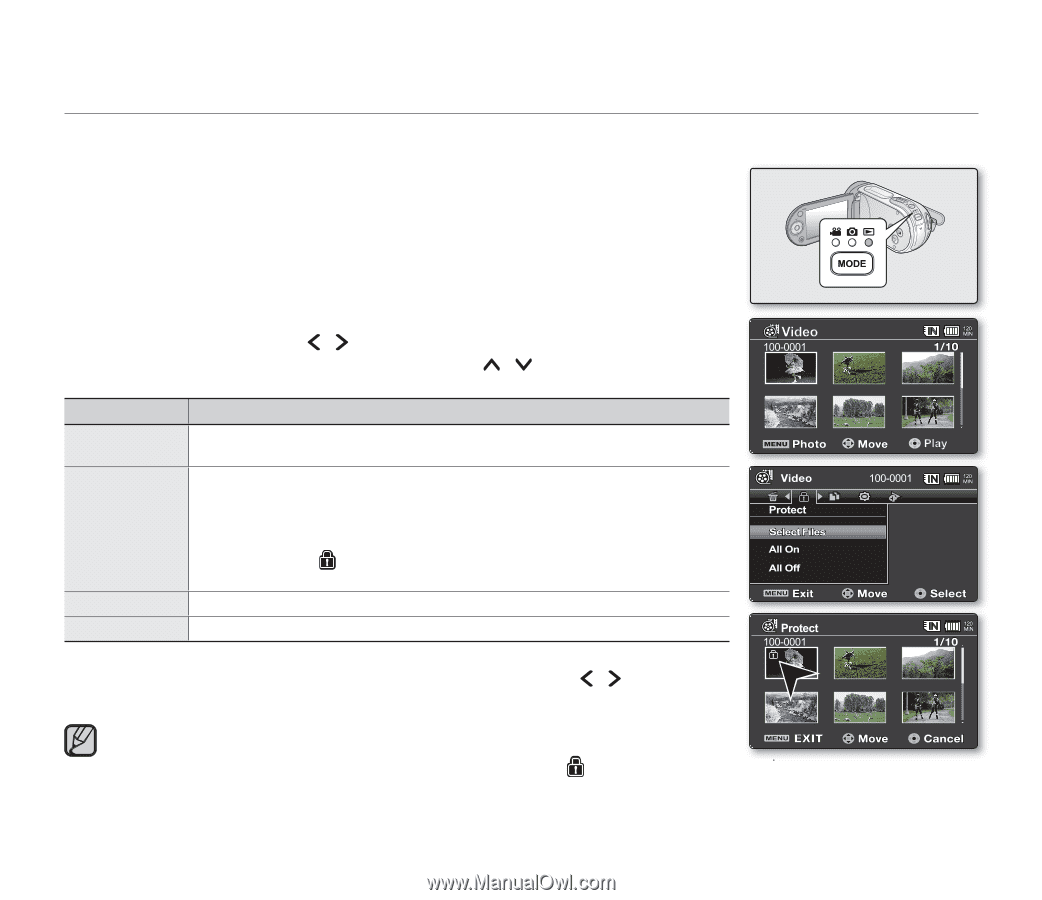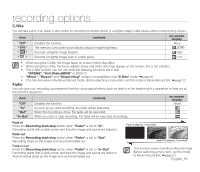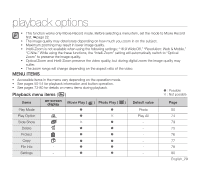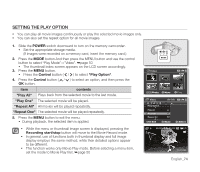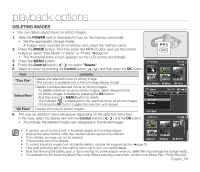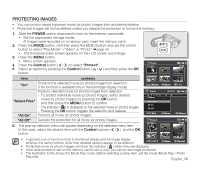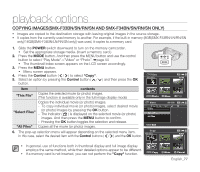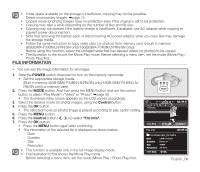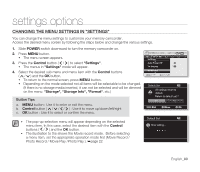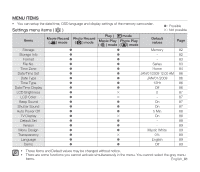Samsung SMX-F34SN User Manual (user Manual) (ver.1.0) (English) - Page 86
Protecting Images
 |
View all Samsung SMX-F34SN manuals
Add to My Manuals
Save this manual to your list of manuals |
Page 86 highlights
PROTECTING IMAGES • You can protect saved important movie (or photo) images from accidental deletion. • Protected images will not be deleted unless you release the protection or format the memory. 1. Slide the POWER switch downward to turn on the memory camcorder. • Set the appropriate storage media. (If images were recorded on a memory card, insert the memory card.) 2. Press the MODE button. And then press the MENU button and use the control button to select "Play Mode"->"Video" or "Photo". ➥page 50 • The thumbnail index screen appears on the LCD screen accordingly. 3. Press the MENU button. • Menu screen appears. 4. Press the Control button ( / ) to select "Protect". 5. Select an option by pressing the Control button ( / ) and then press the OK button. item contents "On" Protects the selected movie (or photo) image from delection. (This function is available only in the full image display mode) Protects selected movie (or photo) images from delection - To protect individual movie (or photo) images, select desired "Select Files" movie (or photo) images by pressing the OK button. And then press the MENU button to confirm. - The indicator ( ) is displayed on the selected movie (or photo) images. Photo - Pressing the OK button toggles the selection and release. "All On" Protects all movie (or photo) images. "All Off" Cancels the protection for all movie (or photo) images. 6. The pop-up selection menu will appear depending on the selected menu item. In this case, select the desired item with the Control buttons ( / ) and the OK button. Midnight Blue • In general, use of functions both in thumbnail display and full image display employs the same method, while their detailed options appear to be different. • Protected movie (or photo) images will show the indicator ( ) when they are displayed. • If the write protection tab on the memory card is set to lock, you cannot set image protection. • The illustration to the shows the Movie Play mode. Before selecting a menu item, set the mode (Movie Play / PhMoidtnoight Blue Play) first. English_76