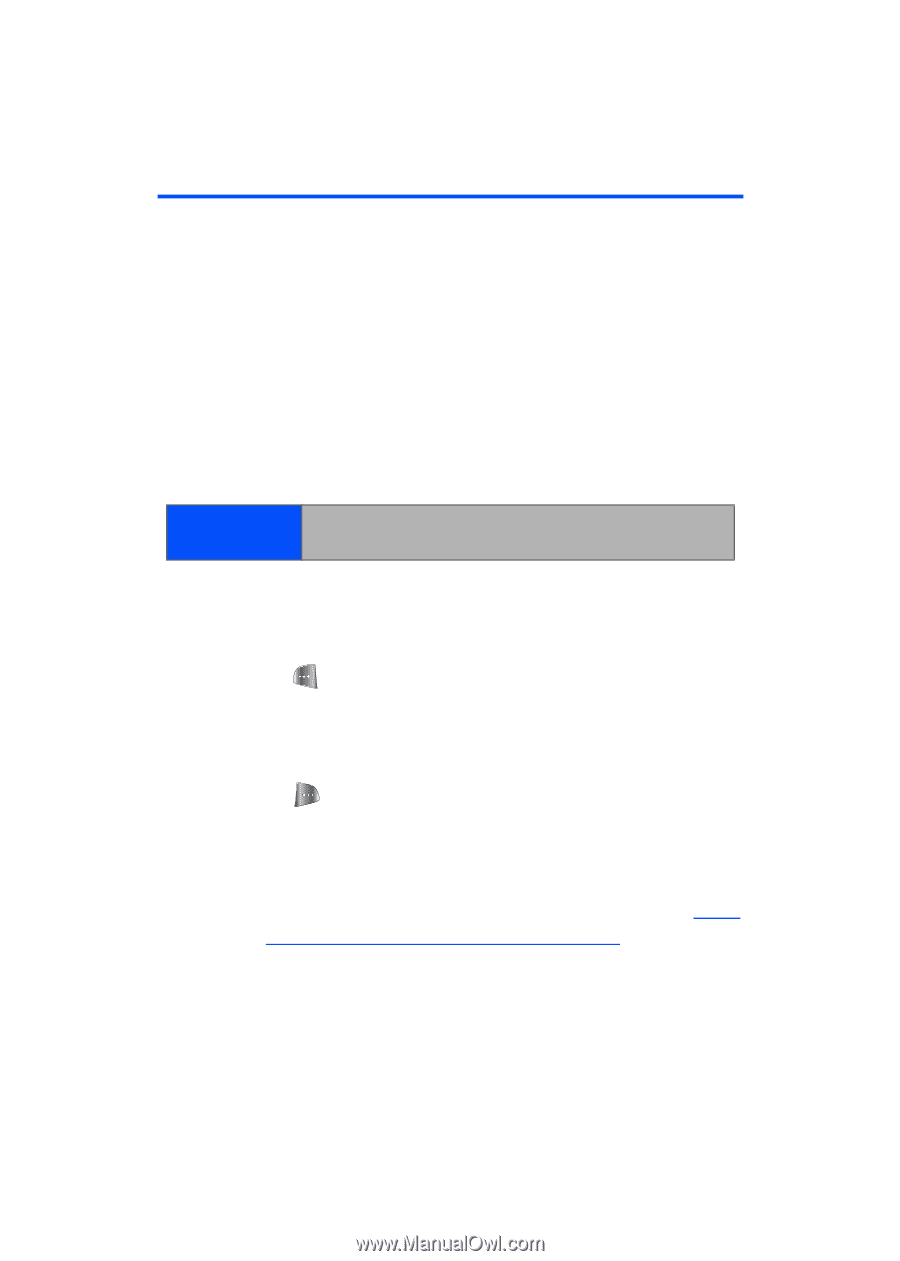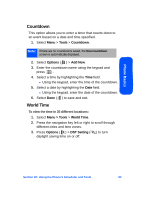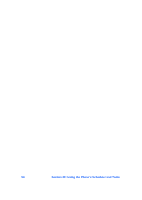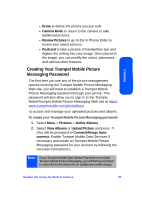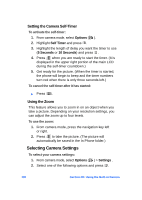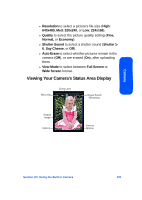Samsung SPH-A640 User Manual (user Manual) (ver.1.0) (English) - Page 118
Taking Pictures
 |
View all Samsung SPH-A640 manuals
Add to My Manuals
Save this manual to your list of manuals |
Page 118 highlights
Taking Pictures Taking pictures with your phone's built-in camera is as simple as choosing a subject, pointing the lens, and pressing a button. You can activate the phone's camera mode whether the phone is open or closed. To take a picture with the phone open: 1. Press Menu > Pictures > Camera (Additional camera options are available through the camera mode Options menu. See "Camera Mode Options" on page 98. for more information.) Shortcut: To activate camera mode, you can also press the camera button (see illustration). 2. Using the phone's main LCD as a viewfinder, aim the camera lens at your subject. Press the volume key to display the image right-side up or upside down. 3. Press to capture the image. (The picture will automatically be saved in the In Phone folder.) Ⅲ To return to camera mode to take another picture, press the camera key. 4. Press for Next: Ⅲ Send Msg to send the picture to up to 10 contacts at one time. (See page 105 for details.) Ⅲ Upload to upload the picture you just took to the Trumpet Mobile Picture Messaging Web site (http:/ /www.trumpetmobile.com/photoalbum Ⅲ ). Depending on your settings, you may be prompted to accept a Trumpet Mobile connection. Ⅲ Assign to assign the picture as a Picture ID, Screen Saver, or Incoming Call. 96 Section 2H: Using the Built-in Camera