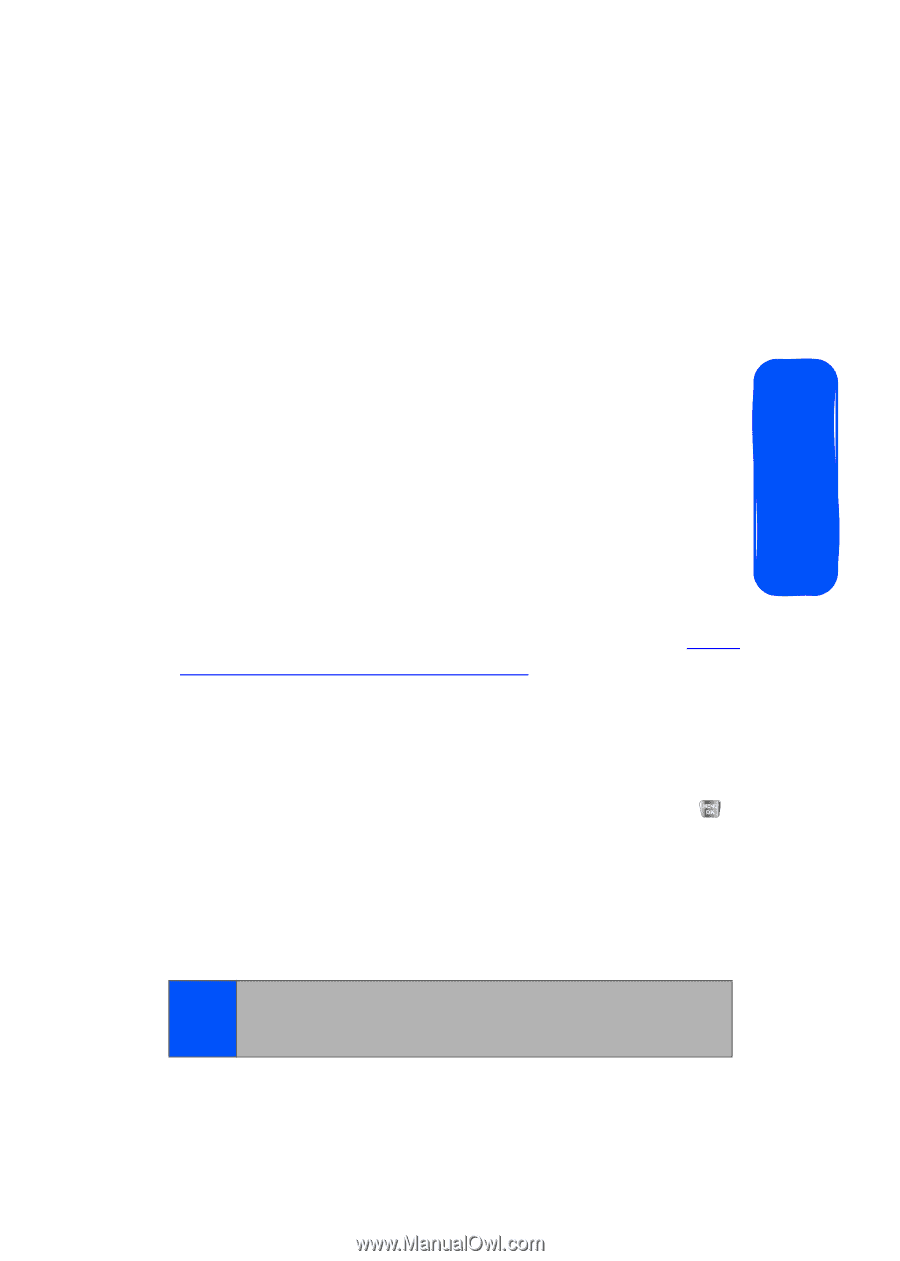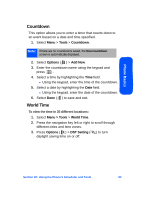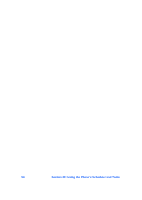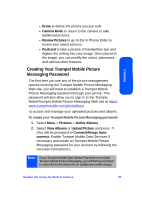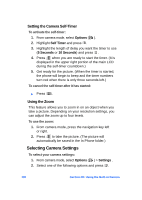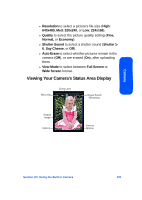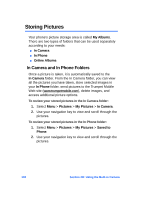Samsung SPH-A640 User Manual (user Manual) (ver.1.0) (English) - Page 119
Creating Your Trumpet Mobile Picture Messaging Password, Erase, Camera Mode, Review Pictures, Postcard
 |
View all Samsung SPH-A640 manuals
Add to My Manuals
Save this manual to your list of manuals |
Page 119 highlights
Camera Ⅲ Erase to delete the picture you just took. Ⅲ Camera Mode to return to the camera to take additional pictures. Ⅲ Review Pictures to go to the In Phone folder to review your saved pictures. Ⅲ Postcard to take a picture of handwritten text and digitize the writing into your image. Once placed in the image, you can modify the colors, placement, and various other features. Creating Your Trumpet Mobile Picture Messaging Password The first time you use any of the picture management options involving the Trumpet Mobile Picture Messaging Web site, you will need to establish a Trumpet Mobile Picture Messaging password through your phone. This password will also allow you to sign in to the Trumpet MobileTrumpet Mobile Picture Messaging Web site at http:// www.trumpetmobile.com/photoalbum to access and manage your uploaded pictures and albums. To create your Trumpet Mobile Picture Messaging password: 1. Select Menu > Pictures > Online Albums. 2. Select View Albums or Upload Picture and press . (You will be prompted to Connect/Always Autoconnect. Enable Trumpet Mobile Data Services if necessary and create an Trumpet Mobile Picture Messaging password for your account by following the onscreen instructions.) Note: If your Trumpet Mobile Data Service Plan does not include Trumpet Mobile Picture Messaging, you will first be prompted to subscribe to the service for an additional monthly charge. Section 2H: Using the Built-in Camera 97