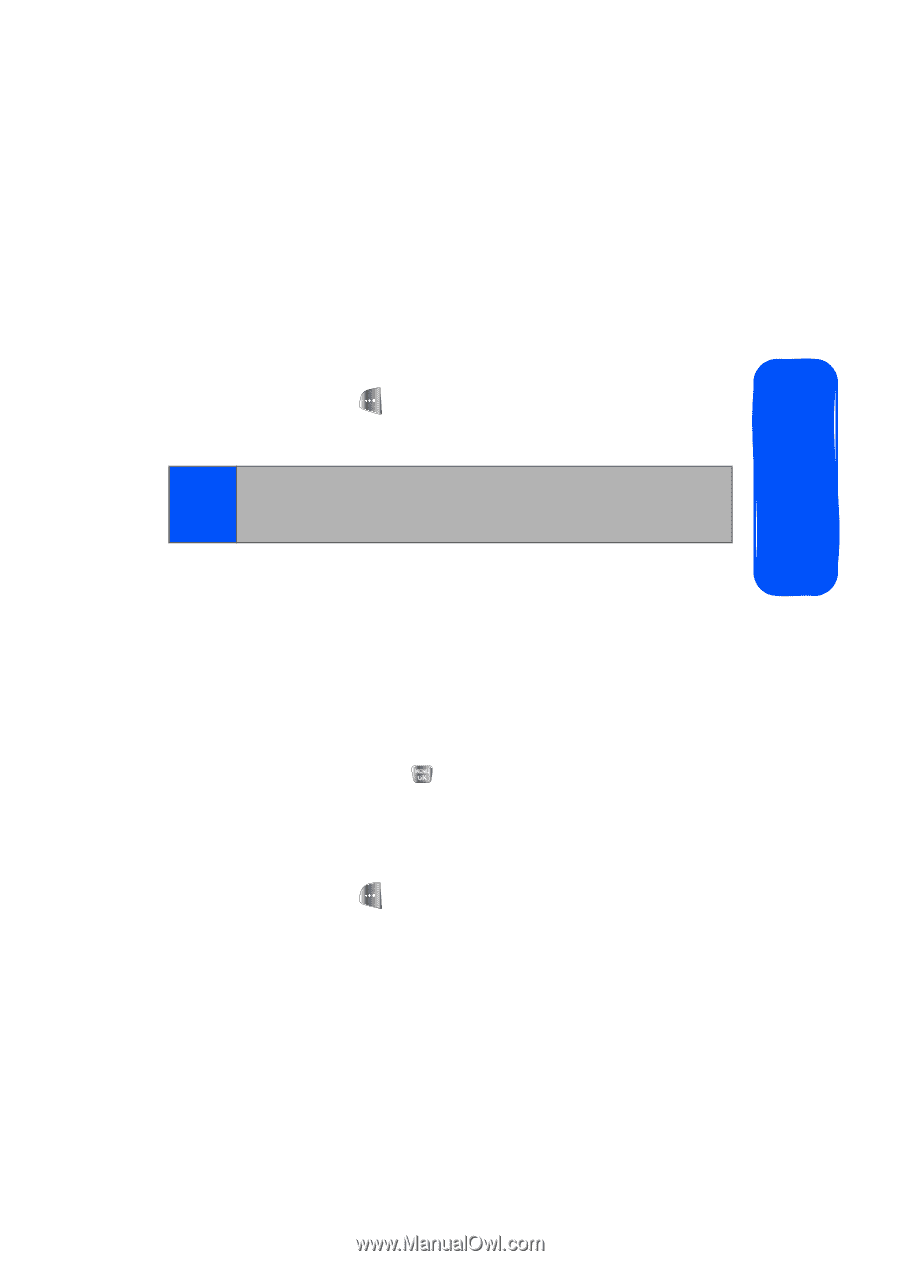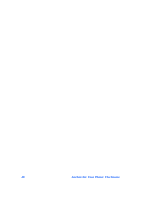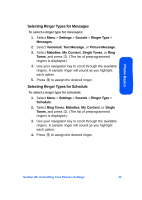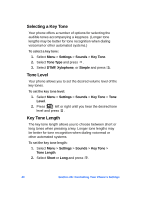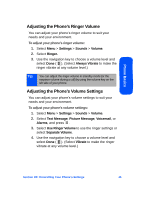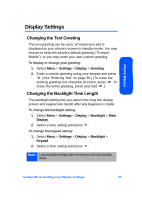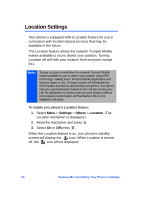Samsung SPH-A640 User Manual (user Manual) (ver.1.0) (English) - Page 67
Adjusting the Phone’s Ringer Volume, Adjusting the Phone’s Volume Settings, Settings, Sounds
 |
View all Samsung SPH-A640 manuals
Add to My Manuals
Save this manual to your list of manuals |
Page 67 highlights
Phone Basics Adjusting the Phone's Ringer Volume You can adjust your phone's ringer volume to suit your needs and your environment. To adjust your phone's ringer volume: 1. Select Menu > Settings > Sounds > Volume. 2. Select Ringer. 3. Use the navigation key to choose a volume level and select Done ( ). (Select Always Vibrate to make the ringer vibrate at any volume level.) Tip: You can adjust the ringer volume in standby mode (or the earpiece volume during a call) by using the volume key on the left side of your phone. Adjusting the Phone's Volume Settings You can adjust your phone's volume settings to suit your needs and your environment. To adjust your phone's volume settings: 1. Select Menu > Settings > Sounds > Volume. 2. Select Text Message, Picture Message, Voicemail, or Alarms, and press . 3. Select Use Ringer Volume to use the ringer settings or select Separate Volume. 4. Use the navigation key to choose a volume level and select Done ( ). (Select Vibrate to make the ringer vibrate at any volume level.) Section 2B: Controlling Your Phone's Settings 45