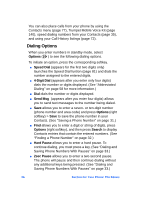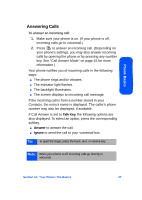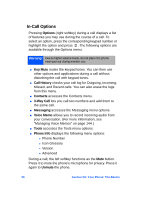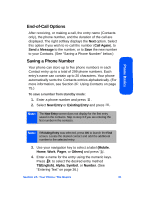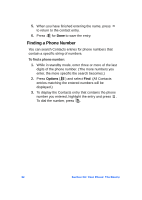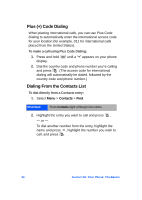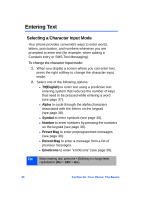Samsung SPH-A640 User Manual (user Manual) (ver.1.0) (English) - Page 53
End-of-Call Options, Saving a Phone Number, Call Again, Message, New Entry, Existing Entry, Mobile
 |
View all Samsung SPH-A640 manuals
Add to My Manuals
Save this manual to your list of manuals |
Page 53 highlights
Phone Basics End-of-Call Options After receiving, or making a call, the entry name (Contacts only), the phone number, and the duration of the call are displayed. The right softkey displays the Next option. Select this option if you wish to re-call the number (Call Again), to Send a Message to the number, or to Save the new number to your Contacts. (See "Saving a Phone Number" below.) Saving a Phone Number Your phone can store up to five phone numbers in each Contact entry up to a total of 299 phone numbers. Each entry's name can contain up to 20 characters. Your phone automatically sorts the Contacts entries alphabetically. (For more information, see Section 2F: Using Contacts on page 75.) To save a number from standby mode: 1. Enter a phone number and press . 2. Select New Entry or Existing Entry and press . Note: The New Entry screen does not display for the first entry saved in the contacts. Skip to step 3 if you are entering the first number in the contacts. Note: If Existing Entry was selected, press OK to launch the Find screen. Locate the desired contact and add the additional number to the selected entry. 3. Use your navigation key to select a label (Mobile, Home, Work, Pager, or Others) and press . 4. Enter a name for the entry using the numeric keys. Press to select the desired entry method T9(English), Alpha, Symbol, or Number. (See "Entering Text" on page 36.) Section 2A: Your Phone: The Basics 31