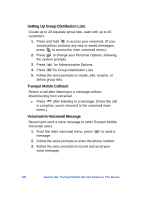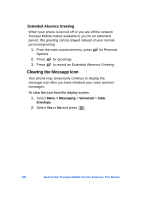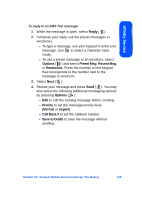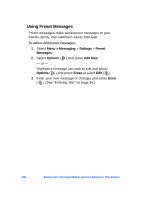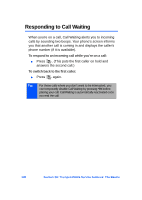Samsung SPH-A640 User Manual (user Manual) (ver.1.0) (English) - Page 155
Using SMS Text Messaging
 |
View all Samsung SPH-A640 manuals
Add to My Manuals
Save this manual to your list of manuals |
Page 155 highlights
Affinity Service Using SMS Text Messaging With SMS Text Messaging, you can use other people's wireless phone numbers to send instant text messages from your phone to their messaging-ready phones - and they can send messages to you. When you receive a new message, it will automatically be displayed on your phone's screen. In addition, SMS Text Messaging includes a variety of preset messages, such as "I'm running late, I'm on my way," that make composing messages fast and easy. You can also customize your own preset messages (up to 160 characters) from your phone. Composing SMS Text Messages To compose an SMS Text message: 1. Select Menu > Messaging > Send Message > Text Message. Shortcut: Press the navigation key left. Proceed with steps 2 - 6. 2. Select Contacts, Email, or Mobile and press . 3. Enter the number or email address, or select the contact, and select OK ( ). (You may include up to 10 recipients per message.) 4. Select Next ( ). 5. Compose a message using one of the following methods: Ⅲ To type a message, use your keypad to enter your message. Use to select a character input mode. (See "Entering Text" on page 36) Section 3A: Trumpet Mobile Service Features: The Basics 133