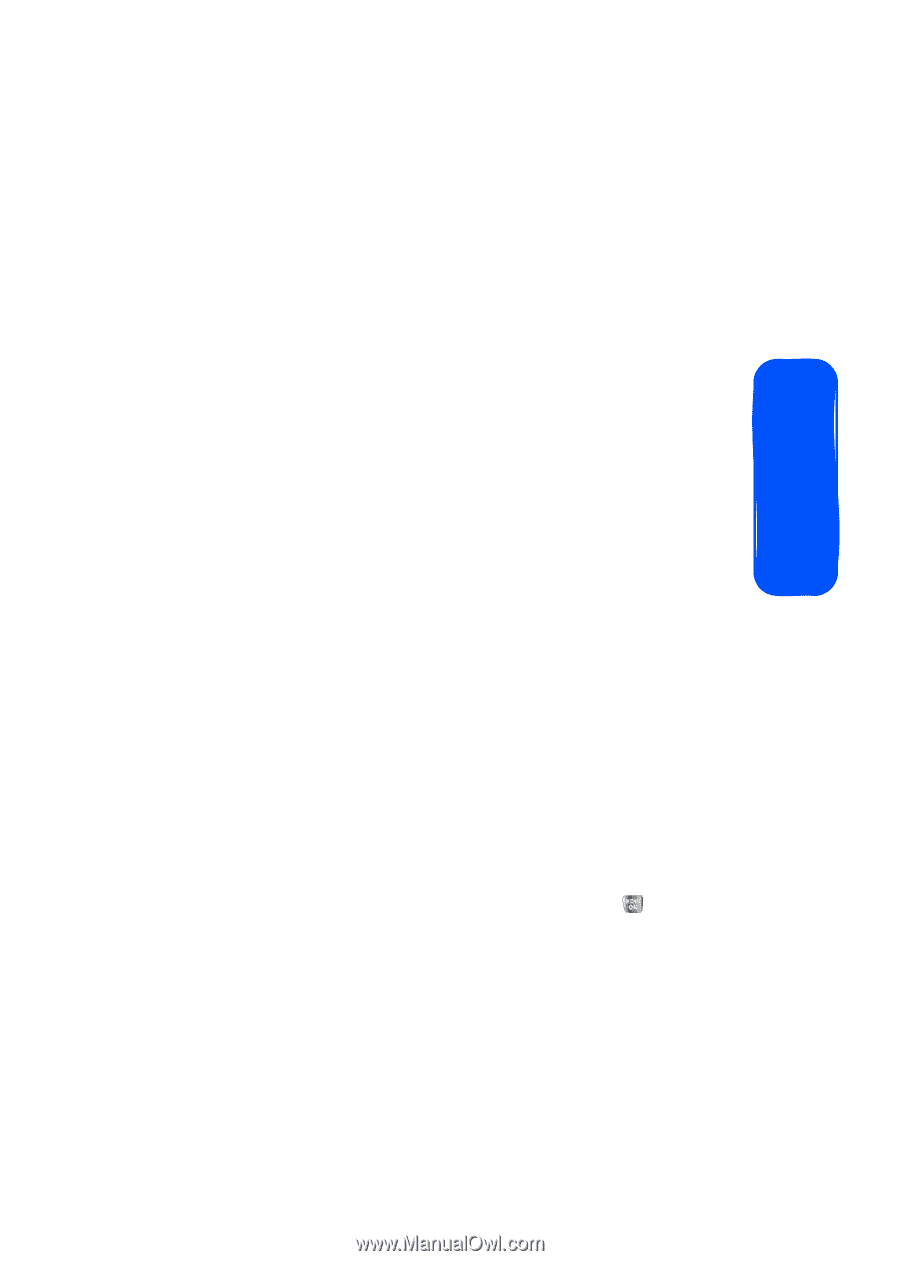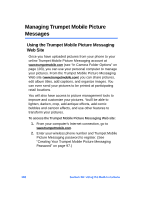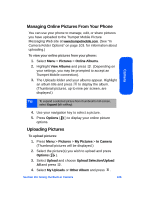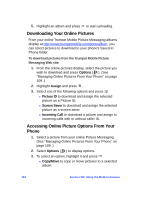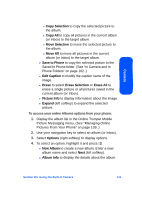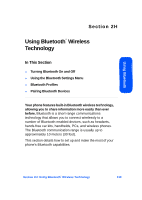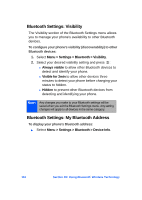Samsung SPH-A640 User Manual (user Manual) (ver.1.0) (English) - Page 133
Save to Phone, Picture Info
 |
View all Samsung SPH-A640 manuals
Add to My Manuals
Save this manual to your list of manuals |
Page 133 highlights
Camera ࡗ Copy Selection to copy the selected picture to the album. ࡗ Copy All to copy all pictures in the current album (or Inbox) to the target album. ࡗ Move Selection to move the selected picture to the album. ࡗ Move All to move all pictures in the current album (or Inbox) to the target album. Ⅲ Save to Phone to copy the selected picture to the Saved to Phone folder. (See "In Camera and In Phone Folders" on page 102..) Ⅲ Edit Caption to modify the caption name of the image. Ⅲ Erase to select Erase Selection or Erase All to erase a single picture or all pictures saved in the current album (or Inbox). Ⅲ Picture Info to display information about the image. Ⅲ Expand (left softkey) to expand the selected picture. To access your online Albums options from your phone: 1. Display the album list in the Online Trumpet Mobile Picture Messaging menu. (See "Managing Online Pictures From Your Phone" on page 109..) 2. Use your navigation key to select an album (or Inbox). 3. Select Options (right softkey) to display options. 4. To select an option, highlight it and press . Ⅲ New Album to create a new album. Enter a new album name and select Next (left softkey). Ⅲ Album Info to display the details about the album. Section 2H: Using the Built-in Camera 111