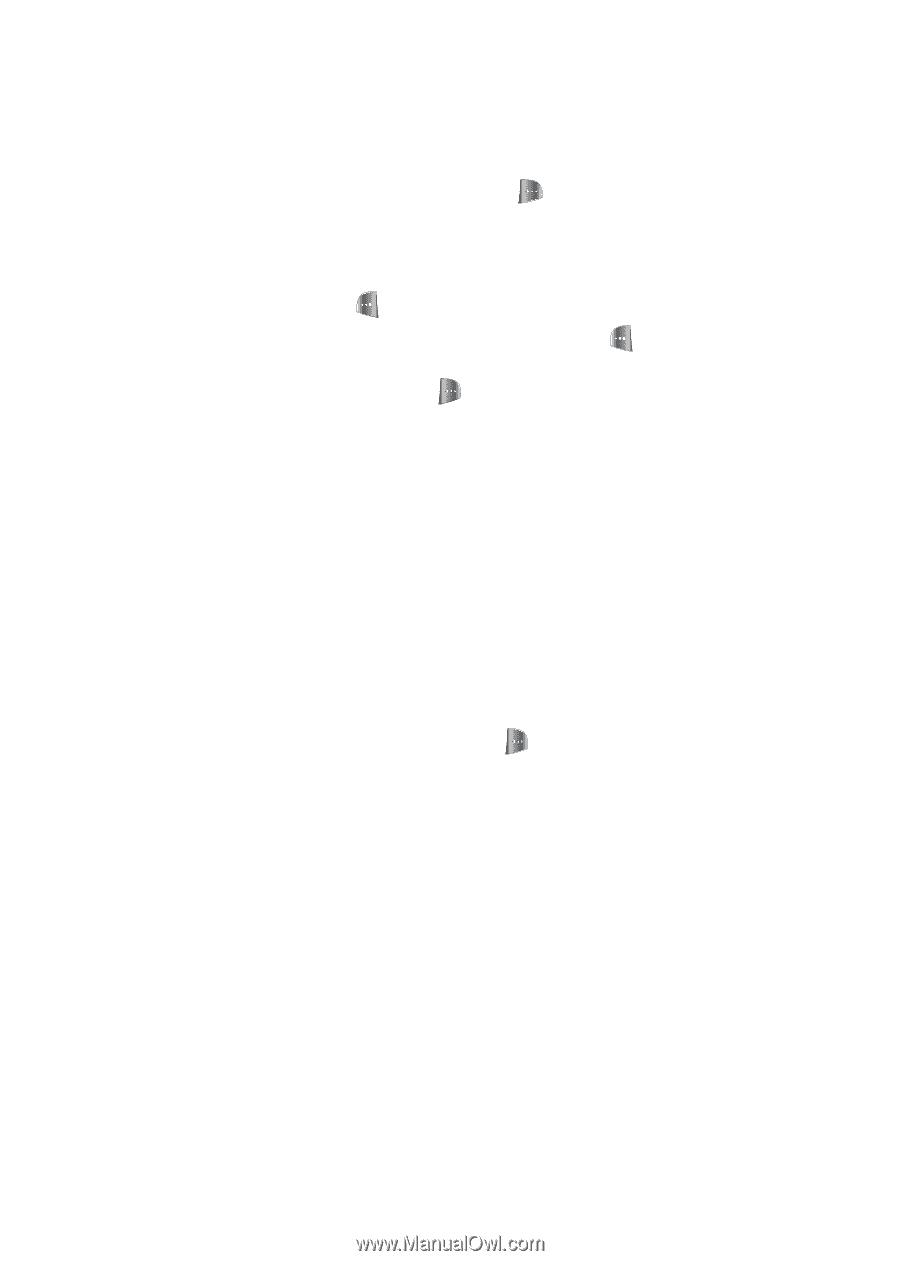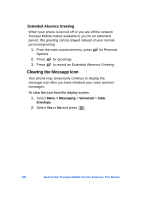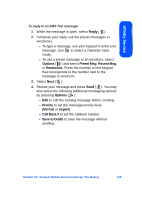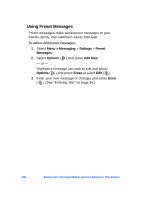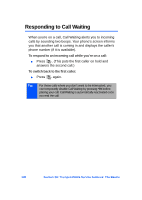Samsung SPH-A640 User Manual (user Manual) (ver.1.0) (English) - Page 156
Accessing SMS Text Messages, Options, Preset, Recent Msg, Emoticons, Save to Drafts, Forward, UnLock
 |
View all Samsung SPH-A640 manuals
Add to My Manuals
Save this manual to your list of manuals |
Page 156 highlights
Ⅲ To use a preset message, recent message, or an emoticon, select Options ( ) and select Preset Msg, Recent Msg, or Emoticons. Press the number on the keypad that corresponds to the number next to the message or emoticon. 6. Select Next ( ). 7. Review your message and press Send ( ). You may also select the following additional messaging options by pressing Options ( ): Ⅲ Edit to edit the existing message before sending. Ⅲ Save to Drafts to save the message without sending. Accessing SMS Text Messages To read an SMS Text message: ᮣ When you receive a text message, it will automatically appear on your phone's main display screen. Use your navigation key to scroll down and view the entire message. You may also select the following additional messaging options by pressing Options ( ): Ⅲ Call to call the message sender or Call Back Number. Ⅲ Forward to send a copy of the message to a new recipient. Ⅲ (Un)Lock to prevent/permit erasure of the message. Ⅲ Save.. to save the originating number to your Contacts list. Ⅲ Erase to erase the message. Ⅲ Erase Multiple to erase more than one message. 134 Section 3A: Trumpet Mobile Service Features: The Basics