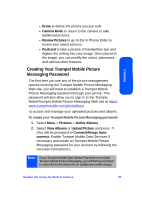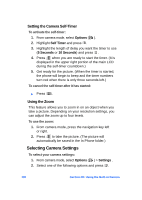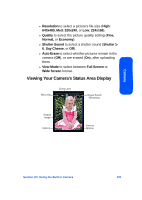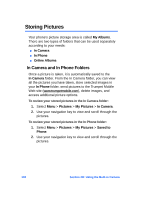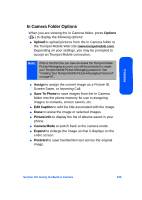Samsung SPH-A640 User Manual (user Manual) (ver.1.0) (English) - Page 122
Setting the Camera Self-Timer, Using the Zoom, Selecting Camera Settings
 |
View all Samsung SPH-A640 manuals
Add to My Manuals
Save this manual to your list of manuals |
Page 122 highlights
Setting the Camera Self-Timer To activate the self-timer: 1. From camera mode, select Options ( ). 2. Highlight Self Timer and press . 3. Highlight the length of delay you want the timer to use (5 Seconds or 10 Seconds) and press . 4. Press when you are ready to start the timer. (It is displayed in the upper right portion of the main LCD during the self-timer countdown.) 5. Get ready for the picture. (When the timer is started, the phone will begin to beep and the timer numbers turn red when there is only three seconds left.) To cancel the self-timer after it has started: ᮣ Press . BACK Using the Zoom This feature allows you to zoom in on an object when you take a picture. Depending on your resolution settings, you can adjust the zoom up to four levels. To use the zoom: 1. From camera mode, press the navigation key left or right. 2. Press to take the picture. (The picture will automatically be saved in the In Phone folder.) Selecting Camera Settings To select your camera settings: 1. From camera mode, select Options ( ) > Settings . 2. Select one of the following options and press . 100 Section 2H: Using the Built-in Camera