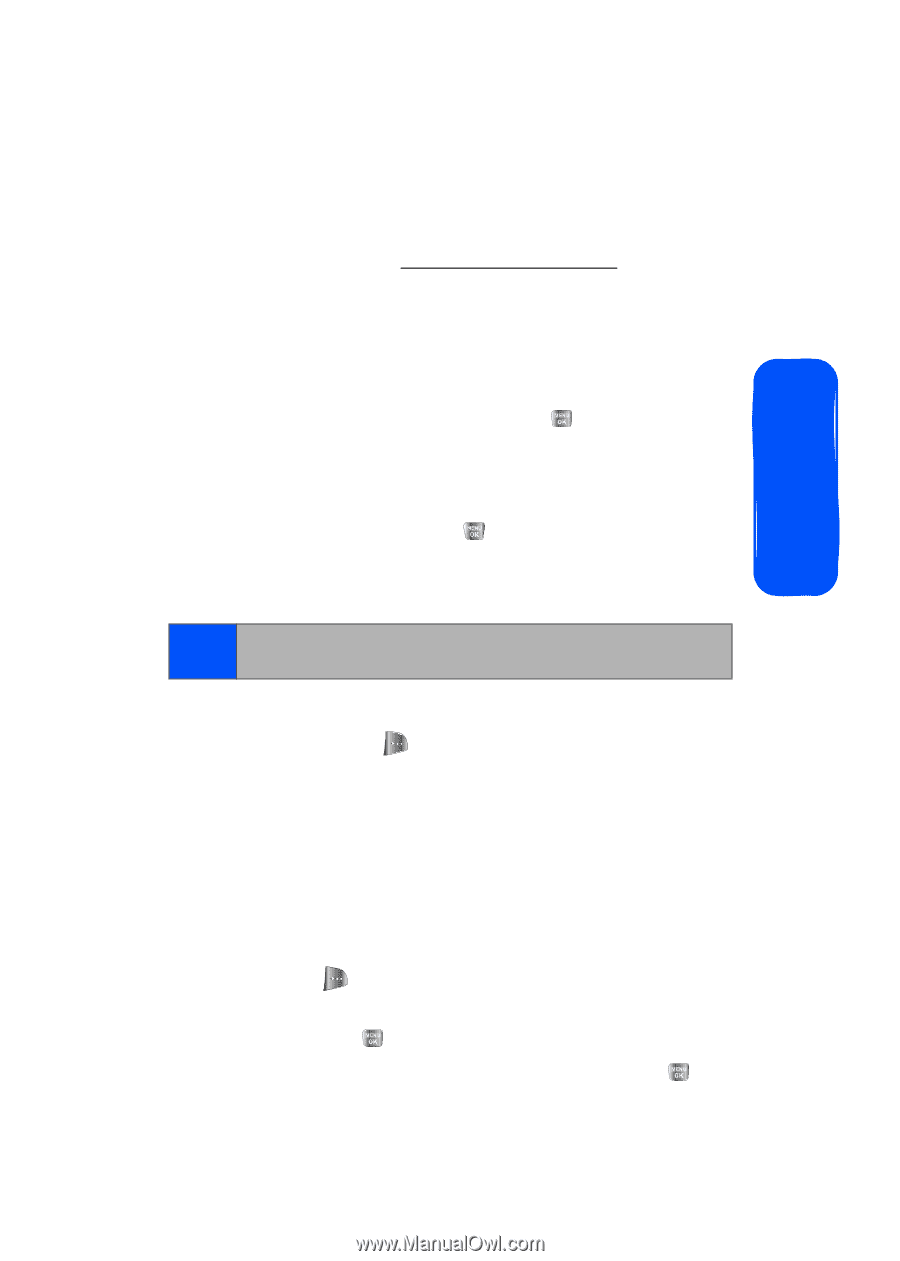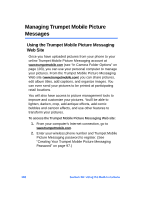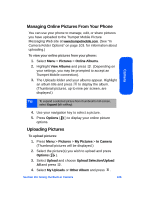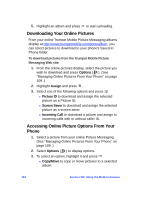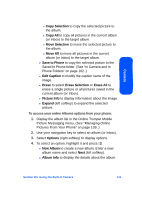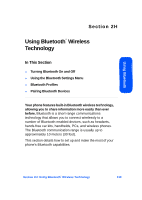Samsung SPH-A640 User Manual (user Manual) (ver.1.0) (English) - Page 131
Managing Online Pictures From Your Phone, Uploading Pictures, Pictures, Online Albums, View Albums
 |
View all Samsung SPH-A640 manuals
Add to My Manuals
Save this manual to your list of manuals |
Page 131 highlights
Managing Online Pictures From Your Phone You can use your phone to manage, edit, or share pictures you have uploaded to the Trumpet Mobile Picture Messaging Web site at www.trumpetmobile.com. (See "In Camera Folder Options" on page 103. for information about uploading.) To view your online pictures from your phone: 1. Select Menu > Pictures > Online Albums. 2. Highlight View Albums and press . (Depending on your settings, you may be prompted to accept an Trumpet Mobile connection). 3. The Uploads folder and your albums appear. Highlight an album title and press to display the album. (Thumbnail pictures, up to nine per screen, are displayed.) Camera Tip: To expand a selected picture from thumbnail to full-screen, select Expand (left softkey). 4. Use your navigation key to select a picture. 5. Press Options ( ) to display your online picture options. Uploading Pictures To upload pictures: 1. Press Menu > Pictures > My Pictures > In Camera (Thumbnail pictures will be displayed.) 2. Select the picture(s) you wish to upload and press Options ( ). 3. Select Upload and choose Upload Selection/Upload All and press . 4. Select My Uploads or Other Album and press . Section 2H: Using the Built-in Camera 109