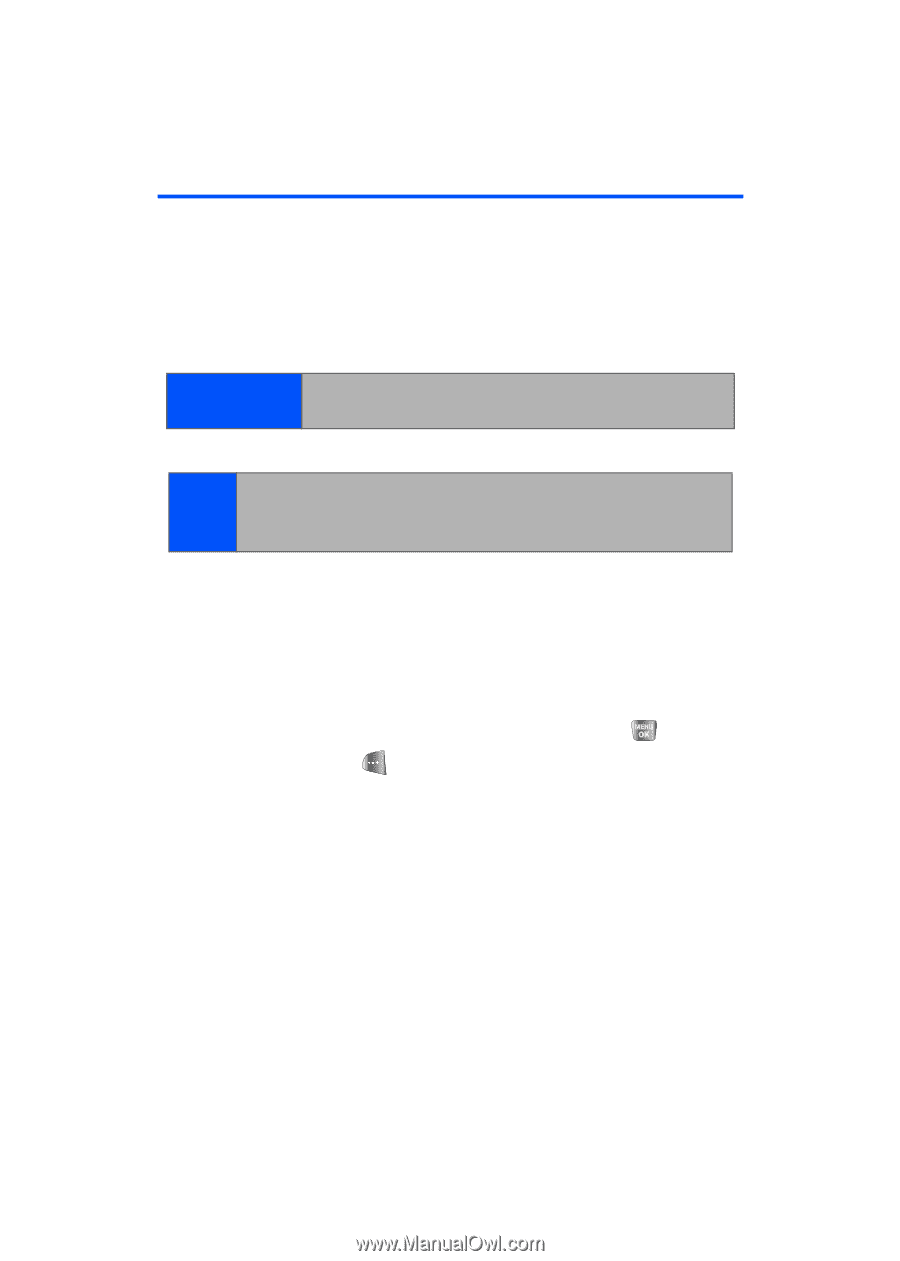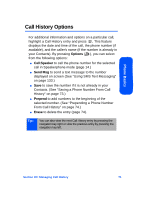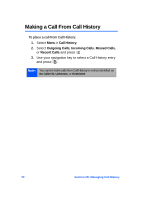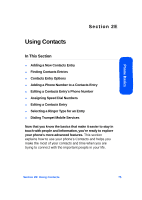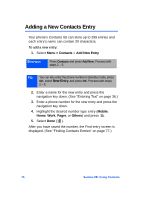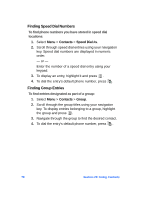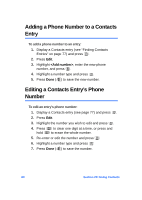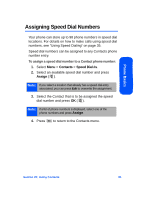Samsung SPH-A640 User Manual (user Manual) (ver.1.0) (English) - Page 98
Adding a New Contacts Entry
 |
View all Samsung SPH-A640 manuals
Add to My Manuals
Save this manual to your list of manuals |
Page 98 highlights
Adding a New Contacts Entry Your phone's Contacts list can store up to 299 entries and each entry's name can contain 20 characters. To add a new entry: 1. Select Menu > Contacts > Add New Entry. Shortcut: Press Contacts and press Add New. Proceed with steps 2 - 5. Tip: You can also enter the phone number in standby mode, press OK, select New Entry, and press OK. Proceed with steps 2 - 5. 2. Enter a name for the new entry and press the navigation key down. (See "Entering Text" on page 36.) 3. Enter a phone number for the new entry and press the navigation key down. 4. Highlight the desired number type entry (Mobile, Home, Work, Pager, or Others) and press . 5. Select Done ( ). After you have saved the number, the Find entry screen is displayed. (See "Finding Contacts Entries" on page 77.) 76 Section 2E: Using Contacts