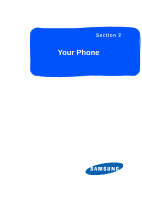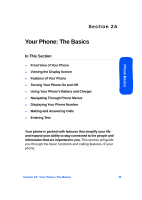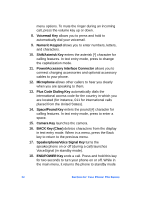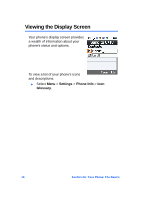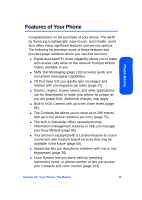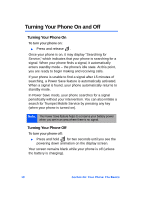Samsung SPH-A640 User Manual (user Manual) (ver.1.0) (English) - Page 35
Key Functions, Phone Basics - batteries
 |
View all Samsung SPH-A640 manuals
Add to My Manuals
Save this manual to your list of manuals |
Page 35 highlights
Phone Basics Key Functions 1. Speaker allows you to hear the other caller and the different ring tones or sounds offered by your phone. 2. Display Screen displays all the information needed to operate your phone, such as the call status, the contacts, the date and time and the signal and battery strength. 3. Navigation Key scrolls through the phone's menu options and acts as a shortcut key from standby mode. Ⅲ Press Up to access Missed Alerts. Ⅲ Press Down to access My Content. Ⅲ Press Right to launch Services. Ⅲ Press Left to access the Send Message. (Keys can be reassigned to create customized shortcuts.) 4. Headset Jack allows you to plug in an optional headset for convenient, hands-free conversations. 5. Left Softkey allows you to select softkey actions or menu items corresponding to the bottom left line on the display screen. Note: To select a softkey, press the softkey directly below the softkey text that appears at the bottom left and bottom right of your phone's display screen. Softkey actions change according to the screen you're viewing and will not appear if there is no corresponding action available. 6. TALK Key allows you to place or receive calls, answer Call Waiting or activate Voice Service. 7. Volume Key allows you to adjust the ringer volume in standby mode (with the flip open) or adjust the voice volume during a call. The volume key can also be used to scroll up or down to navigate through the different Section 2A: Your Phone: The Basics 13