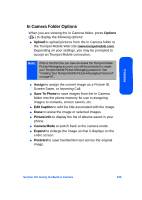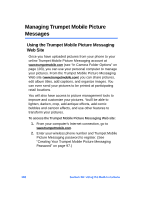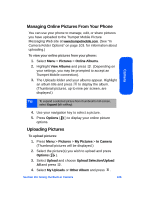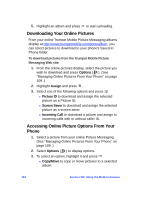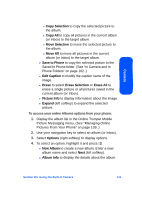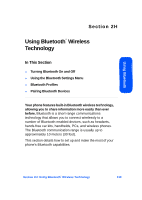Samsung SPH-A640 User Manual (user Manual) (ver.1.0) (English) - Page 130
Managing Trumpet Mobile Picture Messages, Web Site
 |
View all Samsung SPH-A640 manuals
Add to My Manuals
Save this manual to your list of manuals |
Page 130 highlights
Managing Trumpet Mobile Picture Messages Using the Trumpet Mobile Picture Messaging Web Site Once you have uploaded pictures from your phone to your online Trumpet Mobile Picture Messaging account at www.trumpetmobile.com (see "In Camera Folder Options" on page 103), you can use your personal computer to manage your pictures. From the Trumpet Mobile Picture Messaging Web site (www.trumpetmobile.com) you can share pictures, edit album titles, add captions, and organize images. You can even send your pictures to be printed at participating retail locations. You will also have access to picture management tools to improve and customize your pictures. You'll be able to lighten, darken, crop, add antique effects, add comic bubbles and cartoon effects, and use other features to transform your pictures. To access the Trumpet Mobile Picture Messaging Web site: 1. From your computer's Internet connection, go to www.trumpetmobile.com. 2. Enter your wireless phone number and Trumpet Mobile Picture Messaging password to register. (See "Creating Your Trumpet Mobile Picture Messaging Password" on page 97.) 108 Section 2H: Using the Built-in Camera