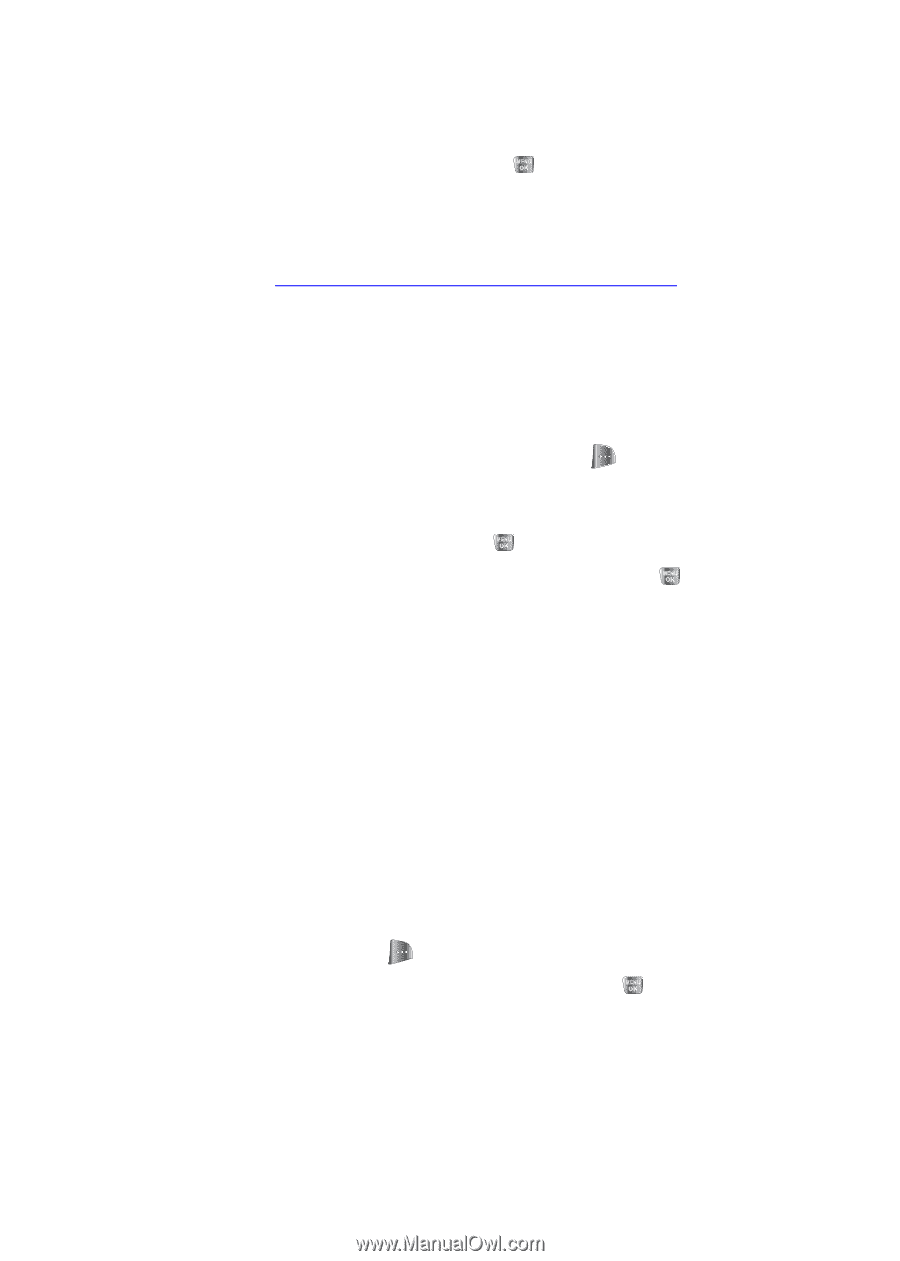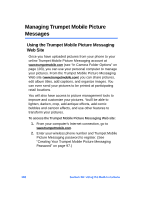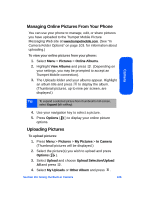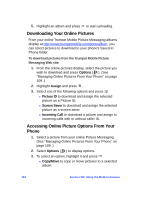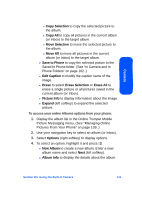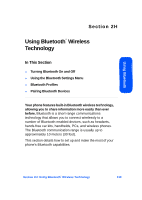Samsung SPH-A640 User Manual (user Manual) (ver.1.0) (English) - Page 132
Downloading Your Online Pictures, Accessing Online Picture Options From Your Phone
 |
View all Samsung SPH-A640 manuals
Add to My Manuals
Save this manual to your list of manuals |
Page 132 highlights
5. Highlight an album and press to start uploading. Downloading Your Online Pictures From your online Trumpet Mobile Picture Messaging albums display at http://www.trumpetmobile.com/photoalbum, you can select pictures to download to your phone's Saved to Phone folder. To download pictures from the Trumpet Mobile Picture Messaging Web site: 1. From the online pictures display, select the picture you wish to download and press Options ( ). (See "Managing Online Pictures From Your Phone" on page 109..) 2. Highlight Assign and press . 3. Select one of the following options and press . Ⅲ Picture ID to download and assign the selected picture as a Picture ID. Ⅲ Screen Saver to download and assign the selected picture as a screen saver. Ⅲ Incoming Call to download a picture and assign to incoming calls with or without caller ID. Accessing Online Picture Options From Your Phone 1. Select a picture from your online Picture Messaging. (See "Managing Online Pictures From Your Phone" on page 109..) 2. Select Options ( ) to display options. 3. To select an option, highlight it and press . Ⅲ Copy/Move to copy or move pictures to a selected album: 110 Section 2H: Using the Built-in Camera