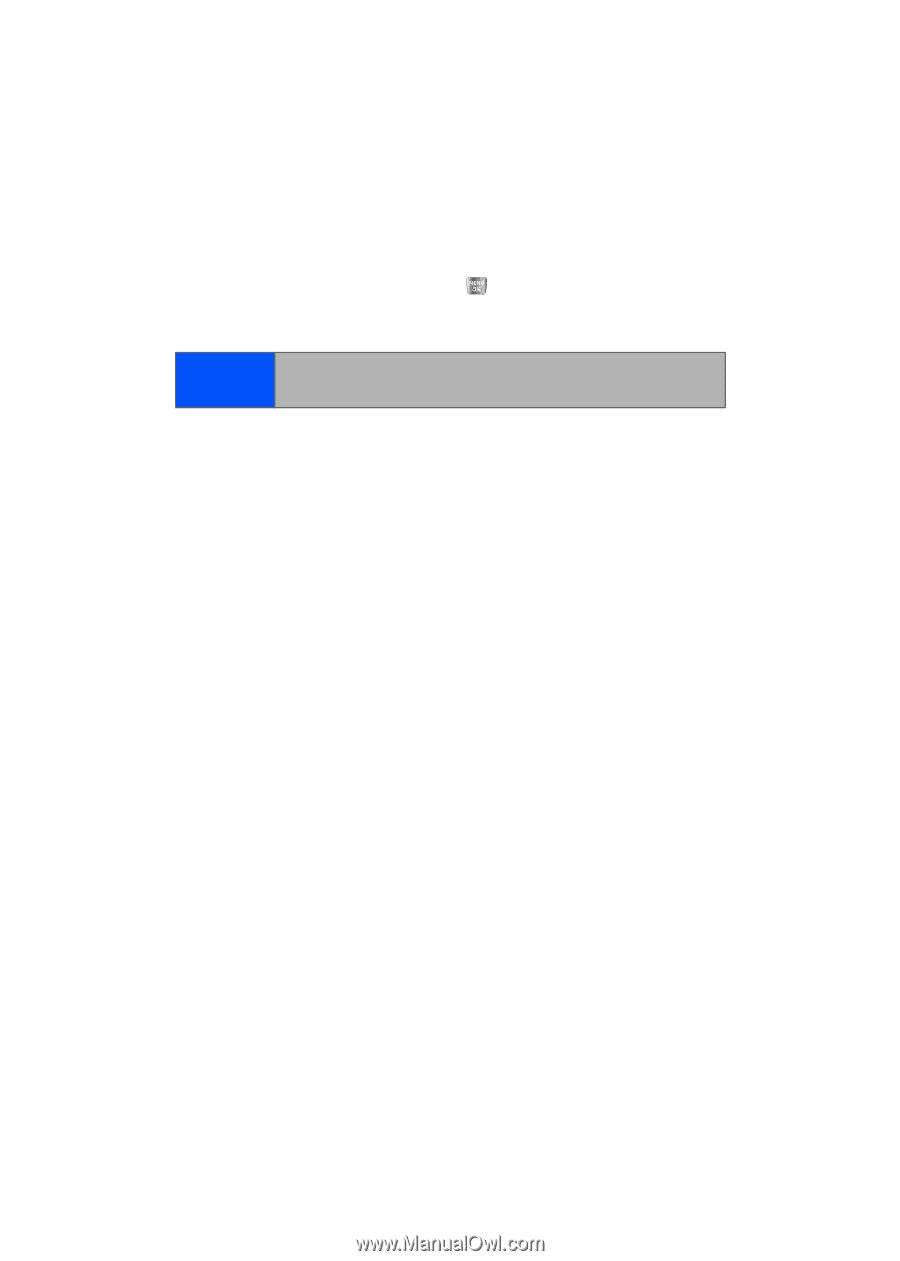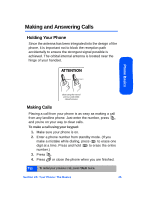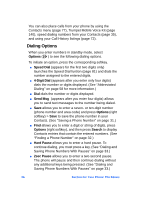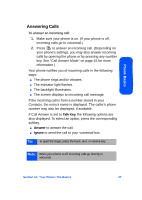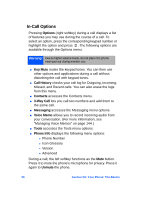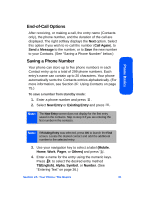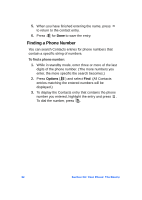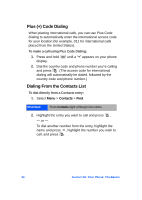Samsung SPH-A640 User Manual (user Manual) (ver.1.0) (English) - Page 52
In-Call Options, Options, Key Mute, Call History, Contacts, Way Call, Messaging, Voice Memo, Tools
 |
View all Samsung SPH-A640 manuals
Add to My Manuals
Save this manual to your list of manuals |
Page 52 highlights
In-Call Options Pressing Options (right softkey) during a call displays a list of features you may use during the course of a call. To select an option, press the corresponding keypad number or highlight the option and press . The following options are available through the Options menu: Warning! Due to higher volume levels, do not place the phone near your ear during monitor use. ⅷ Key Mute mutes the keypad tones. You can then use other options and applications during a call without disturbing the call with keypad tones. ⅷ Call History checks your call log for Outgoing, Incoming, Missed, and Recent calls. You can also erase the logs from this menu. ⅷ Contacts accesses the Contacts menu. ⅷ 3-Way Call lets you call two numbers and add them to the same call. ⅷ Messaging accesses the Messaging menu options. ⅷ Voice Memo allows you to record incoming audio from your conversation. (For more information, see "Managing Voice Memos" on page 144.) ⅷ Tools accesses the Tools menu options. ⅷ Phone Info displays the following menu options: Ⅲ Phone Number Ⅲ Icon Glossary Ⅲ Version Ⅲ Advanced During a call, the left softkey functions as the Mute button. Press it to mute the phone's microphone for privacy. Press it again to Unmute the phone. 30 Section 2A: Your Phone: The Basics