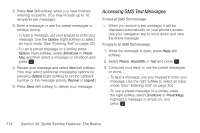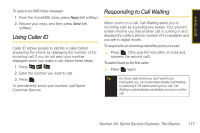Samsung SPH-M320 User Manual (user Manual) (ver.f12) (English) - Page 129
Using Preset Messages, Using SMS Voice Messaging
 |
View all Samsung SPH-M320 manuals
Add to My Manuals
Save this manual to your list of manuals |
Page 129 highlights
Sprint Service 4. Review your message and press Next (left softkey). (You may select additional messaging options by pressing Options [right softkey] to set the callback number or the message priority [Normal or Urgent].) 5. Press Send (left softkey) to deliver your message. Using Preset Messages Preset messages make sending text messages to your friends, family, and co-workers easier than ever. To add or edit preset messages: 1. Press Menu > Settings > Messaging > Pre-set Message. 2. Press Options (right softkey) > Add New. - or - Select a message and press Options > Erase. - or - Edit an existing message by pressing Edit (left softkey). 3. Enter your new message or changes and press . (See "Entering Text" on page 30.) Using SMS Voice Messaging In addition to SMS Text Messaging, your phone is enabled with SMS Voice Messaging. With SMS Voice Messaging, you can send a voice message to other SMS-enabled phones or to working email addresses without making a phone call. Just record a message and send it directly to the recipient's phone messaging inbox. Activating SMS Voice Messaging To use SMS Voice Messaging capabilities, you will first need to register your phone. Once you have registered, incoming SMS Voice messages will be automatically downloaded to your phone. 1. When you turn on your phone, you will be prompted to register your phone to receive SMS Voice messages. 2. Select Yes. (When activation is complete, an activation confirmation screen is displayed.) Section 3A. Sprint Service Features: The Basics 115