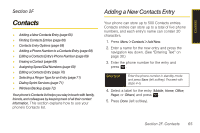Samsung SPH-M320 User Manual (user Manual) (ver.f12) (English) - Page 79
Contacts, Adding a New Contacts Entry - backup
 |
View all Samsung SPH-M320 manuals
Add to My Manuals
Save this manual to your list of manuals |
Page 79 highlights
Contacts Section 2F Contacts ࡗ Adding a New Contacts Entry (page 65) ࡗ Finding Contacts Entries (page 66) ࡗ Contacts Entry Options (page 68) ࡗ Adding a Phone Number to a Contacts Entry (page 68) ࡗ Editing a Contacts Entry's Phone Number (page 69) ࡗ Erasing a Contact (page 69) ࡗ Assigning Speed Dial Numbers (page 69) ࡗ Editing a Contacts Entry (page 70) ࡗ Selecting a Ringer Type for an Entry (page 71) ࡗ Dialing Sprint Services (page 71) ࡗ Wireless Backup (page 72) Your phone's Contacts list helps you stay in touch with family, friends, and colleagues by keeping track of all their contact information. This section explains how to use your phone's Contacts list. Adding a New Contacts Entry Your phone can store up to 500 Contacts entries. Contacts entries can store up to a total of five phone numbers, and each entry's name can contain 20 characters. 1. Press Menu > Contacts > Add New. 2. Enter a name for the new entry and press the navigation key down. (See "Entering Text" on page 30.) 3. Enter the phone number for the entry and press . Shortcut Enter the phone number in standby mode and press Save (left softkey). Proceed with steps 4-5. 4. Select a label for the entry (Mobile, Home, Office, Pager, or Others) and press . 5. Press Done (left softkey). Section 2F. Contacts 65