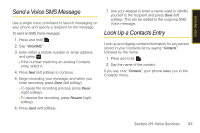Samsung SPH-M320 User Manual (user Manual) (ver.f12) (English) - Page 97
Send a Voice SMS Message, Look Up a Contacts Entry
 |
View all Samsung SPH-M320 manuals
Add to My Manuals
Save this manual to your list of manuals |
Page 97 highlights
Voice Services Send a Voice SMS Message Use a single voice command to launch messaging on your phone and specify a recipient for the message. To send an SMS Voice message: 1. Press and hold . 2. Say "VoiceSMS." 3. Enter either a mobile number or email address and press . Ⅲ If the number matching an existing Contacts entry, select it. 4. Press Next (left softkey) to continue. 5. Begin recording your message, and when you finish recording, press Done (left softkey). Ⅲ To pause the recording process, press Pause (right softkey). Ⅲ To resume the recording, press Resume (right softkey). 6. Press Send (left softkey). 7. Use your keypad to enter a name used to identify yourself to the recipient and press Done (left softkey). This will be added to the outgoing SMS Voice message. Look Up a Contacts Entry Look up and display contact information for any person stored in your Contacts list by saying "Contacts," followed by the name. 1. Press and hold . 2. Say the name of the contact. If you say only "Contacts," your phone takes you to the Contacts menu. Section 2H. Voice Services 83